
 |
Lesson
H1 - Hello World on the Dragon / Tandy CoCo Lets take a look at the Dragon - We'll make Hello world work on a cartridge, and run it on an emulator |
 |
DGN_HelloWorld_Advanced.asm
|
 |
| We're going to start a cartridge... Our Cartridge runs from address $C000 - $FFFF (16 k) We define two bytes of Ram as being the X,Y position of the cursor, At the start of the cartridge we need to set a usable stack pointer ($8000) We also zero the printing cursor position |
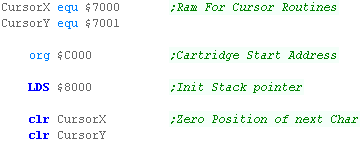 |
| We're going to print a 255 terminated string to the screen.. Note, the string contains a lower case character (The dragon can't do them, but we'll fix it) |
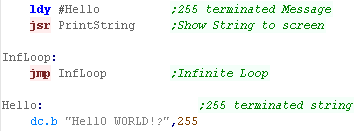 |
| Our cartridge needs to be 'padded' to 16k - so we put a couple of
bytes at the end... Note, the 'Reset' address doesn't actually seem to get used on the running machine. (it's overridden by system defaults) |
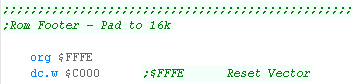 |
| Here is the result! | 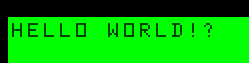 |
 |
Tje Dragon
starts in text mode, so we don't need to do any complex screen set
up... Of course the Dragon has graphics modes too, but we'll look at them another time! |
Printing a character to the screen
Using our PrintChar to print a string
Building the ROM
| We build our rom with Macro
AS (ASW) Here is the script I use... We specify the source asm (%BuildFile% in my batch file) We specify our CPU type as 6809 We specify to output a listing file - this is handy for debugging. We tell the assembler to define a symbol 'BuildDGN' (Some of my multiplatform programs use this) We output a Build file prog.bld - but this needs converting before we can use it as a rom!  Once the build completes - we need to convert it to a binary  We can then start the ROM cartridge with our emulator Xroar:  |
 |
We've got some basic screen routines, a
memory dump and register dump... we can use these as 'building
blocks' for making and testing something better. |
Beginning a 2B0 binary file
 |
Here we're using
a basic call to draw characters, but later we'll learn more about
the graphics hardware... Actually the FM7 has TWO processors... the MAIN one for our program, and the SUB one which handles graphics. The main 6809 that runs our program CANNOT access graphics ram! |
Using PrintChar to print a string
Building the Disk
| We build our file with Macro
AS (ASW) Here is the script I use... We specify the source asm (%BuildFile% in my batch file) We specify our CPU type as 6809 We specify to output a listing file - this is handy for debugging. We tell the assembler to define a symbol 'BuildFM7' (Some of my multiplatform programs use this) We output a Build file prog.bld - but this needs converting before we can use it as a binary.  Once the build completes - we need to convert it to a binary  We need to put the file on a disk... we have a pre-formatted blank disk with a 'startup program'... We use FMWrite from the 'Ftools' package to put our 2B0 file on the disk:  We can then start the ROM cartridge with our emulator XM7:  |
Startup basic file
| We've used a pre-configured startup disk, this contains a basic
program which will load our binary, and run the address $2000 This disk is used as the basis for our built program. |
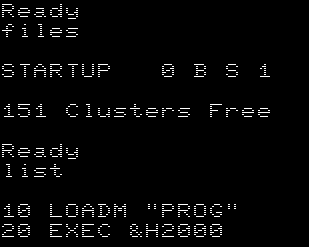 |
| If you decide to load your program at a different
address you'll need to change this basic file.. for some reason the 'EXEC' address in the 2B0 doesn't seem to help much! |
 |
Beginning a Cartridge
 |
The emulator
provided with these tutorials is configured to use a modified ROM
The Author of these tutorials modified the rom to skip the splash screens - this allows the game to start immediately, and saves time when debugging. |
Printing a character to the screen
Building the ROM
| We build our rom with Macro
AS (ASW) Here is the script I use... We specify the source asm (%BuildFile% in my batch file) We specify our CPU type as 6809 We specify to output a listing file - this is handy for debugging. We tell the assembler to define a symbol 'BuildDGN' (Some of my multiplatform programs use this) We output a Build file prog.bld - but this needs converting before we can use it as a rom!  Once the build completes - we need to convert it to a binary  We can then start the ROM cartridge with our emulator vecxgl... we specify a custom Bios Rom (myrom.dat) - this rom has been modified to skip the startup splash screen... we also specify a screen size of 1000  |
Simulating a raster screen
| Of course the
Vectrex isn't really designed for raster fonts... it's designed
for VECTORS! We'll learn how to draw vectors another time! |
 |
| We're going to start a cartridge... Our Cartridge runs from address $C000 - $FFFF (16 k) We define two bytes of Ram as being the X,Y position of the cursor, We also define two bytes of temporary zero page storage (z_b and z_c) At the start of the cartridge we need to set a usable stack pointer ($8000) We also zero the printing cursor position |
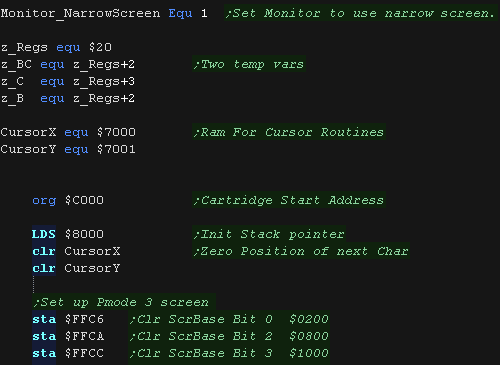 |
| We're going to print a 255 terminated string to the screen.. | 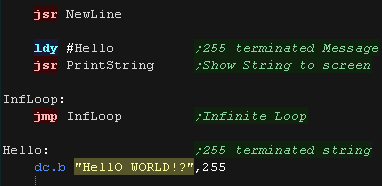 |
| Our cartridge needs to be 'padded' to 16k - so we put a couple of
bytes at the end... Note, the 'Reset' address doesn't actually seem to get used on the running machine. (it's overridden by system defaults) |
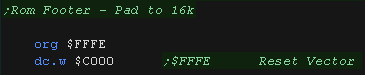 |
| Here is the result! |  |
 |
Tje Dragon
starts in text mode, so we don't need to do any complex screen set
up... Of course the Dragon has graphics modes too, but we'll look at them another time! |
Printing a character to the screen
| We're using our own bitmap font... it's 2 color (1bpp) but we're going to 'convert' it for the 4 color screen. |  |
| We include the font as binary data in our file. |  |
| We're using Pmode 3 screen This gives a 128x192 screen with 4 colors. |
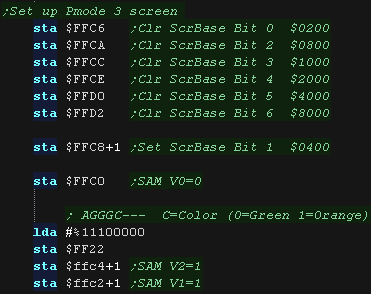 |
| When we want to print a character to screen, we need to calculate
the memory address of the 'cursor'... We multiply Y by 32 by repeated bit shifts. Once we've worked out the memory address, we need to 'Fix' the ASCII character, converting it to the Dragon charset. If a character is lower case, we need to subtract 32 converting it to the uppercase equivalent if the character is a symbol (! to ] etc) we need to add 64 - otherwise these will appear 'inverted' Finally, we move the cursor along, and if we've reached the end of a line, we perform a newline command |
 |
| Newline just zeros the Xpos, and increases the Ypos | 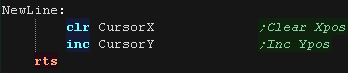 |
Using our PrintChar to print a string
| We're going to write a simple string printing routine, it prints a
255 terminated string. All we do is read in bytes from Y until we get to a 255, at which point we return... we print all other characters with our PrintChar routine |
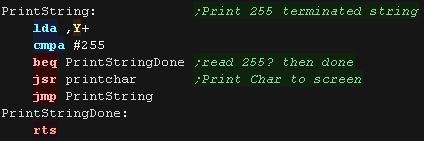 |
| This will show 'Hello World' to the screen | 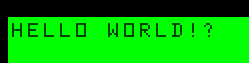 |
Building the ROM
| We build our rom with Macro
AS (ASW) Here is the script I use... We specify the source asm (%BuildFile% in my batch file) We specify our CPU type as 6809 We specify to output a listing file - this is handy for debugging. We tell the assembler to define a symbol 'BuildDGN' (Some of my multiplatform programs use this) We output a Build file prog.bld - but this needs converting before we can use it as a rom!  Once the build completes - we need to convert it to a binary  We can then start the ROM cartridge with our emulator Xroar:  |
| As an added bonus we can include the 'Monitor Tools' we developed
in the multiplatform series. These allow us to show the registers or parts of the Ram for testing and debugging purposes |
 |
| This gives us 2 commands... Monitor shows all the registers, RamDump will show Y bytes from address X to the screen |
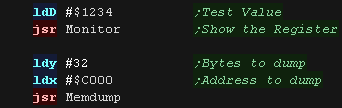 |
| We can see the result onscreen. | 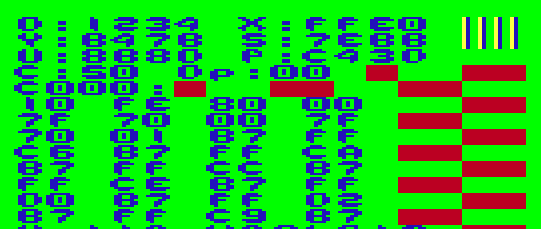 |
 |
We've got some basic screen routines, a
memory dump and register dump... we can use these as 'building
blocks' for making and testing something better. |
The BIN file format
| The Dandy COCO disk system uses binary files for program code. These have a 5 byte header before the data, and a 5 byte footer. The header contains a $00 byte, the length of the data itself (without header/footer) and the Load address the data should be loaded to in ram The footer contains a $FF byte, an unused word ($0000) and the Execution address we want to run, which in this case is the start of our program. |
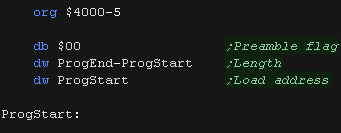 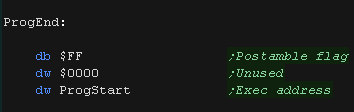 |
| Our emulator can load the BIN file directly, but we can create a
basic loader we use 'LOADM "PROG.BIN" to load our program 'PROG' in memory, then EXEC to run it. We save this - in this case as 'GO.BAS' |
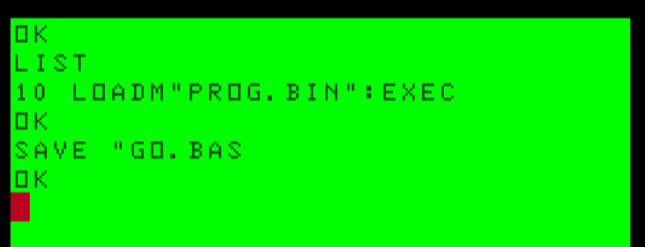 |
| We're going to print a 255 terminated string to the screen.. | 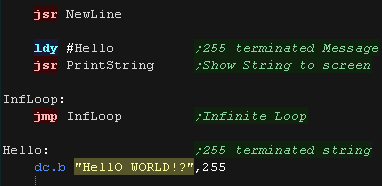 |
| Our cartridge needs to be 'padded' to 16k - so we put a couple of
bytes at the end... Note, the 'Reset' address doesn't actually seem to get used on the running machine. (it's overridden by system defaults) |
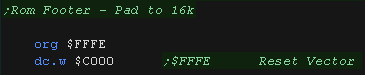 |
| Here is the result! Hello world is shown in the top corner - though we didn't clear the screen! |
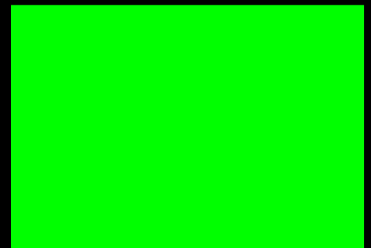 |
 |
Note: This
example is for the COCO only je Dragon uses a different BIN and Disk format, and we won't be covering it here! |
| You'll need
appropriate ROM files for the disk system so the emulator will
work. For legal reasons we cannot provide them here.... soz! |
 |
Printing a character to the screen
Using our PrintChar to print a string
| We're going to write a simple string printing routine, it prints a
255 terminated string. All we do is read in bytes from Y until we get to a 255, at which point we return... we print all other characters with our PrintChar routine |
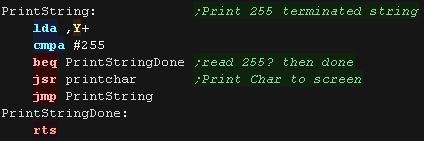 |
| This will show 'Hello World' to the screen | 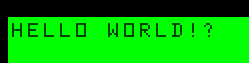 |
Building the BIN
| We build our BIN with Macro
AS (ASW) Here is the script I use... We specify the source asm (%BuildFile% in my batch file) We specify our CPU type as 6809 We specify to output a listing file - this is handy for debugging. We tell the assembler to define a symbol 'BuildDGN' (Some of my multiplatform programs use this) We output a Build file prog.bld - but this needs converting before we can use it as a rom!  Once the build completes - we need to convert it to a binary  We can then start the BIN directly with our emulator Xroar, we're also specifying we want to emulate a COCO  |
| We uses the 'ToolShed'
tools to work with disks DECB works with disk images We can create a blank disk with "decb dskini blank.dsk" |
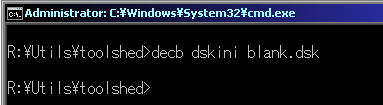 |
| We'll start from a copy of our blank disk each time... if we save
our "GO.BAS" to this master image, we will be able to start our
program quickly each time We use DECB COPY to transfer our BIN file to the disk image |
 |
| We can load our disk image on start up with XROAR |
 |
Monitor Tools
| As an added bonus we can include the 'Monitor Tools' we developed
in the multiplatform series. These allow us to show the registers or parts of the Ram for testing and debugging purposes |
 |
| This gives us 2 commands... Monitor shows all the registers, RamDump will show Y bytes from address X to the screen |
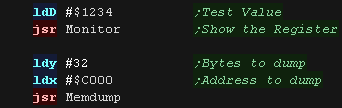 |
| We can see the result onscreen. | 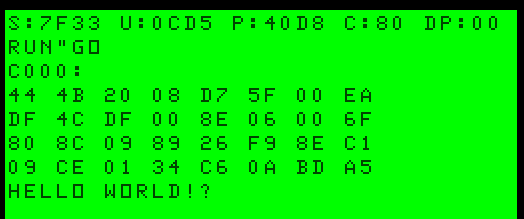 |
 |
We've got some basic screen routines, a
memory dump and register dump... we can use these as 'building
blocks' for making and testing something better. |