A Kickstarted was completed May 2015 - and many of the backers have their hardware, however at the time of writing it's not possible for the public to buy the machine,
Despite this, we can write software for the Spectrum Next using emulation



|
|
Setting Up Zesarux for Spectrum Next with MMC
| By Default Zesarux will need some setup to emulate the Next...
otherwise you'll get an 'Error initializing SD card!' errror... We need to set up the Boot MMC... to do this, go to the Storage menu and select MMC Select the MMC file, and enable MMC Emulation, and DIVMMC Ports |
 |
| Now go to the Machine menu, and select VTrucco/FB Labs ... then TBBLue |  |
| You'll probably get a black screen with a green border and a LOT
of beeping! Go into Settings and Display... and turn on Real Video Then press enter to start the Next boot. |
 |
Fast booting for developing!
| The NEXT brings the speccy really into the 21st century... in the
sense that it takes a blooming age to boot! Fortunately, if we're just using the graphics hardware, we can disable the firmware, and basically just boot to a 48k speccy rom. In the Settings menu select the hardware menu, and enable TBBlue fast boot mode - Our emulator will boot much faster! |
 |
Now, this is all well and good, but we probably want to start our emulator from a batch script, below is the startup command I use, with a custom config file specified (in the same folder as the emulator), this will load quickly as a Spectrum Next, with the tape file '\%tapefile%' - Just specify a valid spectrum TAP file.. zesarux.exe --machine TBBlue --tape \%tapefile% --configfile .zesaruxrc --tbblue-fast-boot-mode --nosplash --nowelcomemessage --quickexit Want to know how to create a valid TAP file for the Spectrum NEXT? we'll it's exactly the same as the regular spectrum... see my Hello World tutorial Here |
|
Bitmap Hello world in 256 color mode (Layer 2) example!
Lets create a simple(ish) 'Hello World' that uses a bitmap font in 256 color mode.
Download the Sourcecode (ZXN_HelloWorld_WithMonitor.asm)
Want
to learn how to make a TAP? see my Spectrum Hello World Tutorial
Watch
on Youtube
Setting up our screen!
Test Pattern!
| Lets fill the top 1/3rd of the screen with consecutive bytes...
this will allow us to see all the colors the SpecNext offers us! We'll loop |
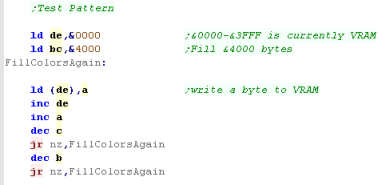 |
| We can see the result to the screen! | 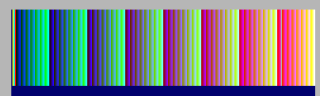 |
Screen locations and Printing A character
Download the Sourcecode (ZXN_HelloWorld_WithMonitor.asm)
Want to learn how to make a TAP? see my Spectrum Hello World Tutorial
Z80 Extended commands and macros
The Spectrum Next CPU isn't just a faster processor, it has special
commands added to it... if our assembler does not support them, we can
emulate these with macros, or use alternate commands.
| Instruction | Function | Macro with Bytecode | Equivalent commands |
| NextReg n,A | Set one of the Spectrum Next exclusive hardware registers from Accumulator | macro nextregA,reg db &ED,&92,\reg endm |
push bc ld bc,&243B push af ld a,\reg out (c),a inc b pop af out (c),a pop bc |
| NextReg n,v | Set one of the Spectrum Next exclusive hardware registers | macro nextreg,reg,val db &ED,&91,\reg,\val endm |
push bc ld bc,&243B push af ld a,\reg out (c),a inc b pop af ld a,\val out (c),a pop bc |
| GetNextReg v | Read a Next reg | (No byte equivalent) | macro GetNextReg,reg push bc ld bc,&243B ld a,\reg out (c),a inc b in a,(c) pop bc endm |
| OutiNB | Out (C),(HL)... inc HL (BC Unchanged) | macro outinb db &ED,&90 endm |
outi inc b |
| Mirror | Swap bits in Accumulator %76543210 -> %01234567 | macro mirror db &ED,&24 endm |
|
| PixelAd | Get pixel Address of (X,Y) co-ordinate (E,D) on standard screen... returned in HL | macro PixelAd db &ED,&94 endm |
|
| PixelDn | Move HL down one pixel line on standard screen | macro PixelDn db &ED,&93 endm |
Spectrum Links
Spectrum Next Wiki
ZESAURX - Spectrum Next Emulator (Called TBBlue)