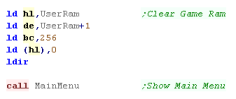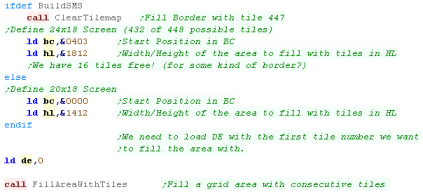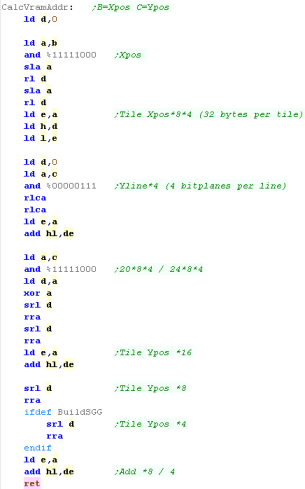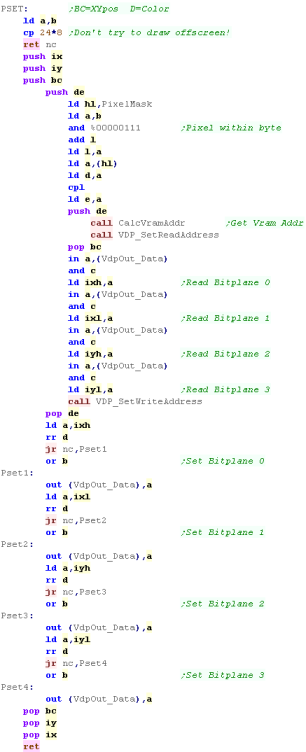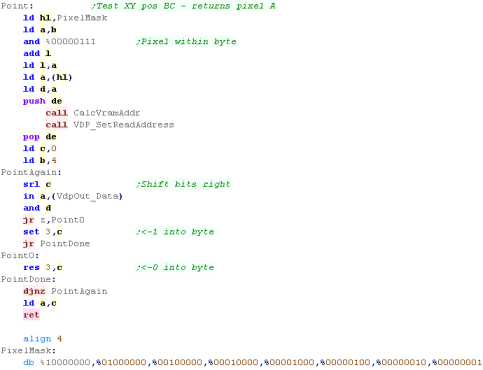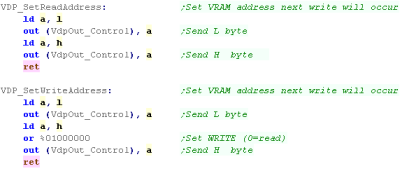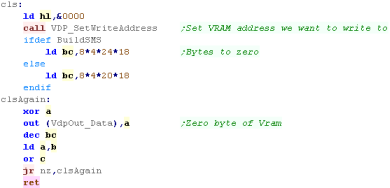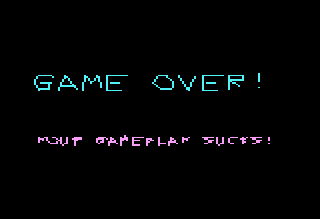Photon...
battle of the Chibi Photonic hunters!
Introduction to the Photon
Series...
Photon is a 'Tron' Light cycle type game... I
used to make these games in Basic on the CPC... I thought it would be fun
to try to do the same in assembly.
Lesson
Photon1
- Introduction and Data Structures
Photon is a tron style game written for many different systems
Lets start by having a quick look at the game, and the structure
of the game RAM, and the settings which define objects and
movements. |
 |
See
Photon folder
|
|
 |
Photon
|
Photon does not use bitmap graphic,
all the graphics are drawn at the pixel level... to port to a
new system you just need a PSET function to set a pixel and a
POINT function to read a pixel back...
All other graphics are drawn using
a LINE function, which uses the PSET function - PHOTON is
essentially a simple game, a tutorial on LINE and VECTOR image
drawing (With Scaling) AND a tutorial in Pixel plotting on each
system.
photon uses VECTREX packet format
for it's title graphics (Yes it uses the same format as the old
home console!), and a slightly tweaked Cpacket format (2 bytes
per line rather than 3) I designed to save space for it's font
and other bits... Akusprite Editor now has crude export
functions for these formats!
In this series, we'll look at the basic codebase, and the platform
specific modifications for each platform.
Photon is available on the CPC, Spectrum, MSX1, MSX2, Sam Coupe,
Elan Enterprise, Master System, Game Gear... and now it's being
ported to the 6502 and 68000 systems! |
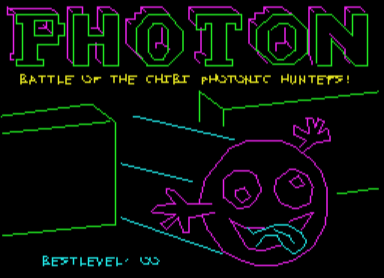
|
Photon is a one player (Vs CPU) Light Cycle game - you have to
stay alive longer than your opponent to win a level.
Death occurs when you hit a wall or light trail.
Each win progresses the level (Shown bottom right), and increases
CPU difficulty (Shown top right), and adds objects to the screen.
The player has a 'boost' power (count in bottom left) to
accelerate... you have four lives per game (shown top left)
Photon's CPU AI is hardly amazing - the game is really a 'tech
demo' for pixel plotting and multiplatform vector drawing. |
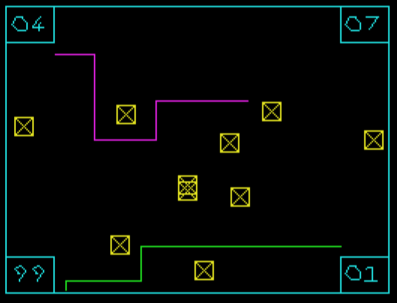 |
The drawing engine has it's own vector font, and is capable of
scaling all vector objects (only powers of 2... eg 1/4x 1/2x 1x 2x
4x)
This allows the same title screen data to be drawn smaller on the
gamegear... and fonts to be shown at different sizes |
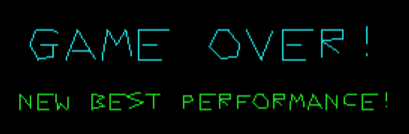 |
| Photon supports many different 8 bit systems - porting it to a
new system really just consists of substituting the PSET and POINT
routines |
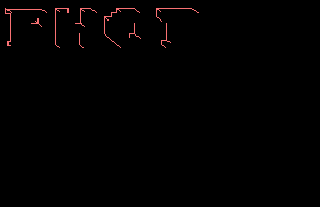 |
Ram Definitions
The Player and CPU have various parameters for their position
Direction is the current direction of
movement - the game is controlled with Left and Right to turn -
this is the current direction.
X and Y are the current
position in pixels (2 byte word)
Xacc and Yacc are the
current 'acceleration' - these are added/subtracted from the
position each tick.
CpuTurn is used by the AI to decide which
direction the CPU will turn next time.
|
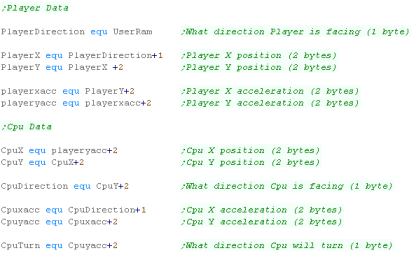 |
The Game Engine needs some settings for the Level logic.
KeyTimeout is for 'ignoring' player keys
after a press
BestLevel is the highest level the player has
got to - effectively a highscore.
Level is the current level (duh!)
CpuAI is the CPU intelligence... lower means
tighter corner turning making the CPU harder to trap.
Lives is player lives
Tick is used to handle player boost - normal
speed is an update every other tick... boost is an update every
tick
Boost is used to mark player boost as enabled
(Cpu doesn't use boost)
BoostPower is the remaining 'Boost' - 99
units per level
ShownBoostPower is the visible boost - used
when redrawing the boost in the bottom left corner
RandomSeed is the random seed for random
number generation |
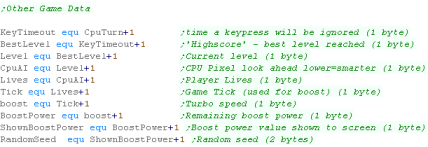 |
The Line and vector routines need some bytes of data
XposDir and YposDir define
if the movement are Up/Left or Down/Right
Xpos24 and Ypos24 are
the current pixel position (24 bit)
Scale is the scaling factor... 1 2 4 = 1x 2x
4x ... -1 -2 -4 = 1/2 1/4 1/8
LineColor is the line color (obviously!) |
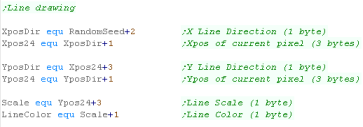 |
 |
Note:
All these addresses are relative to the base address
'UserRam'... this is so the RAM data can be located where ever
free ram exists on the target platform.
So the game can work on ROM machines, this is the only
writable data, The is no self modifying code or altered data
within the other areas of code.
|
Constants and Data definitions
| Directions defines the 4 directions in the
form of 2 words... these can be added to the position to affect a
move |
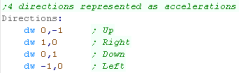 |
| Next we have some Random Number Lookup tables
|
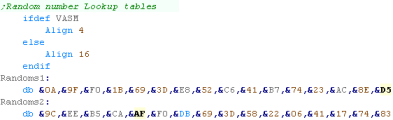 |
We need to reset the player and Cpu location and settings each
level... we have the defaults here.
|
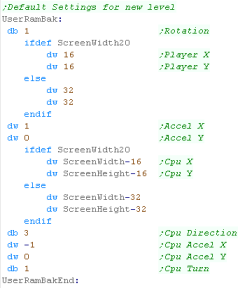 |
Next we have the text messages used in the
game.
|
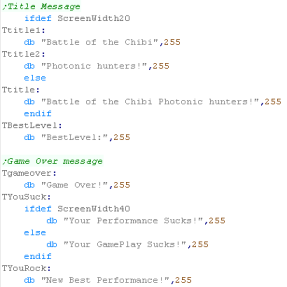 |
Finally we have the Obstruction objects...
These are put in random places in the level to get in the way!
These are in 'Cpacket format' (Compressed Vectrex Packet)... a
format I made based on the 'Packet' format used by the Vectrex
console.
It uses a 7 bit X movement, a 7 bit Y movement, and a 2 bit
Command
There are 2 possible command -
1.Move drawing cursor to position (Byte 2 bit 7 = 0)
2. Draw from drawing cursor to position (Byte 2 bit 7 = 1)
A Byte 2 bit 7 = 1 is the end of the list. |
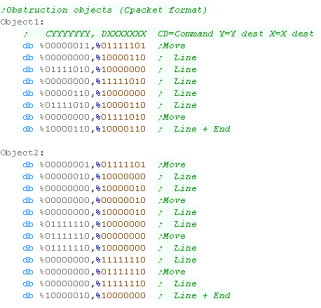 |
Lesson
Photon2 - Line Drawing - Multiplatform
code Part 1/4
All photon's drawing routines work with a platform specific
'Pixel drawing command' PSET
The Line routines use this PSET to draw from a start to end
position |
 |
See
Photon folder
|
|
 |
Vector power!
All graphics in PHOTON are vectors!
The screen here is made up of PACKET (3 byte per line) and CPACKET
(2 bytes per line)
The 'Battle of the Chibi Photonic Hunters' and 'BestLevel' text
are drawn with a 'Cpacket Font' via PrintChar function
These all rely on a multiplatform LINE function, which is based on
a platform specific PSET function (pixel set) |
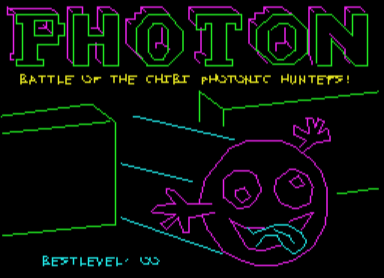 |
 |
We need to
draw lines on screens up to 320x200 pixels in size, so we need
16 bit for co-ordinates, but we need to be able to work in 'half
pixels' for smooth drawing.
To solve this we use 24 bits for drawing.
|
LINE
For our line drawing we use 24 bit numbers - the low byte is not
drawn - it's for fractional movement - the top two bytes are
effectively visible pixels.
We also have 2 direction bytes, for whether the 'Move' is to be
added or subtracted.
Note: This routine is limited to a line length of 255 |
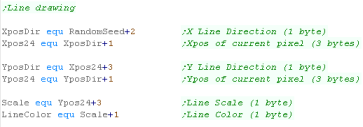 |
We have 2 Drawing modes... Relative (From last postition) and
Full (Start XY and Dest XY)...
If we're using Normal mode we need to set the start position, and
calculate the relative offset (by subtraction) |
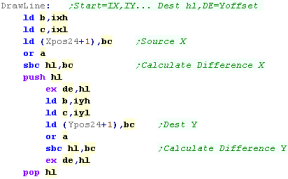 |
| If the line length is zero, we increase our destination to draw
at least 1 pixel |
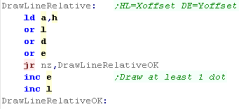 |
Next we're going to convert the X and Y movement - we'll change
a negative value into a positive one...
When the value was negative, we set the XPosDir/YposDir to 1 |
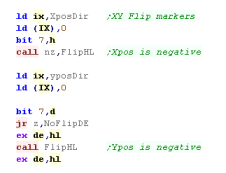
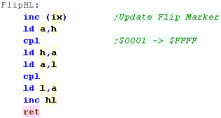 |
We're going to convert our units... lets suppose we need to move
from (0,0)-(200,100)
We're going to need to move 0.5 Y units for each 1 X unit...
to calculate this, we're going to work out whether the X or Y
movement is greater, and divide the smaller movement by the
larger... we then set the larger axis movement to 1. |
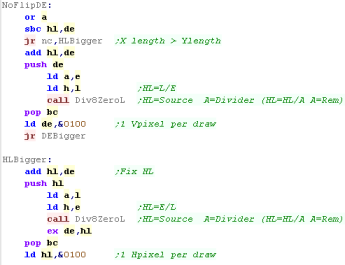 |
| We need to prepare our parameters... we load IY and IX with the
move sizes, and swap B and C - so we can use DJNZ for the more
common move. |
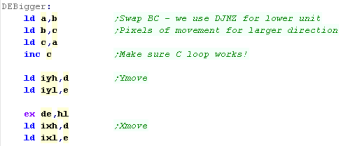 |
Time for the main loop!
We need to draw the next pixel of the line using PSET. |
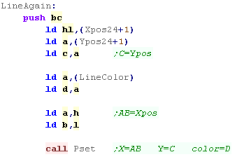 |
Once we've drawn the pixel we need to move to the next dot of
the line.
We use Add24 - a 24 bit add routine, that uses the Directions to
decide whether to Add to or Subtract from an axis |
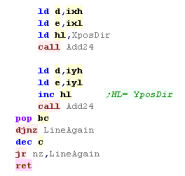
|
ADD24 works with a 4 byte parameter at (HL) - it adds or
subtracts DE from that address at 24 bit resolution (&UUHHLL)
(HL+0) is the Direction - 0= Add 1= Subtract
(HL+1) is the Low byte (&----LL)
(HL+2) is the High byte (&--HH--)
(HL+2) is the Upper byte (&UU----) |
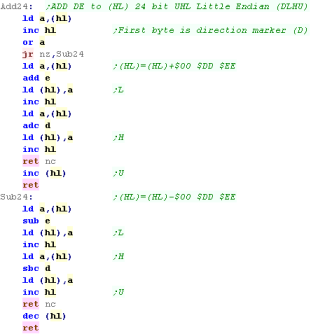 |
DrawPacket (Vectrex Format)
Photon uses Vectrex 'Packet'
format for many parts of it's title screen... this format uses 3
bytes per vector
This draws the Packet at address HL
The first is a command byte ($00=Move to pos, $FF=Draw to pos,
$01=End of list)... the 2nd and 3rd are a Y and X pos
We branch depending on the command, then read in two bytes for the
Y,X pos
These are sign extended to 16 bits with SexBC.
If we're drawing a line , we use the previous DrawLineRelative to
do the job.
If we're just moving, then we add the move to the X and Y to the
pen position. |
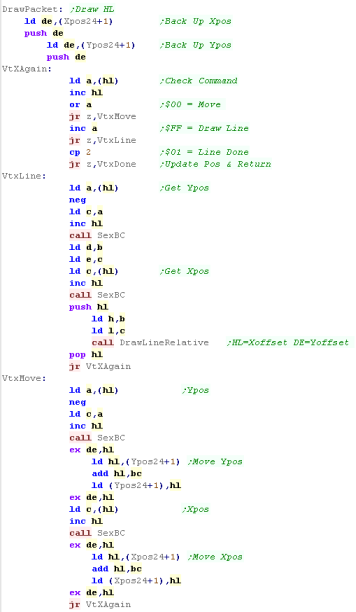 |
SexBC will Sign extend an 7/8 Bit value in C to 16 bits...
There's also a 'Scale' option, which offers resizing...
0=Normal Size
1=Double Size... 2=Quad Size... etc.
-1=Half Size... -2= Quarter size... etc. |
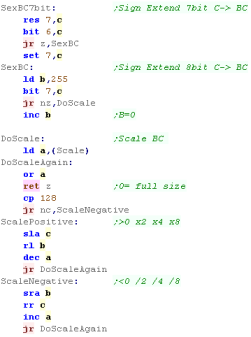 |
| Here is a sample PACKET image |
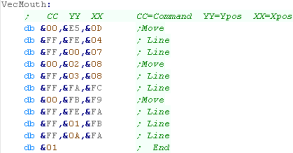 |
 |
Packet format gives great vector graphics,
but at 3 bytes per line, it uses a lot of ram!
The author of Photon created a 'reduced' format called
'CPacket', which uses 2 bytes per line
it uses 7 bit for the co-ordinates, and the remaining two bits
for the commands.
|
DrawCPacket
We check the top bit of the 2nd byte...
If it's 0 then this is a MOVE, if it's 1 then this is a LINE.
There are only 7 bits per co-ordinate, so we use SexBC7Bit to sign
extend.
We check the top bit of the 1st byte...
If it's 0 then there are more lines to draw , if it's 1 then we've
finished. |
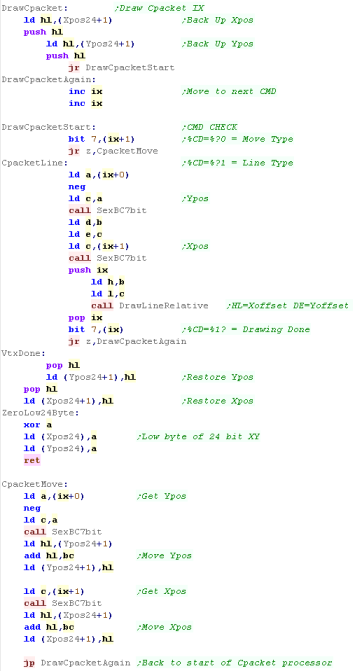 |
| Here is a sample CPACKET image |
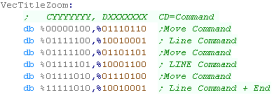 |
Vector Font
the PrintChar routine will read the address of the characters
CPacket from a lookup table, and draw the Cpacket.
It protects all the registers, so it can be used with other
functions easily |
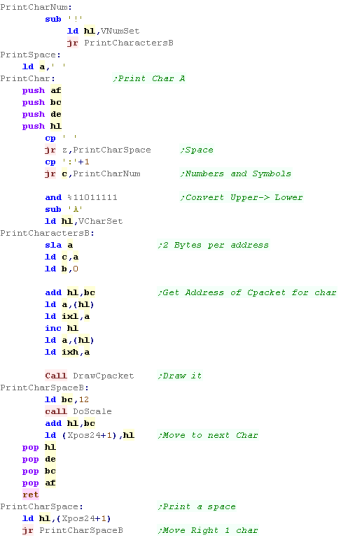 |
The Font consists of lookup tables and Cpacket letters...
To save space, not all characters are not represented, however
they could be added if required.
The Lookup tables are required as characters are different
lengths. |
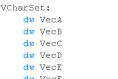
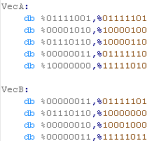 |
Lesson
Photon3 - Random Numbers and Title Screen
- Multiplatform code Part 2/4
We're using the same random number generator from YQuest,
but we need to use it in different ways for Photon.
Lets take a look! |
 |
See
Photon folder
|
|
 |
Random Numbers
We're using the exact same random number generator as Yquest
did.
It uses bit shifts with XORS, and two lookup tables to produce 16
bit random numbers from a 16 bit random seed.
It produces 'repeatable' psuedo random numbers - you will get the
same result from the same random number. |
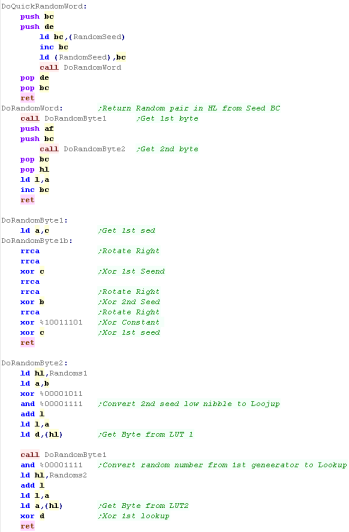 |
| Sometimes we just need a random byte, in these cases, we convert
the random Word to a byte |
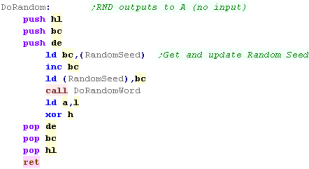 |
Using the random number generator
Our random number generator gives values from 0-65535, but usually
we need more limited ranges...
DoRangedRandom will return a value in HL
between BC and DE
This function uses IX as a mask to speed things up, eg a mask of
$1FF will guarantee a value <$200 |
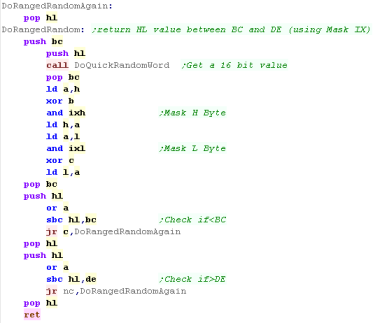 |
We'll often need to generate
locations for objects, to do this we'll define 3 functions
DoXLineObj will generate a position for a
Horizontal Object
DoYLineObj will generate a position for a
Vertical Object |
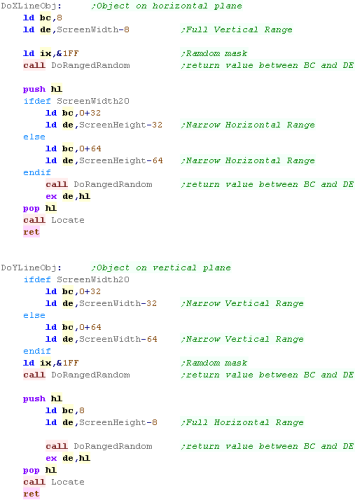 |
The Main Menu (New Game)
| The Main menu routine resets the game settings for a new level. |
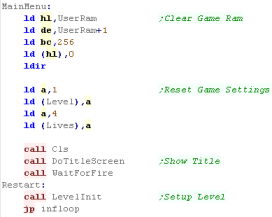 |
Drawing the title screen
The Titlescreen is made up of a set of Packets, some are PACKET
data (for high resolution) and some are CPACKET (for simple data)
The title screen is split into sections - partially for simplicity
(to allow for the graphic to be designed in sections) - and
partially because bits of the graphics are split into different
colors and scales |
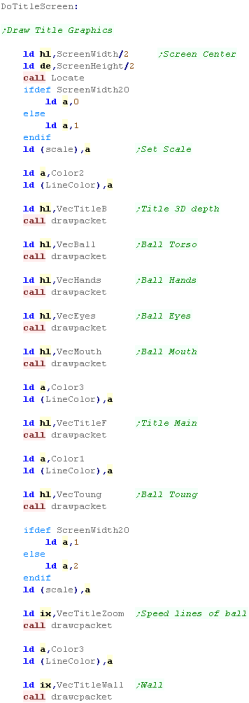 |
Next we draw the text
The title has to be split into two lines on some smaller systems.
We also show the 'Best Level' (the highest difficulty won by the
player) |
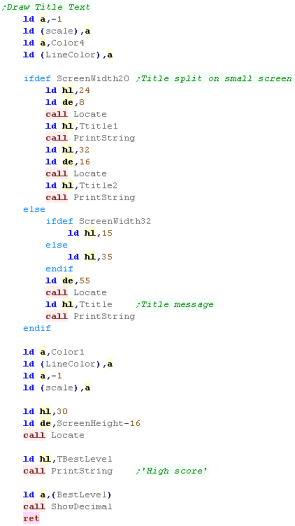 |
The
main reason that the title screen is split into multiple packets
is AkuSprite editor is really bad at drawing vectors!
It's only a bitmap editor really, but it has a 'very crude' vector
routine... very VERY crude! |
 |
Lesson
Photon5 - Player and CPU movement - Multiplatform
code Part 4/4
While key processing is handled in the platform specific sections
- the general movement updates of the player, cpu and the CPU AI
are in the multiplatform section.
Lets take a look at the code! |
 |
See
Photon folder
|
|
 |
Player Movement
First we'll look at the Human player.
The first thing we do with the human is deal with 'Boost Power' -
this is where the player can press fire to speed up movement.
The remaining boost power is show to screen but this is HALF the
actual data value... for example if boost power is actually 100 then
50 will be shown to screen.
We remove the opld boost power from the screen by drawing the old
value in the background color... we then draw the proper new boost
power. |
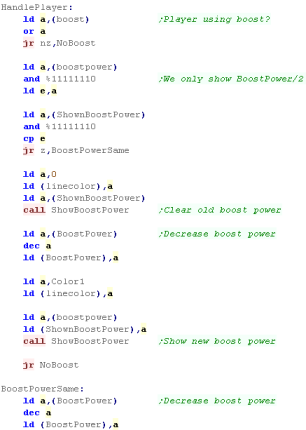 |
We need to move the player every tick if boosting... or every
other tick if not.
To move the player we add the players acceleration to the player
position. |
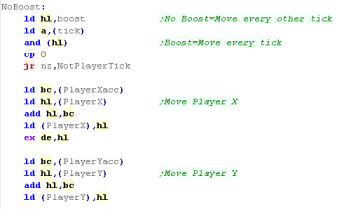 |
If the player has moved we need to check the new position and see
if there's already something there via the 'POINT' function - if
there IS (nonzero) then we've died.
We reduce the lives and restart the level, but if the player has no
lives left, then they are dead and we reduce their lives. |
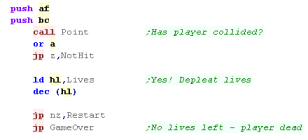 |
| if the new position is OK then we PSET the new pixel position of
the player. |
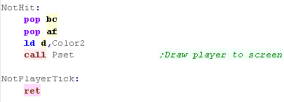 |
Keypress handling is performed during the platform specific code,
however we update the player acceleration with a multiplatform
function.
We pass this the address of the player direction in HL - and this
copies the new XY acceleration for the player from the 4 template
directions - each contains a WORD for the X and Y position - so 4
bytes per direction
We use LDIR to copy these bytes to the current players definition
(passed in IX) |
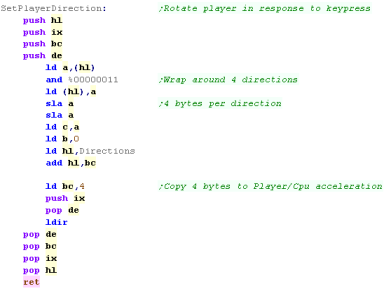 |
CPU movement
Like the player - the CPU moves only every other tick (the CPU
doesn't use boost power)
We load in the CPU position and acceleration and move forward 1
unit...
We then need to deal with the CPU 'AI'... the CPU will look a number
of pixels ahead and respond to what's there - the further away it
looks the easier it is to trap, so a look ahead of 7 would mean it
would crash into the player if they are 5 pixels away
Apply AI repeatedly adds the acceleration to effect this look ahead. |
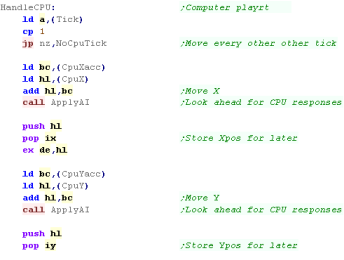 |
| We now check the point the CPU is looking at - if it's zero
there's no need to turn. |
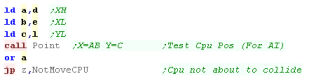 |
| Generally the CPU will turn in the same direction as last time,
but there's a random chance it will change its mind. |
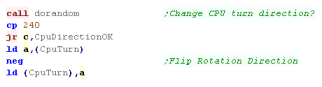 |
We need to test the possible turns - we can't turn 180 or we'll
hit our own trail, but we test the other directions.
we use 'CpuTest' to try out the move - we'll see this function in a
moment |
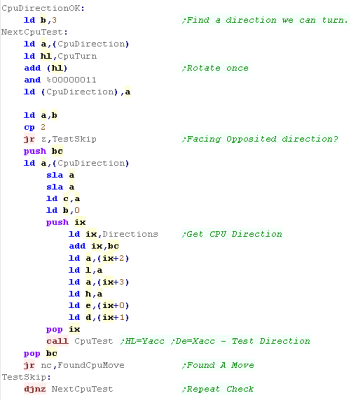 |
Once we have an actual direction for the CPU move, we update the
CPU position.
We then check if the CPU has hit anything with POINT - if it has,
then the player has ascended to the next level.
if not then we plot the new position of the CPU |
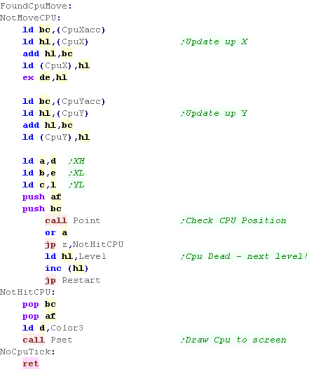 |
The ApplyAI function is effectively a multiplication setting
HL=HL+BC*A
We set A to the AI - HL to the CPU position and BC to the
acceleration. |
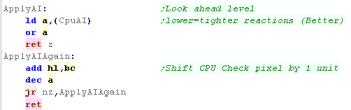 |
CPU Test will apply a 'test direction' to the current CPU position
and see if this will cause the CPU to collide with anything.
It will return Carry if a collision occurred |
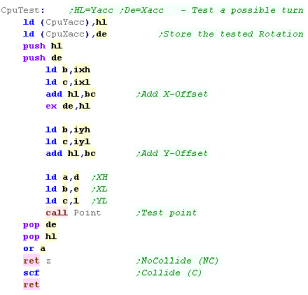 |
 |
The CPU AI is
as dumb as a bag of rocks - but it's enough to make a playable
game.
If you want a CPU to match your 1337 gaming skillz go ahead and
make one!
|
Much of the code of
Photon is the same as the code in Yquest and the Simple series...
we're not going to cover things like setting up the screen or
reading the Joypad...
We've covered it so many times before it's getting boring!
|
 |
Data Definitions & Starting the game
Each system needs some platform specific settings.
The first is an address of RAM for system vars - the game needs less
than 256 bytes - this is the entirety of the RAM needed - the rest
of the game can run from ROM
We define some screen size vars - these set the scale for objects
and font., and the boundaries of the screen for drawing the level.
We also define some 'colors' ... the game uses up to 5 colors
(Background 0 and 4 more)
BUT some systems have fewer... on the CPC we have only 0-3... so we
use color 1 for Colors 1+4 |
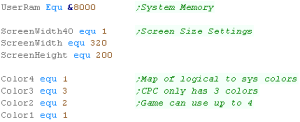 |
| When the game starts we clear the game ram... We then show the
Main menu. |
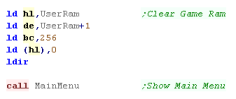 |
Main Game Loop
At the start of the loop, we update the 'Tick'
The Tick is 1 or 0 - this is used by the multiplatform code for
boost (during which player moves at 2x speed)
If Boost is ON we lower the delay - we need to speed the game up
because redrawing the 'Boost counter' is too slow. |
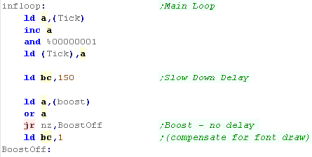 |
During the pause loop we check the keypreses... if a key is not
held down we release the keytimeout
The timeout means if we hold left we don't keep rotating around...
we have to press left multiple times
We store any keypresses in D - and wait until BC reaches Zero |
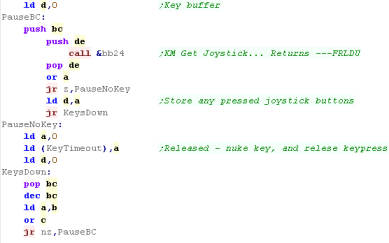 |
If the Keytimeout is not cleared we will ignore Left / Right
keypresses.
First we turn off Boost (it will be turned back on if FIRE is held)
When we process Left or Right we INC/DEC the 'Player Direction' then
run the SetPlayerDirection routine which handles the rest of setting
the movement for the player.
If Fire is pressed then we check if any 'Boost power' is left..
If there is, then we turn boost power on.
Once the keypresses are handled, we update the player with 'Handle
Player'
Then we update the CPU with 'Handle CPU'
That's it... We jump back to the start of the loop for the next
tick. |
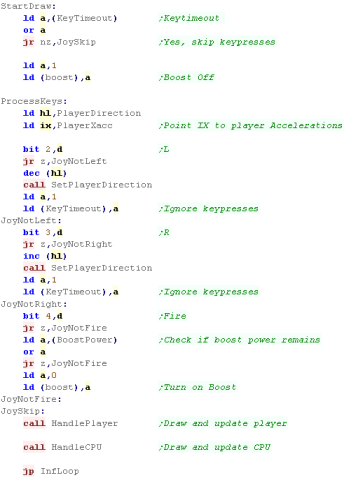 |
PSET - Plot Pixel / POINT - Read pixel color
The PSET command will set a pixel of the screen...
The 16 bit X co-ordinate is defined by registers A B (A= High byte
B= Low byte)... this is so we can support a 320 pixel wide screen
The 8 Bit Y co ordinate is defined by C... only 8 bits, as our
maximum screen is 200 pixels tall
D is the new color for the pixel (0-3)
GetPixelMask will calculate the screen byte we want to change (in
HL)... the mask to keep the screen pixels we don't want to change
will be in D... the mask for the pixel we want to change is E
We next need to work out the bytes for the pixel color... we use
GetColorMaskNum ANDing the result with E - this gives us the new
value for the one pixel
Finally we get the current screen byte... AND it with D - removing
any pixel data for the pixel we want to change... then OR in the new
pixel color from E |
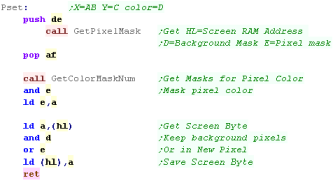 |
Groups of 4 pixels are held in a single byte - in Mode 1 the top
and bottom nibbles are effectively 'bitplanes' where one bit of each
make up the color number.
depending on which of the 4 pixels in the byte we want to change,
we'll return E as a mask for the pixel we want to change... and D as
a mask we can AND with the background to clear the pixel we want to
change.
We first get the screen address with GetScreenPos to calculate the
VRAM address of the byte containing the pixel....
Next we read the pixel mask for E from a lookup table... and flip
the bits with CPL to get the background mask. |
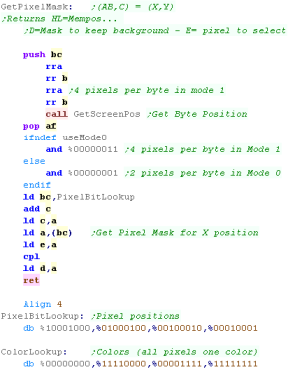 |
GetColorMask number will get a byte where all 4 pixels are the
selected color in A
We AND this with E from Get Pixel Mask to get the bits for the pixel
we want, in the color we want. |
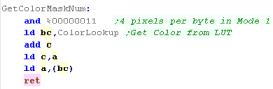 |
POINT works in reverse to PSET... returning the color in A for
pixel AB,C
Once again, we get the pixel mask, and read in the screen byte,
ANDing it with E to get one pixel.
We're going to convert this to a byte where all the pixels are the
same color (so we can search for it in the Color Lookup) with Byte
to Color Mask |
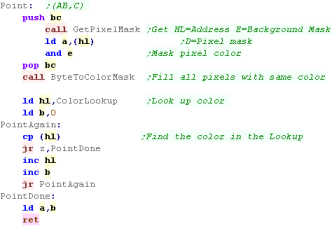 |
Byte to color mask will take a single colored pixel, and fill all
the pixels in that byte with the same color.
This is done by bit shifts and ORS to copy 1 pixel to all 4 |
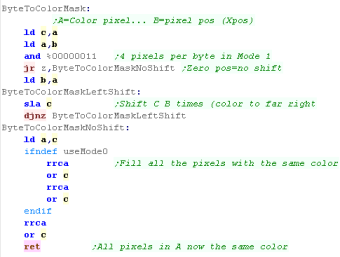 |
The GetScreenPos routine is the same as Yquest - this version
returns in HL, not DE
When We want to calculate a destination screen address we need to
deal with the weirdness of the CPC screen layout!
The Screen Base is at &C000, but unfortunately the formula to
calculate the lines is complex, we have to split up the bits of the
line number up, and multiply them accordingly
YYYYYYYY Y line number (0-200)
-----YYY (0-7) - this part needs to be
multiplied by &0800 and added to the total
YYYYY--- (0-31) - This part needs to be multiplied
by 80 (&50)
The screen position required is passed in BC and an address is
returned in HL |
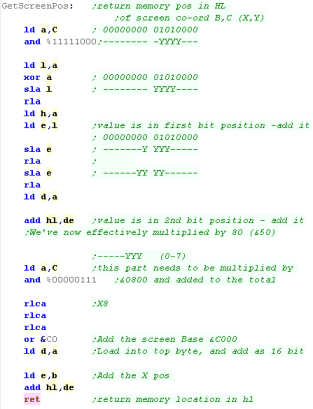 |
 |
The POINT routine here is excessive - as
PHOTON doesn't care what color a pixel is, just if it's black or
not.
ALSO, it would be quicker to calculate the color number via
bitshifts, rather than filling a byte and looking it up... but
POINT is hardly used in this game, so speed isn't a problem, and
the example here is easily ported to other systems, or converted
for CPC Mode 0
|
Much of the code of
Photon is the same as the code in Yquest and the Simple series...
we're not going to cover things like setting up the screen or
reading the Joypad...
We've covered it so many times before it's getting boring!
|
 |
Data Definitions & Starting the game
Each system needs some platform specific settings.
The first is an address of RAM for system vars - the game needs less
than 256 bytes - this is the entirety of the RAM needed - the rest
of the game can run from ROM
We define some screen size vars - these set the scale for objects
and font., and the boundaries of the screen for drawing the level.
We also define some 'colors' ... the game uses up to 5 colors
(Background 0 and 4 more)
On the SAM we can have all 4 colors! |
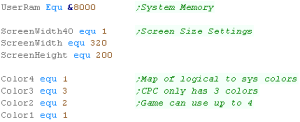 |
| When the game starts we clear the game ram... We then show the
Main menu. |
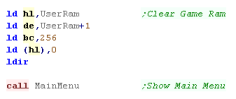 |
Main Game Loop
At the start of the loop, we update the 'Tick'
The Tick is 1 or 0 - this is used by the multiplatform code for
boost (during which player moves at 2x speed)
If Boost is ON we lower the delay - we need to speed the game up
because redrawing the 'Boost counter' is too slow. |
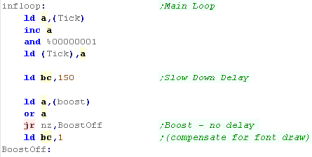 |
During the pause loop we check the keypreses... if a key is not
held down we release the keytimeout
The timeout means if we hold left we don't keep rotating around...
we have to press left multiple times
We store any keypresses in D - and wait until BC reaches Zero |
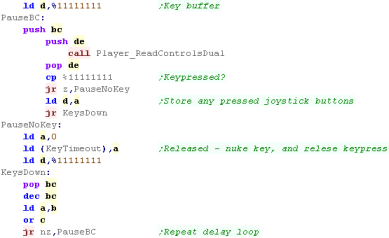 |
If the Keytimeout is not cleared we will ignore Left / Right
keypresses.
First we turn off Boost (it will be turned back on if FIRE is held)
When we process Left or Right we INC/DEC the 'Player Direction' then
run the SetPlayerDirection routine which handles the rest of setting
the movement for the player.
If Fire is pressed then we check if any 'Boost power' is left..
If there is, then we turn boost power on.
Once the keypresses are handled, we update the player with 'Handle
Player'
Then we update the CPU with 'Handle CPU'
That's it... We jump back to the start of the loop for the next
tick. |
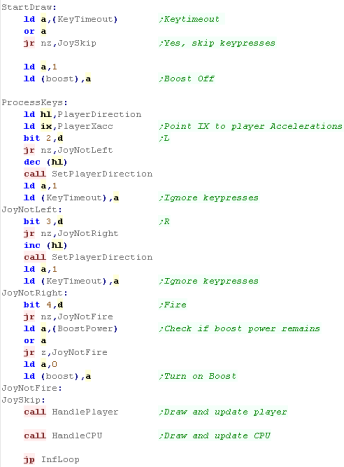 |
PSET - Plot Pixel / POINT - Read pixel color
The PSET command will set a pixel of the screen...
The X co-ordinate is defined by register B... The screen is
256 pixels wide
The Y co ordinate is defined by C... The screen is 192 pixels tall
D is the new color for the pixel (0-15)
GetPixelMask will calculate the screen byte we want to change (in
HL)... the mask to keep the screen pixels we don't want to change
will be in D... the mask for the pixel we want to change is E
We next need to work out the bytes for the pixel color... we use
GetColorMaskNum ANDing the result with E - this gives us the new
value for the one pixel
Finally we get the current screen byte... AND it with D - removing
any pixel data for the pixel we want to change... then OR in the new
pixel color from E |
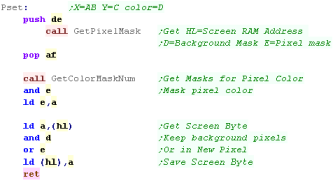 |
pairs of pixels are held in a single byte - the top nibble will be
the left pixel of the pair... the bottom nibble will be the right
pixel
Depending on which of the two pixels in the byte we want to change,
we'll return E as a mask for the pixel we want to change... and D as
a mask we can AND with the background to clear the pixel we want to
change.
We first get the screen address, effectively multiplying the Ypos by
128, and adding the Xpos
This calculates the VRAM address of the byte containing the
pixel....
Next we read the pixel mask for E from a lookup table... and flip
the bits with CPL to get the background mask. |
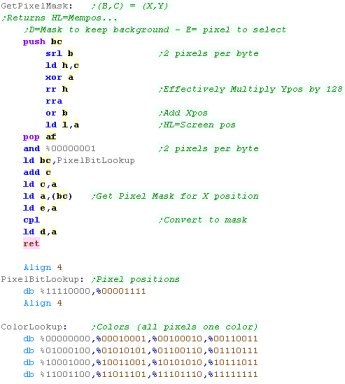 |
GetColorMask number will get a byte where both pixels are the
selected color in A
We AND this with E from Get Pixel Mask to get the bits for the pixel
we want, in the color we want.
Byte to color mask is almost the same - this is used to fill a byte
where one of the pixels is set - it's used to check the color of
bytes read from the screen |
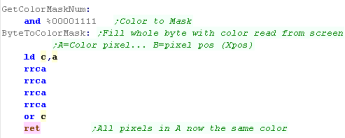 |
POINT works in reverse to PSET... returning the color in A for
pixel B,C
Once again, we get the pixel mask, and read in the screen byte,
ANDing it with E to get one pixel.
We're going to convert this to a byte where all the pixels are the
same color (so we can search for it in the Color Lookup) with Byte
to Color Mask |
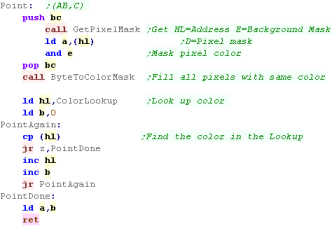 |
 |
The POINT routine here is excessive - as
PHOTON doesn't care what color a pixel is, just if it's black or
not.
ALSO, it would be quicker to calculate the color number via
bitshifts, rather than filling a byte and looking it up... but
POINT is hardly used in this game, so speed isn't a problem, and
the example here is easily ported to other systems, or converted
for CPC Mode 0
|
Much of the code of
Photon is the same as the code in Yquest and the Simple series...
we're not going to cover things like setting up the screen or
reading the Joypad...
We've covered it so many times before it's getting boring!
|
 |
Data Definitions & Starting the game
Each system needs some platform specific settings.
The first is an address of RAM for system vars - the game needs less
than 256 bytes - this is the entirety of the RAM needed - the rest
of the game can run from ROM
We define some screen size vars - these set the scale for objects
and font., and the boundaries of the screen for drawing the level.
We also define some 'colors' ... the game uses up to 5 colors
(Background 0 and 4 more)
BUT some systems have fewer... on the CPC we have only 0-3... so we
use color 1 for Colors 1+4 |
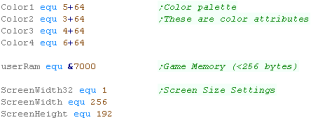 |
| When the game starts we clear the game ram... We then show the
Main menu. |
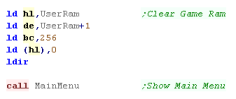 |
Main Game Loop
At the start of the loop, we update the 'Tick'
The Tick is 1 or 0 - this is used by the multiplatform code for
boost (during which player moves at 2x speed)
If Boost is ON we lower the delay - we need to speed the game up
because redrawing the 'Boost counter' is too slow. |
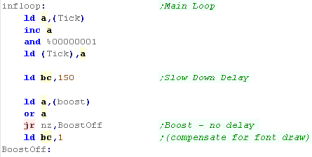 |
During the pause loop we check the keypreses... if a key is not
held down we release the keytimeout
The timeout means if we hold left we don't keep rotating around...
we have to press left multiple times
We store any keypresses in D - and wait until BC reaches Zero |
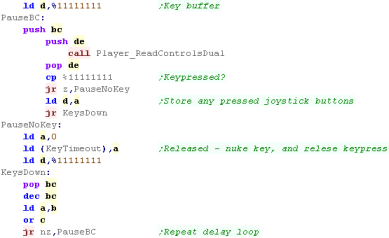 |
If the Keytimeout is not cleared we will ignore Left / Right
keypresses.
First we turn off Boost (it will be turned back on if FIRE is held)
When we process Left or Right we INC/DEC the 'Player Direction' then
run the SetPlayerDirection routine which handles the rest of setting
the movement for the player.
If Fire is pressed then we check if any 'Boost power' is left..
If there is, then we turn boost power on.
Once the keypresses are handled, we update the player with 'Handle
Player'
Then we update the CPU with 'Handle CPU'
That's it... We jump back to the start of the loop for the next
tick. |
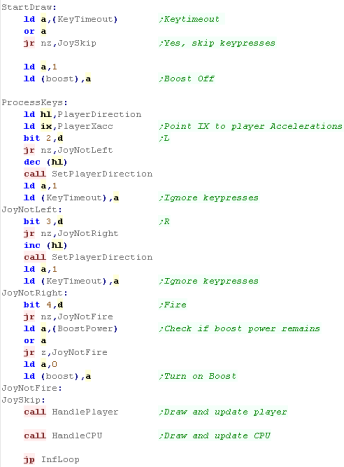 |
PSET - Plot Pixel / POINT - Read pixel color
The PSET command will set a pixel of the screen...
The X co-ordinate is defined by register B... The screen is
256 pixels wide
The Y co ordinate is defined by C... The screen is 192 pixels tall
D is the color Attribute for the block containing the pixel.
First we set the color attribute... Get ColMemPos will take a XY
position and return the ram address - we first convert the X pos
from a pixel pos to a byte
GetPixelMask will calculate the screen byte we want to change (in
HL)... the mask to keep the screen pixels we don't want to change
will be in D... the mask for the pixel we want to change is E
Depending on the 'Color' we need to set or clear the pixel - we just
clear the pixel by ANDing the current screen byte with D
To set a pixel we AND it with D - removing any pixel data for the
pixel we want to change... then OR in the new pixel color from E |
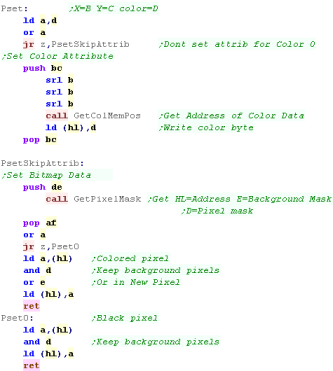 |
bitmap data for 8 pixels are held in a single byte ... the
top bit is the left most pixel
Depending on which pixel in the byte we want to change, we'll return
E as a mask for the pixel we want to change... and D as a mask we
can AND with the background to clear the pixel we want to change.
We first get the screen address with GetScreenPos his calculates the
VRAM address of the byte containing the pixel into HL
Next we read the pixel mask for E from a lookup table... and flip
the bits with CPL to get the background mask. |
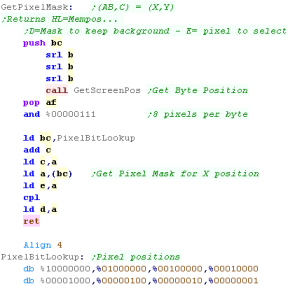 |
We're going to need to be able to calculate the screen ram
position, for two purposes...
First we'll do the more complex screen co-ordinates... The screen
layout is weird... the final HL address is made up of the bits in
the following format:
0 1 0 Y7 Y6 Y2 Y1 Y0
Y5 Y4 Y3 X4 X3
X2 X1 X0
The X bits are all at the bottom - so moving across the screen is
easy, but moving down is a pain - so long as we're in an 8 pixel
tall strip (effectively a character block) we can just INC H, but
beyond that we have to do some work!... the top 3 bits are always
%010 - because the screen base is &4000
We need a version called GetScreenPos... which coverts (X,Y)
position (B,C) to a HL memory address - we'll use this to calculate
the screen memory position of a byte we want to write...
We specify the X position in bytes... and the Y position in lines |
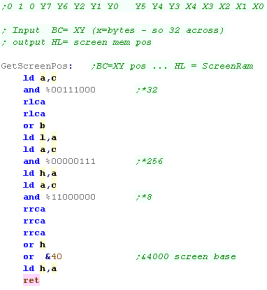 |
Color data is simpler... the data is 'linear'... but there is only
1 byte for each 8x8 square...
If we work out which 8x8 block we're in (by ignoring the low 3 bits
of the Y co-ordinate) we just need to multiply that Y-block number
by 32... we do this by bit-shifting
We then add the Xpos (in bytes) |
 |
POINT works in reverse to PSET... returning the color in A for
pixel B,C
Once again, we get the pixel mask, and read in the screen byte,
ANDing it with E to get one pixel.
We return 0 if the pixel is clear, 1 if the pixel is set |
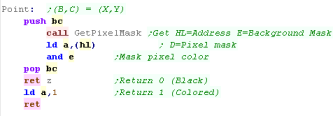 |
 |
The POINT
routine doesn't check what color a pixel is, since color
attributes are set at the 8x8 level - this means you can't test if
a pixel is 'Red or Green' just if it's 'Black' or 'Colored'
Also PSET will set color attributes for each write - if you set 10
pixels in the same block, the color will be changed 10 times - you
may need some smarter code, to stop the colors 'flashing' for no
good reason.
|
The SMS screen is 32x24
tiles so it would take 768 unique tiles to cover it... but the SMS
only has 512!... that's enough for the GameGear, but the SMS
couldn't do full screen graphics in that mode... but the MSX1 DOES
have a 768 tile mode.
Don't worry though, we'll have a GameGear tutorial soon, and that
WILL also work on the SMS! |
 |
Data Definitions & Starting the game
Each system needs some platform specific settings.
The first is an address of RAM for system vars - the game needs less
than 256 bytes - this is the entirety of the RAM needed - the rest
of the game can run from ROM
We define some screen size vars - these set the scale for objects
and font., and the boundaries of the screen for drawing the level.
We also define some 'colors' ... the game uses up to 5 colors
(Background 0 and 4 more)
on the MSX1/SMS we define the 'color attribute' which will be used
to color an 8x1 strip. |
 |
| When the game starts we clear the game ram... We then show the
Main menu. |
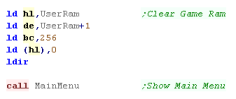 |
Main Game Loop
At the start of the loop, we update the 'Tick'
The Tick is 1 or 0 - this is used by the multiplatform code for
boost (during which player moves at 2x speed)
If Boost is ON we lower the delay - we need to speed the game up
because redrawing the 'Boost counter' is too slow. |
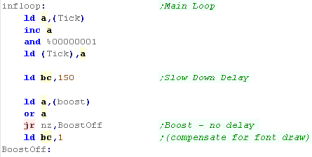 |
During the pause loop we check the keypreses... if a key is not
held down we release the keytimeout
The timeout means if we hold left we don't keep rotating around...
we have to press left multiple times
We store any keypresses in D - and wait until BC reaches Zero |
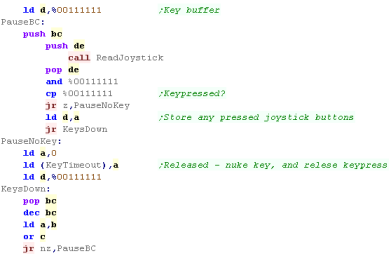 |
If the Keytimeout is not cleared we will ignore Left / Right
keypresses.
First we turn off Boost (it will be turned back on if FIRE is held)
When we process Left or Right we INC/DEC the 'Player Direction' then
run the SetPlayerDirection routine which handles the rest of setting
the movement for the player.
If Fire is pressed then we check if any 'Boost power' is left..
If there is, then we turn boost power on.
Once the keypresses are handled, we update the player with 'Handle
Player'
Then we update the CPU with 'Handle CPU'
That's it... We jump back to the start of the loop for the next
tick. |
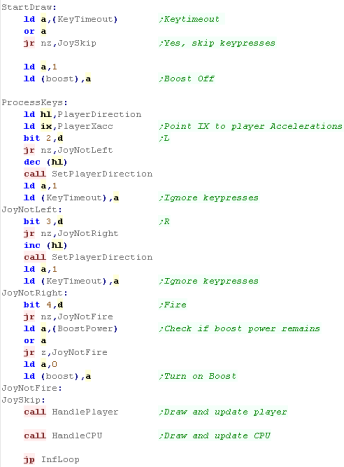 |
PSET - Plot Pixel / POINT - Read pixel color
We need to change the screen settings slightly, rather than having
256 tiles on the screen, we'll have 256 different tiles on each
1/3rd of the screen!
To do this we set bit 0 and 1 of VDP register 4 to %00000011 |
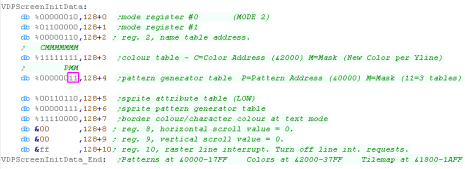 |
We need to fill the entire screen with consecutive tiles - we'll
then change the patterns of those tiles to plot pixels.
The Tilemap is at address &1800 |
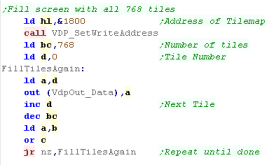 |
The PSET command will set a pixel of the screen...
The X co-ordinate is defined by register B... The screen is 256
pixels wide
The Y co ordinate is defined by C... The screen is 192 pixels tall
D is the color Attribute for the block containing the pixel.
When we want to set a pixel, we'll need to change a pixel within the
byte of the screen... first we'll need to read in from screen ram
the current byte, then change it and write it back.
First we calculate the bit position within the byte - we use a
lookup table for the bit pixel position.
Each tile contains 8 vertical lines, so we shift 3 bits our of the Y
position, the remaining bits are the High byte of the memory
address... The Resulting Address compared to XY pos is as follows:
0 0 0 Y7 Y6 Y5 Y4 Y3 X7
X6 X5 X4 X3 Y2 Y1 Y0
The bottom 3 bits of the X position are the 'In byte' X position...
the remaining bits are the horizontal line, BUT we need to add the
bottom 3 bits of the Y position... this is the L byte... this is now
our HL memory address
We select this address for READING by writing the address to the
control port.
We read in the current byte and OR in the new pixel (we found from
the look up table).
we set bit 6 of the H address and write to the control port again -
this selects the data port for WRITING... we write the update byte
back
Next we set the color attribute - we add &2000 to the address -
this is the equivalent color attribute for the pixel position we
just set. - we write the color from D to this address... of course,
this will 'accidentally' affect 7 other pixels |
 |
Point is similar... we still read in from the screen in the same
way... but this time we check if the read byte has the required bit
set - we return 1 if it is, and zero otherwise.
Note this routine does NOT check color info. |
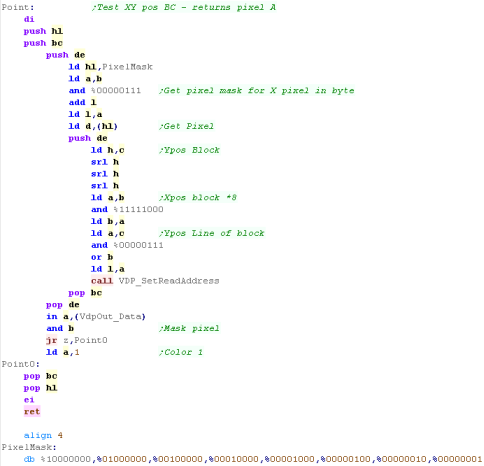 |
| We have two routines to select ram addresses - these are used to
read and write data to and from VRAM |
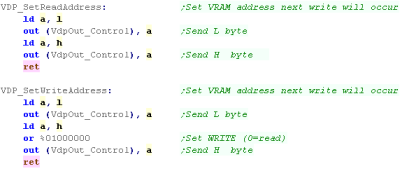 |
| When we want to clear the screen, we zero all the Color and
Pattern ram. |
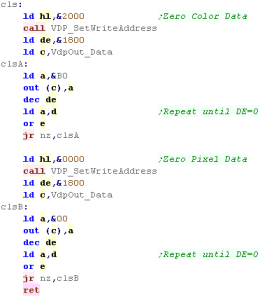 |
The SMS has 512
tiles total 'In Theory' but this would be all 16k of VRAM!
We need the top 2k of VRAM for the tilemap - so the effective
limit is 448 tiles MAX!
|
 |
Data Definitions & Starting the game
Each system needs some platform specific settings.
The first is an address of RAM for system vars - the game needs less
than 256 bytes - this is the entirety of the RAM needed - the rest
of the game can run from ROM
We define some screen size vars - these set the scale for objects
and font., and the boundaries of the screen for drawing the level.
We also define some 'colors' ... the game uses up to 5 colors
(Background 0 and 4 more)
on the MSX1/SMS we define the 'color attribute' which will be used
to color an 8x1 strip. |
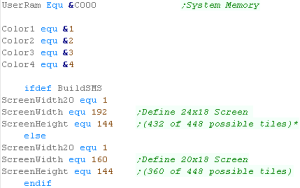 |
| When the game starts we clear the game ram... We then show the
Main menu. |
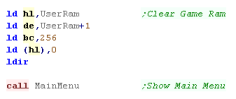 |
Main Game Loop
At the start of the loop, we update the 'Tick'
The Tick is 1 or 0 - this is used by the multiplatform code for
boost (during which player moves at 2x speed)
If Boost is ON we lower the delay - we need to speed the game up
because redrawing the 'Boost counter' is too slow. |
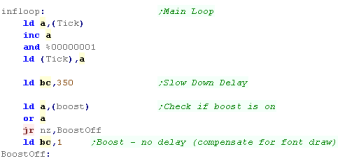 |
During the pause loop we check the keypreses... if a key is not
held down we release the keytimeout
The timeout means if we hold left we don't keep rotating around...
we have to press left multiple times
We store any keypresses in D - and wait until BC reaches Zero |
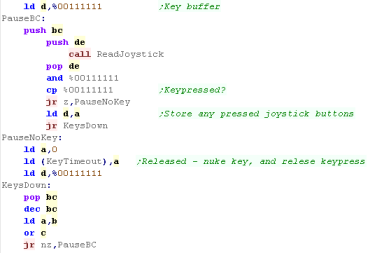 |
If the Keytimeout is not cleared we will ignore Left / Right
keypresses.
First we turn off Boost (it will be turned back on if FIRE is held)
When we process Left or Right we INC/DEC the 'Player Direction' then
run the SetPlayerDirection routine which handles the rest of setting
the movement for the player.
If Fire is pressed then we check if any 'Boost power' is left..
If there is, then we turn boost power on.
Once the keypresses are handled, we update the player with 'Handle
Player'
Then we update the CPU with 'Handle CPU'
That's it... We jump back to the start of the loop for the next
tick. |
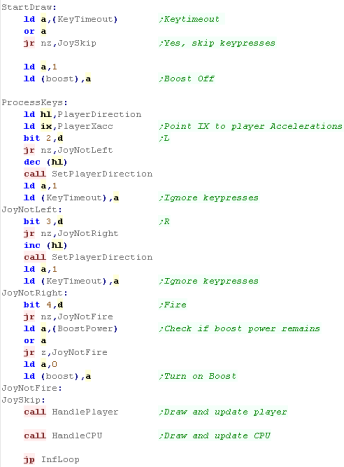 |
PSET - Plot Pixel / POINT - Read pixel color
We need to fill the entire screen with consecutive tiles - we'll
then change the patterns of those tiles to plot pixels.
We use FillAreaWithTiles
- this was covered in the simple series. |
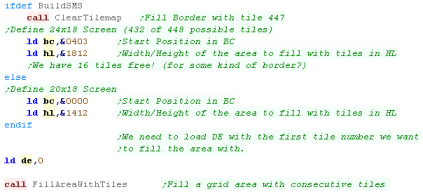 |
We're going to need a function to calculate the address of a line
within the patterns that we want to change...
On the SMS the til area will be 24 tiles wide, on the SGG the
tilemap will be 20 tiles wide... each tile is 8 lines tall - 4 bytes
per line (32 bytes)
We calculate a HL memory address from an X,Y pixel position in B,C
|
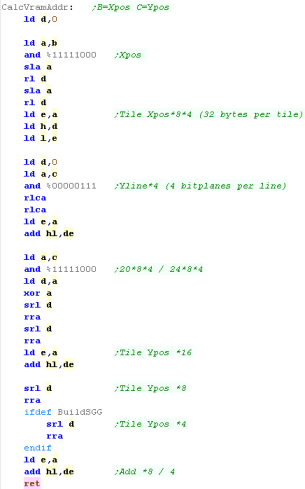 |
The PSET command will set a pixel of the screen...
The X co-ordinate is defined by register B... The screen is 256
pixels wide
The Y co ordinate is defined by C... The screen is 192 pixels tall
D is the color Attribute for the block containing the pixel.
When we want to set a pixel, we'll need to change all 4 bitplanes of
the pixel to set it... first we read screen ram to get the current 4
bytes, then change it and write it back - setting the bitplanes to
match the new color.
First we calculate the bit position within the byte - we use a
lookup table for the bit pixel position.
Next we need to calculate the memory address of the line of the tile
we want to change...
We select this address for READING by writing the address to the
control port.
We read in the current byte and OR in the new pixel (we found from
the look up table).
We set bit 6 of the H address and write to the control port again -
this selects the data port for WRITING... we write the update bytes
back ORing in the bit to set each bitplane as required
|
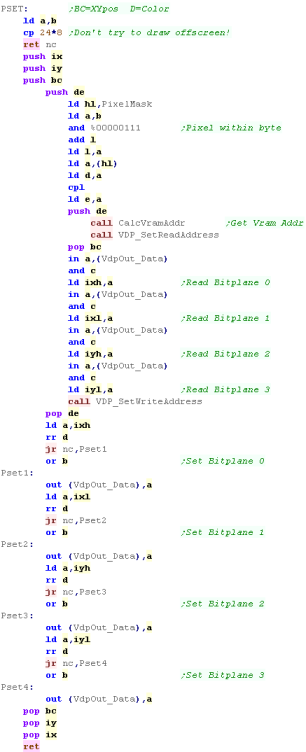 |
Point is similar... we still read in from the screen in the same
way... but this time we check if the read bytes has the required bit
set
We set each of the bottom 4 bits of the returned byte depending on
the bitplane |
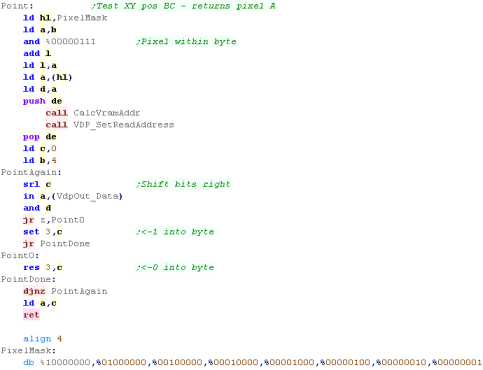 |
| We have two routines to select ram addresses - these are used to
read and write data to and from VRAM |
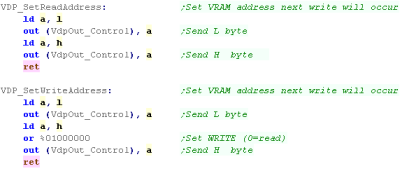 |
| When we want to clear the screen, we zero all the bytes of pattern
ram |
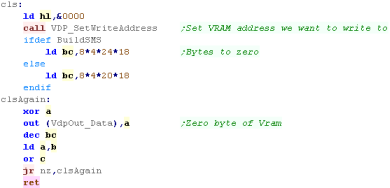 |
 |
This version gives a smaller screen on the
SMS... but the colors are better - the MSX1 9918 mode has a more
'pastel' color palette - but full screen graphics!
You'll have to make your choice and put up with one limitation or
the other!
|
Data Definitions & Starting the game
Each system needs some platform specific settings.
The first is an address of RAM for system vars - the game needs less
than 256 bytes - this is the entirety of the RAM needed - the rest
of the game can run from ROM
We define some screen size vars - these set the scale for objects
and font., and the boundaries of the screen for drawing the level.
We also define some 'colors' ... the game uses up to 5 colors
(Background 0 and 4 more)... we're using 16 color mode for this
game, so we can use all 5 here |
 |
| When the game starts we clear the game ram... We then show the
Main menu. |
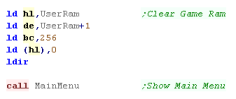 |
Main Game Loop
At the start of the loop, we update the 'Tick'
The Tick is 1 or 0 - this is used by the multiplatform code for
boost (during which player moves at 2x speed)
If Boost is ON we lower the delay - we need to speed the game up
because redrawing the 'Boost counter' is too slow. |
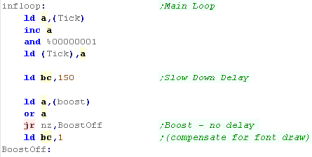 |
During the pause loop we check the keypreses... if a key is not
held down we release the keytimeout
The timeout means if we hold left we don't keep rotating around...
we have to press left multiple times
We store any keypresses in D - and wait until BC reaches Zero |
 |
If the Keytimeout is not cleared we will ignore Left / Right
keypresses.
First we turn off Boost (it will be turned back on if FIRE is held)
When we process Left or Right we INC/DEC the 'Player Direction' then
run the SetPlayerDirection routine which handles the rest of setting
the movement for the player.
If Fire is pressed then we check if any 'Boost power' is left..
If there is, then we turn boost power on.
Once the keypresses are handled, we update the player with 'Handle
Player'
Then we update the CPU with 'Handle CPU'
That's it... We jump back to the start of the loop for the next
tick. |
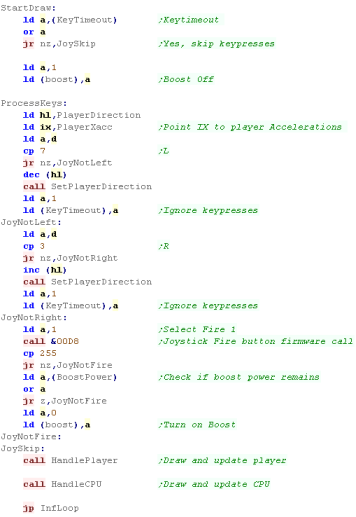 |
| We're going to take a quick
look at the graphics commands we need to create this game on the
MSX2, but if you want all the info please check out this
tutorial - where we went into detail on all the commands and
how they work |
 |
CLS - Clear screen / PSET - Plot Pixel / POINT - Read pixel color
| We need to enable our 16 color 256x192 screen - here are the VDP
Control register settings to do this |
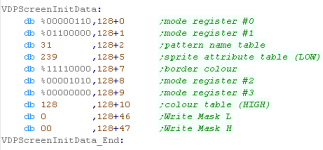 |
We're going to need some shared functions for our graphics
routines.
VDP_Wait will wait for the VDP to be ready
to do tasks for us.
Get_StatusRegister will select a status
register - for testing if the VDP is ready, and reading back color
data for POINT
Set Indirect is used to allow us to set
sequences of concecutive command registers - we need to do this a
lot! |
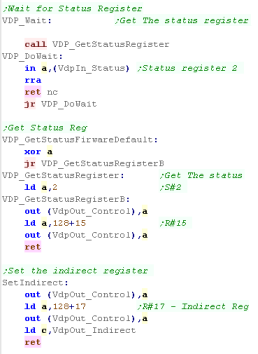 |
Our CLS command will clear the screen
(Duh!)
We need to transfer a set of variables and a command byte to the VDP
registers from 36 onwards... We do this via a sequence of OUTI
commands (Specified as byte code to save ram)
So that we can pass them in registers, we push the values onto the
stack, and OUTI them off the stack to the VDP, once the sequence is
sent the the Clear will occur.
The command byte is &C0 for a 'Area Fill' - when we send this,
the clear (fill) woill occur. |
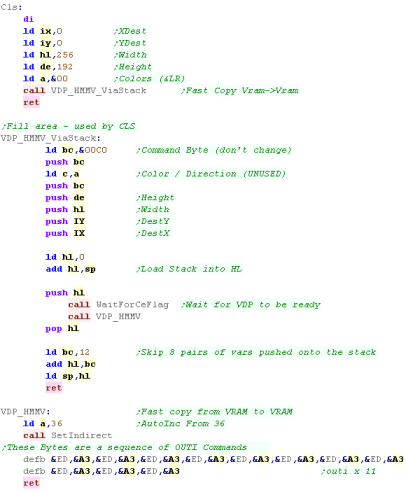 |
The PSET command will set a pixel of the screen...
Again we need to send the settings to the VDP - this time to
registers 36+ - the command byte for setting a pixel is &50
PSET can work in different logical operations - like AND / OR and
XOR - we just want to set the pixel to our value (whatever was there
before) so we use Logical op 0 |
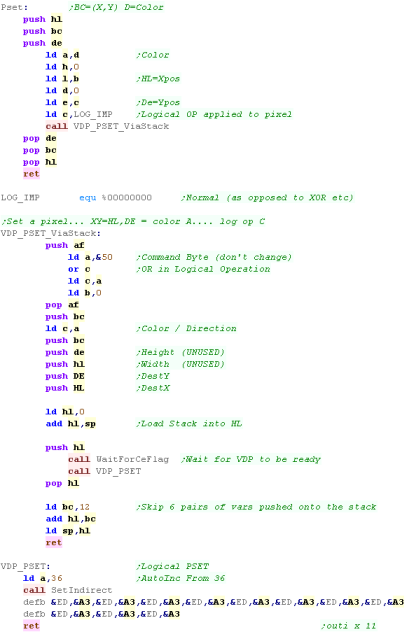 |
POINT is similar... we send the sequence from Reg 32+ and use
command &40
We select the pixel we want to read, then we wait for the VDP to be
ready again
To read in the color We read status register 7 which will be the
color of the pixel |
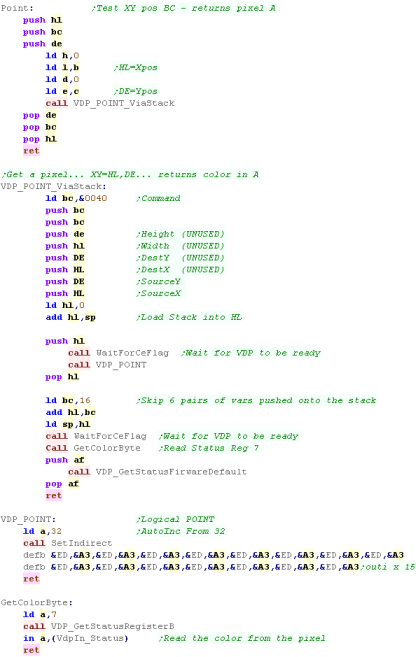 |
Much of the code of
Photon is the same as the code in Yquest and the Simple series...
we're not going to cover things like setting up the screen or
reading the Joypad...
We've covered it so many times before it's getting boring!
|
 |
Data Definitions & Starting the game
Each system needs some platform specific settings.
The first is an address of RAM for system vars - the game needs less
than 256 bytes - this is the entirety of the RAM needed - the rest
of the game can run from ROM
We define some screen size vars - these set the scale for objects
and font., and the boundaries of the screen for drawing the level.
We also define some 'colors' ... the game uses up to 5 colors
(Background 0 and 4 more)
Since the NEXT is using 256 color mode we can certainly have all 5!
We also need to define the NextReg macros. |
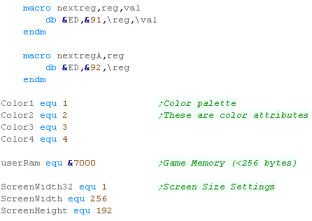 |
| When the game starts we clear the game ram... We then show the
Main menu. |
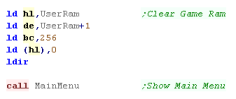 |
Main Game Loop
At the start of the loop, we update the 'Tick'
The Tick is 1 or 0 - this is used by the multiplatform code for
boost (during which player moves at 2x speed)
If Boost is ON we lower the delay - we need to speed the game up
because redrawing the 'Boost counter' is too slow. |
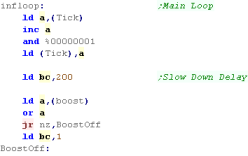 |
During the pause loop we check the keypreses... if a key is not
held down we release the keytimeout
The timeout means if we hold left we don't keep rotating around...
we have to press left multiple times
We store any keypresses in D - and wait until BC reaches Zero |
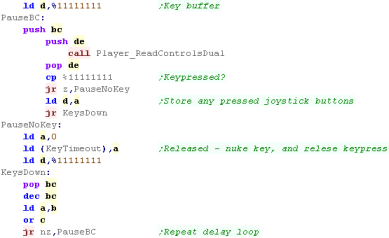 |
We're going to read in from a Kempson type Joystick.
We read in from pory &0031 - the byte returned is in the format
%---FUDLR |
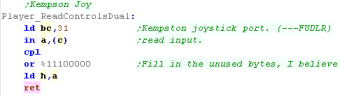 |
If the Keytimeout is not cleared we will ignore Left / Right
keypresses.
First we turn off Boost (it will be turned back on if FIRE is held)
When we process Left or Right we INC/DEC the 'Player Direction' then
run the SetPlayerDirection routine which handles the rest of setting
the movement for the player.
If Fire is pressed then we check if any 'Boost power' is left..
If there is, then we turn boost power on.
Once the keypresses are handled, we update the player with 'Handle
Player'
Then we update the CPU with 'Handle CPU'
That's it... We jump back to the start of the loop for the next
tick. |
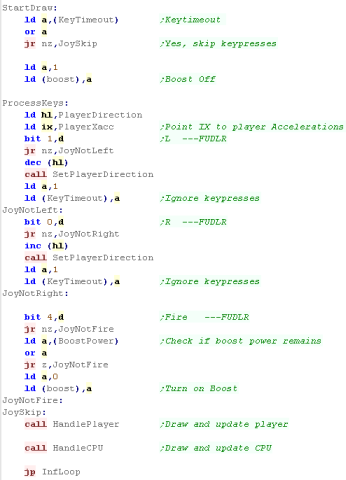 |
PSET - Plot Pixel / POINT - Read pixel color
Our screen mode is 256 color - so each pixel of the screen is a
single byte - which make things easy!
GetScreenPos will handle the page banking and calculate the memory
address into HL - then we just write D to the address HL |
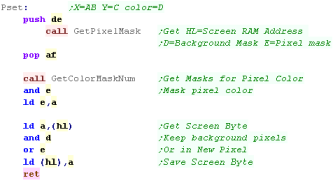 |
| We have a matching point command that does the opposite. |
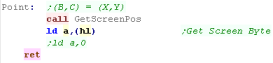 |
We need to calculate a memory address... B,C contains an X,Y
screen position.
Each row of our screen is 256 pixels - so 256 bytes, meaning in
theory the screen address is easy
256x192 is 48k - we need to page in sections of the screen depending
on the top two bits of the Y position
we can page in one third of the screen to the ROM area
&0000-&3FFF with port &123B - any writes to this area
will go to the screen - but READS will come from rom!
That's a problem for our PSET command, so we have to use the
Spectrum Next banks switching registers - registers &50-&51
handle this area (banks are split into 8k chunks)
The screen VRAM starts from bank 16... so we page in the two
matching banks into the &0000-3FFF area so our POINT command
works... We still use &123B to turn on the screen. |
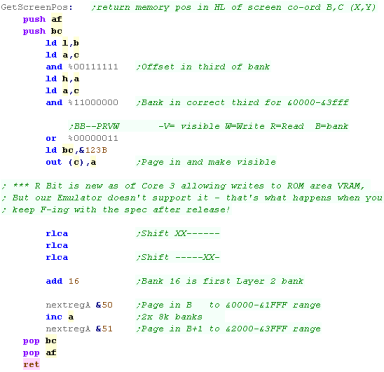 |
 |
Instead of paging in banks with reg
&50/51 - we can also use bit 2 of &123B to enable reading
- however this only works on Firmware revision 3!
This means it won't work on older firmware revisions so the reg
&50/51 is safer.
|
 |
The 'Z80
macros' simulate missing commands and registers - using RAM to
emulate IX/IY registers... the 'Substitute commands' are much
slower than the 'proper ones' - but as the game is so simple, it
won't be a problem.
|
Photon on the gameboy
Photon on the gameboy uses the full area of the screen - it uses 4
colors in both GB and GBC mode.
Because the Gameboy classic only supports 256 tiles, we switch to an
alternate tile address mid screen draw to give effectively 360 tiles
- enough to make every tile unique. |
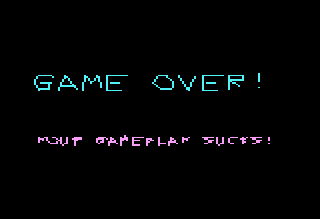 |
Data Definitions & Starting the game
Each system needs some platform specific settings.
The first is an address of RAM for system vars - the game needs less
than 256 bytes - this is the entirety of the RAM needed - the rest
of the game can run from ROM
We define some screen size vars - these set the scale for objects
and font., and the boundaries of the screen for drawing the level.
We also define some 'colors' ... the game uses up to 5 colors
(Background 0 and 4 more)
The Gameboy / GBC only allows 4 colors per tile, so we remap color 4
|
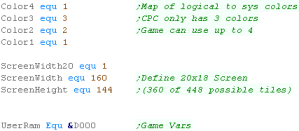 |
| When the game starts we clear the game ram... We then show the
Main menu. |
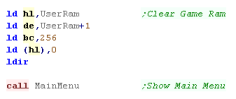 |
The Gameboy screen is 160x144 - this means it will take 360 tiles
to fill the screen.
The Gameboy can only do 256!.. but there's a trick, we can alter the
address of the background tiles during redraw...The first 96 lines
will use tiles starting at address &8000... The remaining lines
196-144 will start from address &8800
Here we're filling all those tiles with consecutive tile numbers -
we'll then alter the colors of those tiles to plot pixels to the
screen. |
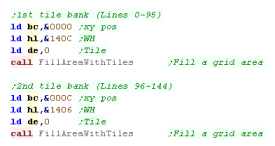
|
To Switch to the second bank of tiles at &8000 we need to use
two interrupts
VBLANK at the top of the screen will set bank &8000
LYC will switch to the second bank &8800 at the end of line 95 |
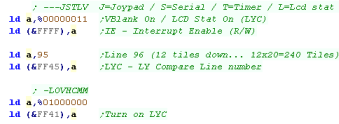
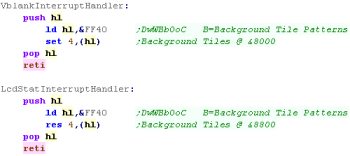 |
Main Game Loop
At the start of the loop, we update the 'Tick'
The Tick is 1 or 0 - this is used by the multiplatform code for
boost (during which player moves at 2x speed)
If Boost is ON we lower the delay - we need to speed the game up
because redrawing the 'Boost counter' is too slow. |
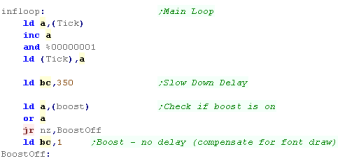 |
During the pause loop we check the keypreses... if a key is not
held down we release the keytimeout
The timeout means if we hold left we don't keep rotating around...
we have to press left multiple times
We store any keypresses in D - and wait until BC reaches Zero |
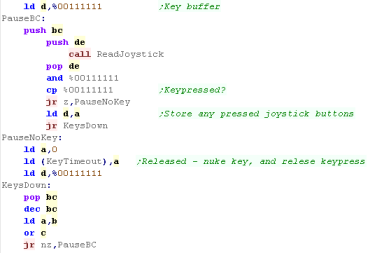 |
If the Keytimeout is not cleared we will ignore Left / Right
keypresses.
First we turn off Boost (it will be turned back on if FIRE is held)
When we process Left or Right we INC/DEC the 'Player Direction' then
run the SetPlayerDirection routine which handles the rest of setting
the movement for the player.
If Fire is pressed then we check if any 'Boost power' is left..
If there is, then we turn boost power on.
Once the keypresses are handled, we update the player with 'Handle
Player'
Then we update the CPU with 'Handle CPU'
That's it... We jump back to the start of the loop for the next
tick. |
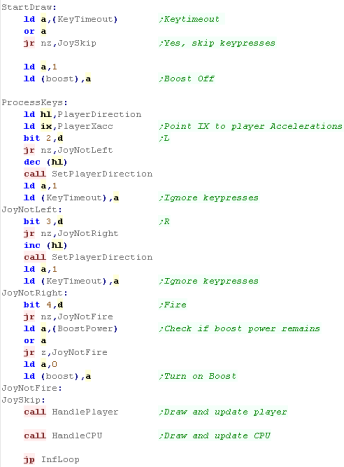 |
PSET - Plot Pixel / POINT - Read pixel color
We're going to need a function to calculate the address of a line
within the patterns that we want to change...
On the Gameboy / GBC each tile pattern is 8 lines tall - 2 bytes per
line.
We pass an XY pixel in BC. We calculate the address of the tile
pattern from this.
There are 2 bytes per line of the pattern - so we multiply the
bottom 3 bits of the Ypos by 2
There are 20 x 16 byte tiles for each horizontal line - so we
multiply the remaining bits by 20*8*2
We multiply the X pos by 8*2
Finally, as there are 16 unused tiles in the first bank (256 bytes)
- if our Y line is over 96 - we add 256 by Incing H
|
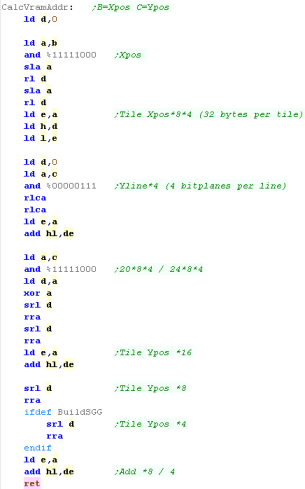 |
We can only access VRAM when the screen is not drawing.
We could wait for VBLANK, but that would be slow... there is also a
small HBLANK on each line.
The trouble is, if we test for H/Vblank before we start our Read or
Write - it could end before our Read/Write completes - meaning
things will go wrong.
To get around this the code checks for HVblank... starts the
transfer and rechecks HVblank - if H/Vblank ended we force the
transfer again - ensuring it definitely happens without waiting for
a full vblank. |
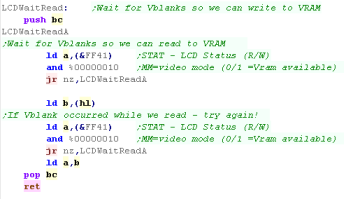 |
The PSET command will set a pixel of the screen...
The X co-ordinate is defined by register B... The screen is 160
pixels wide
The Y co ordinate is defined by C... The screen is 144 pixels tall
D is the color Attribute for the block containing the pixel.
When we want to set a pixel, we'll need to change both bitplanes of
the pixel to set it... first we read screen ram to get the current 2
bytes, then change it and write it back - setting the bitplanes to
match the new color.
First we calculate the bit position within the byte - we use a
lookup table for the bit pixel position.
Next we need to calculate the memory address of the line of the tile
we want to change...
We use our LCDWaitRead command to read in the two current bytes of
the pattern.
We mask out the pixel we're changin, then OR in a bit for each of
the 2 color bits in D
we use LCDWaitWrite to write the new values to the VRAM
|
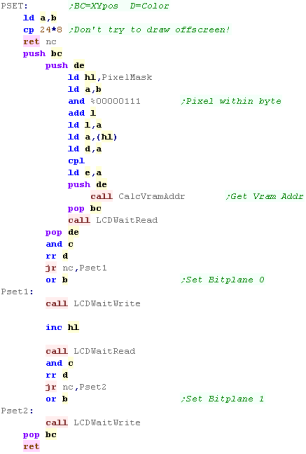 |
Point is similar... we still read in from the screen in the same
way... but this time we check if the read bytes has the required bit
set
We set each of the bottom 2 bits of the returned byte depending on
the bitplane |
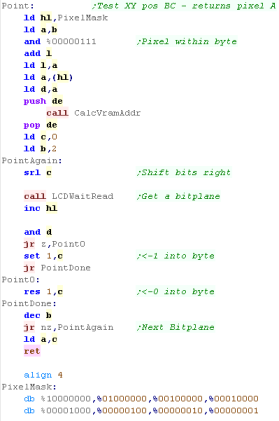 |
| When we want to clear the screen, we zero all the bytes of pattern
ram |
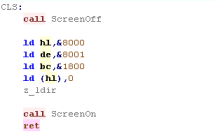 |
 |
Rather than keep
waiting for Vblank, we could have a 'cache' of patterns (or pixel
changes) in RAM, and transfer them during VBLANK.
It would use more ram for a pattern cache - and be more complex
for a 'changes' cache, but it would probably be better for a game
making more screen changes per frame - like a wireframe 3d game or
something.
|