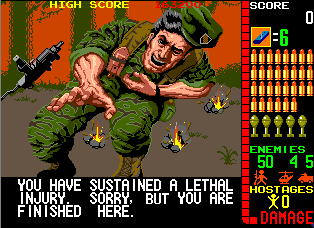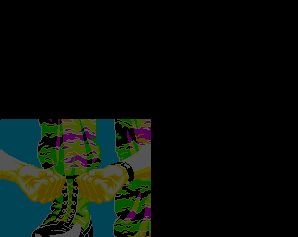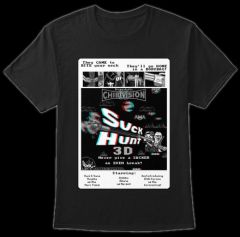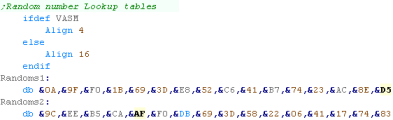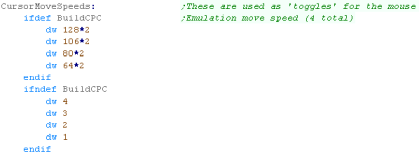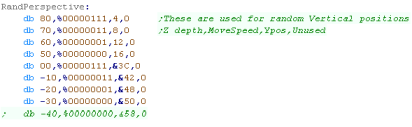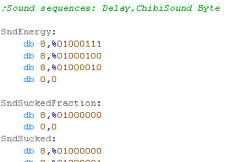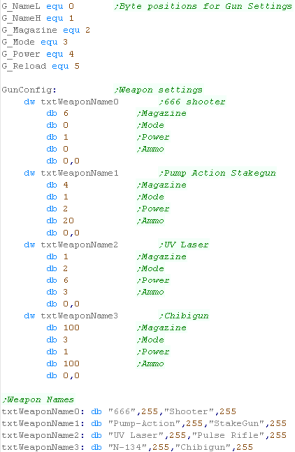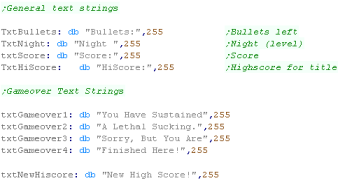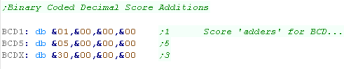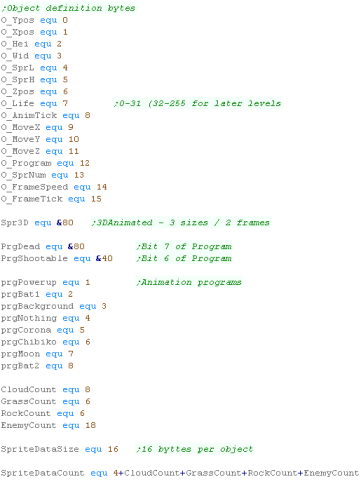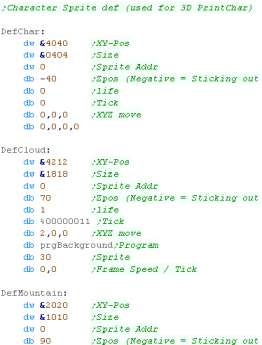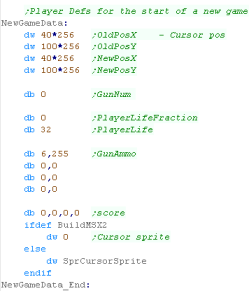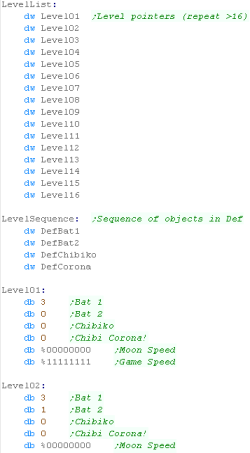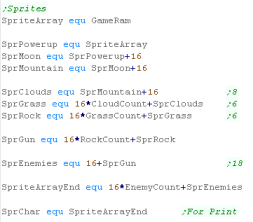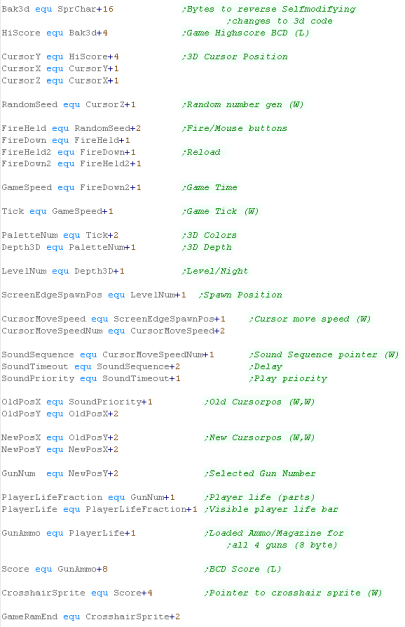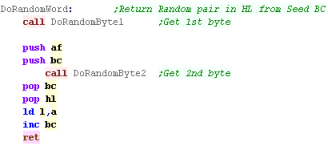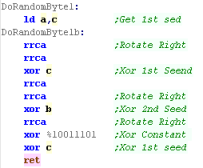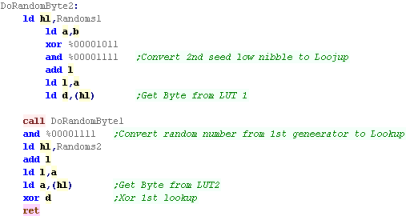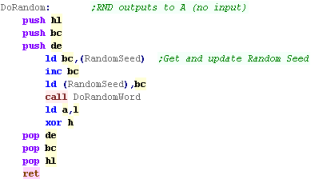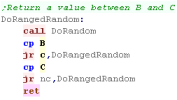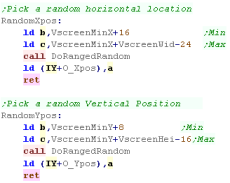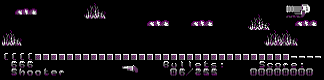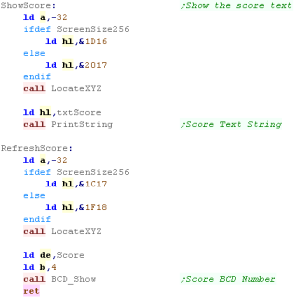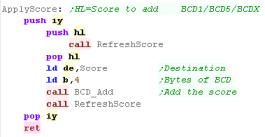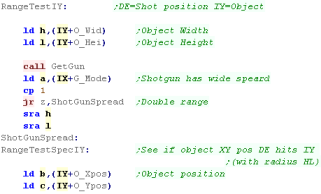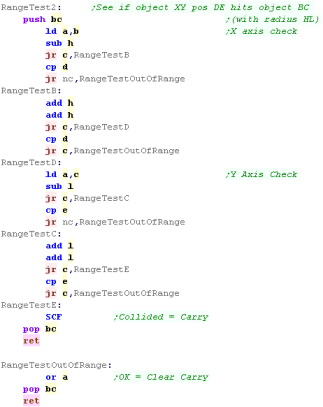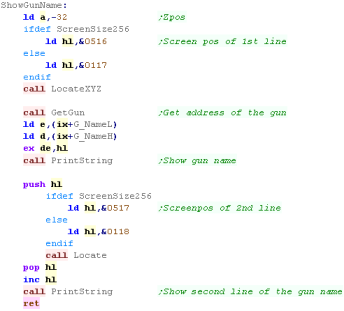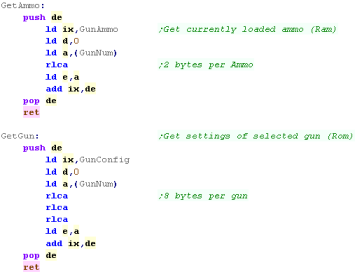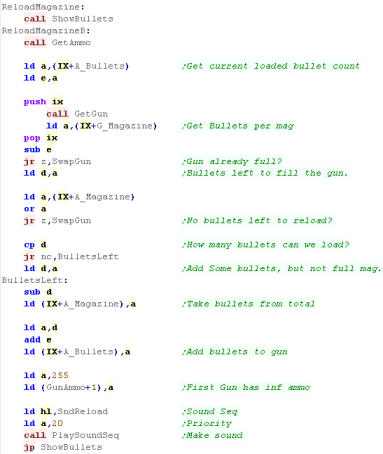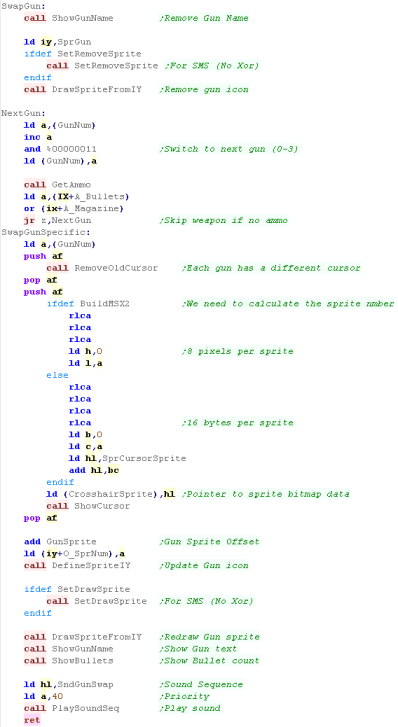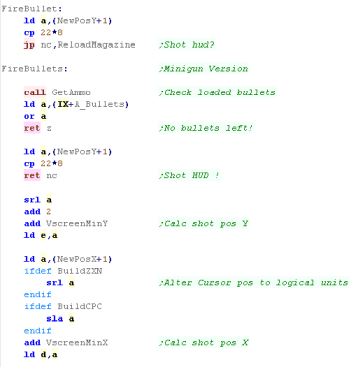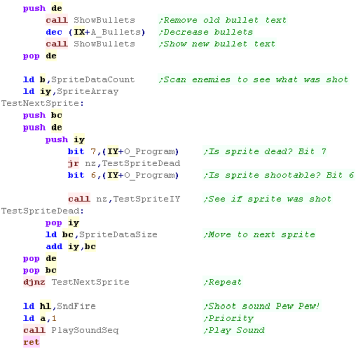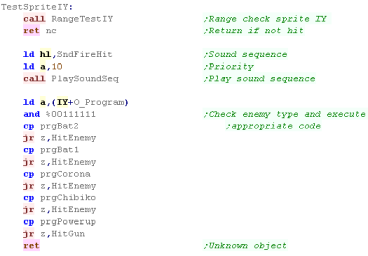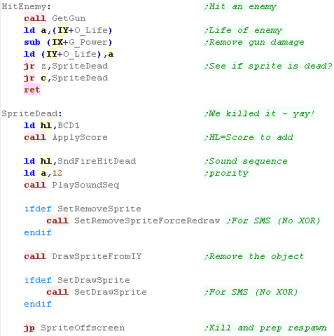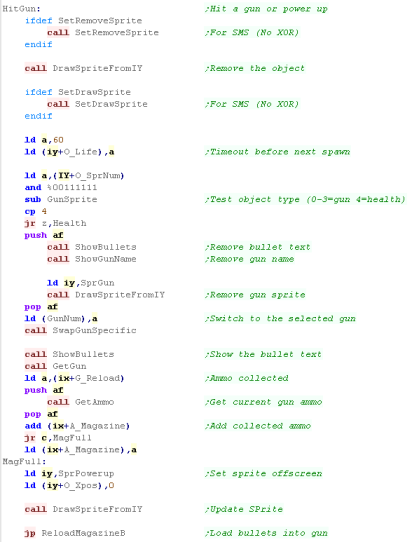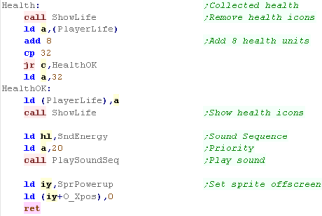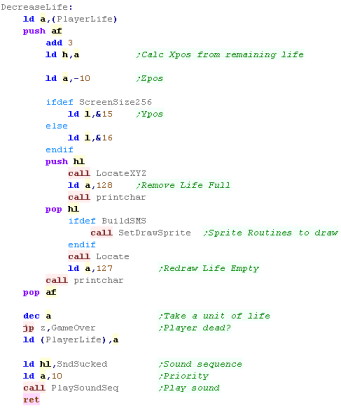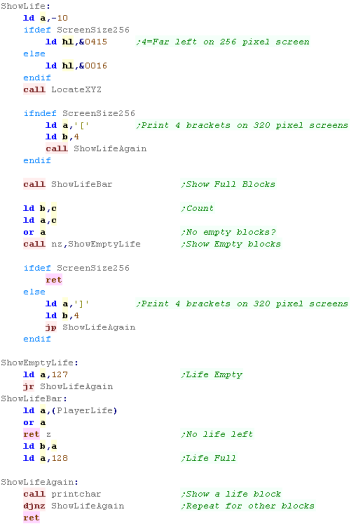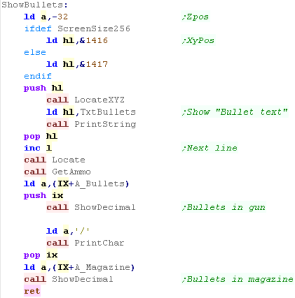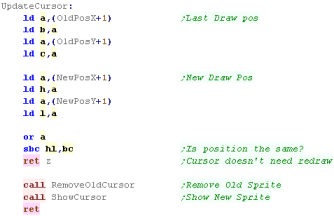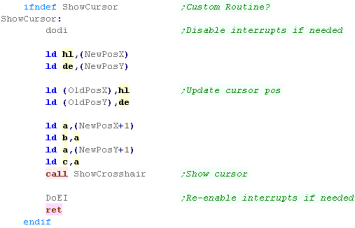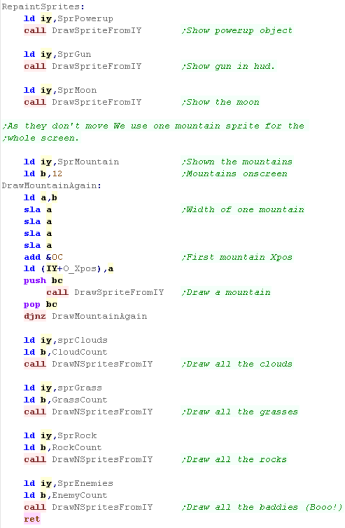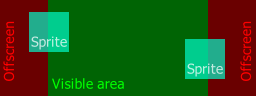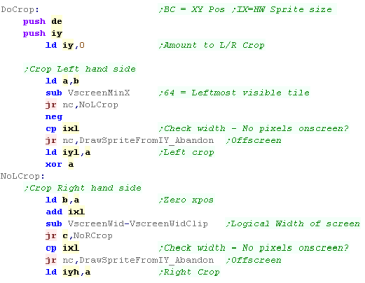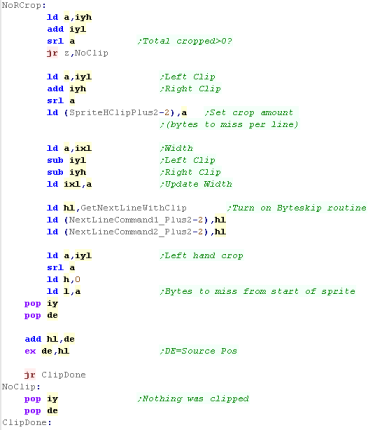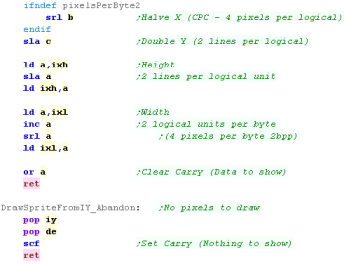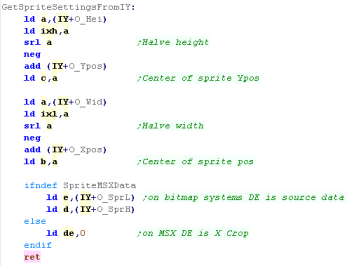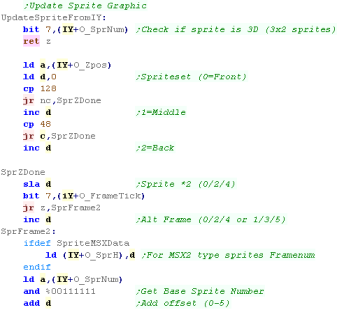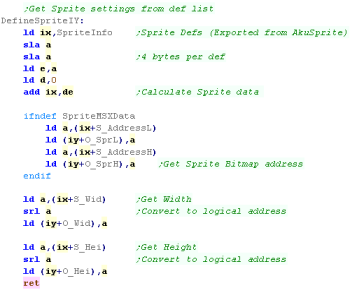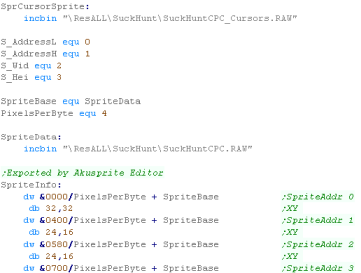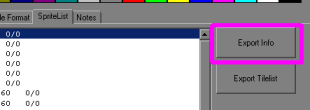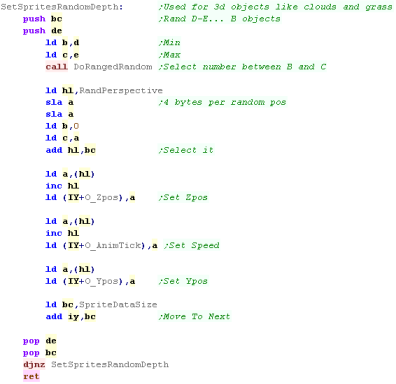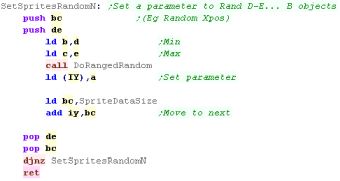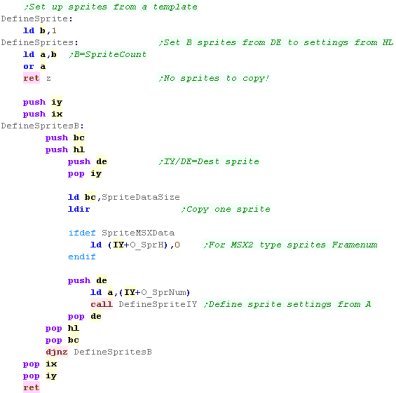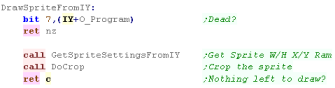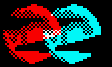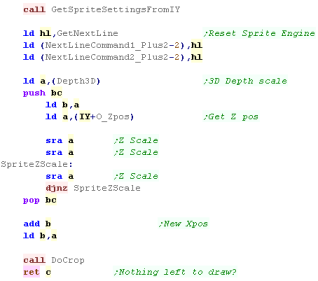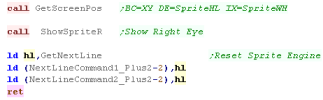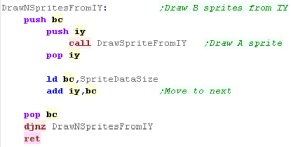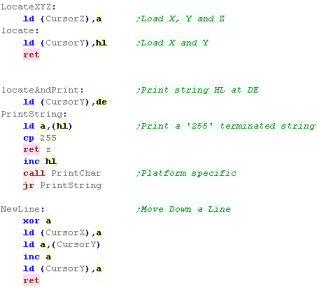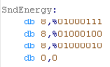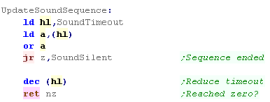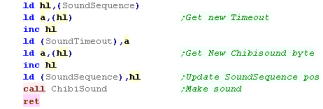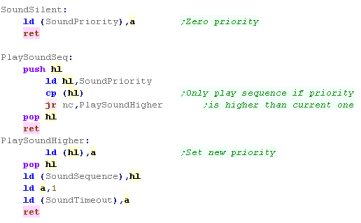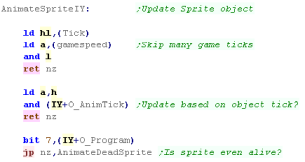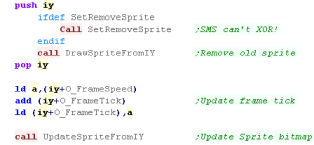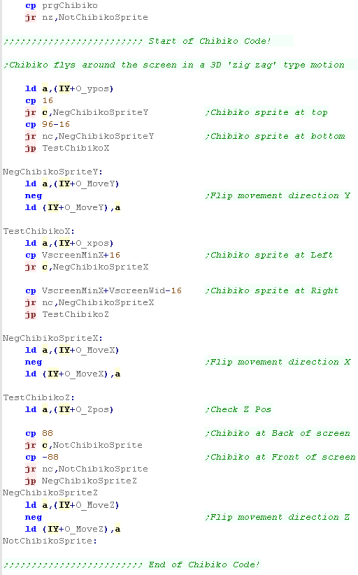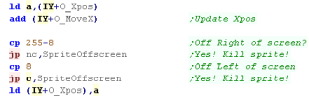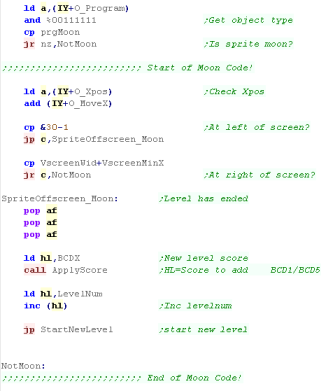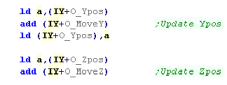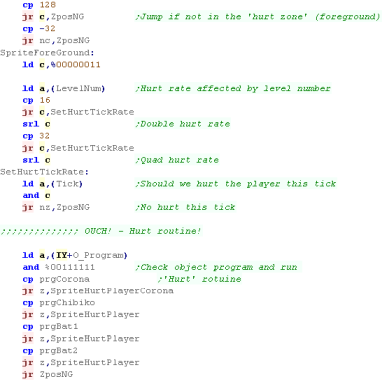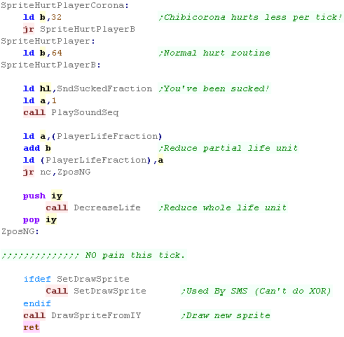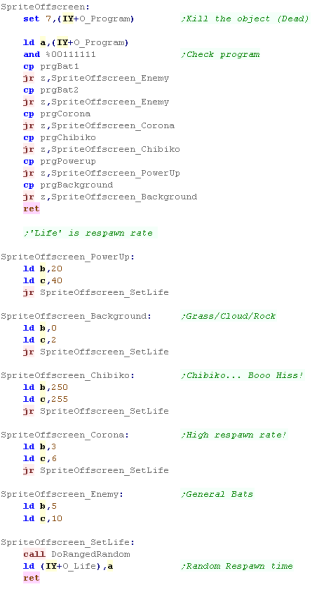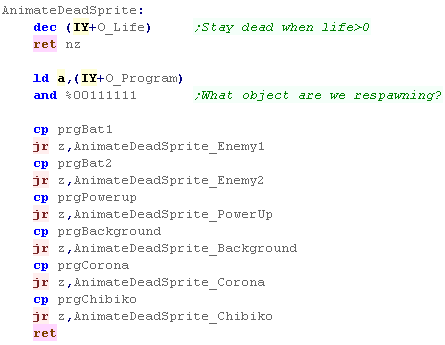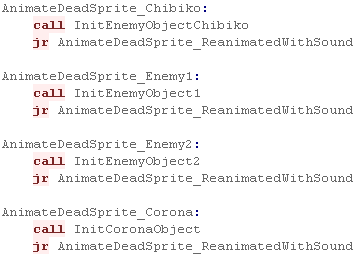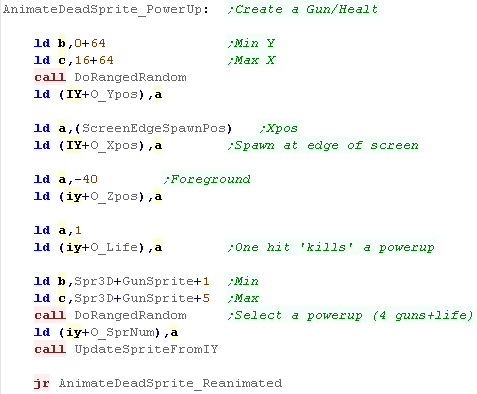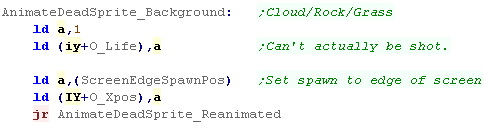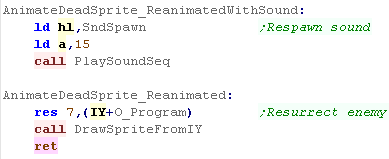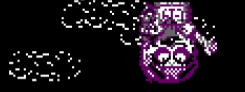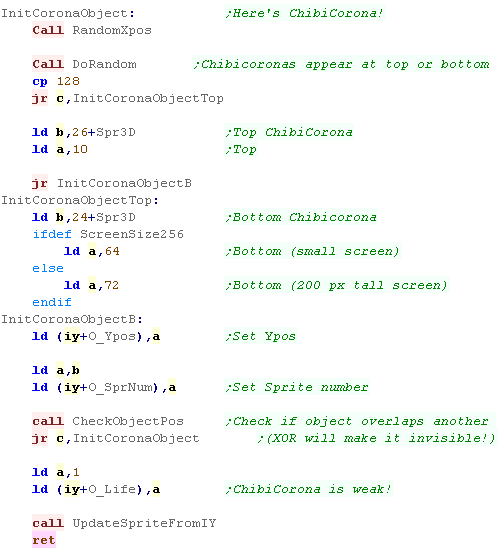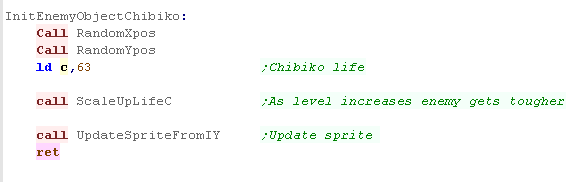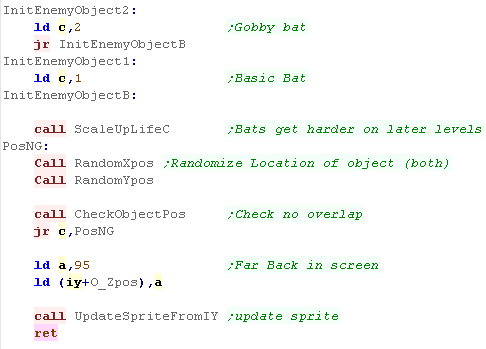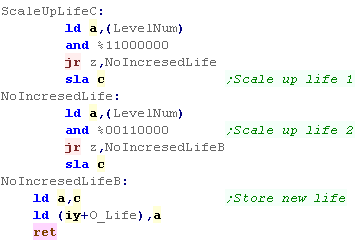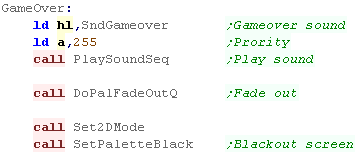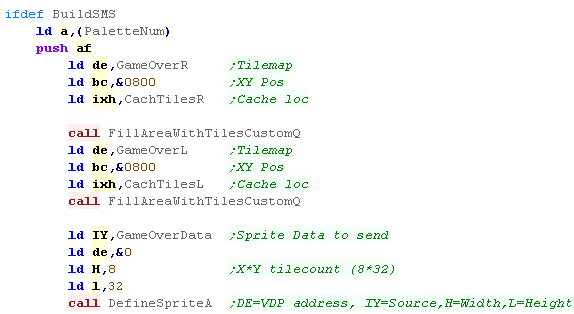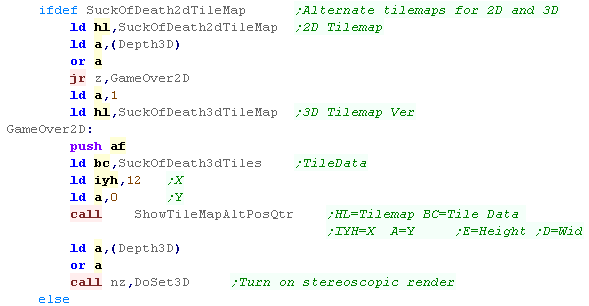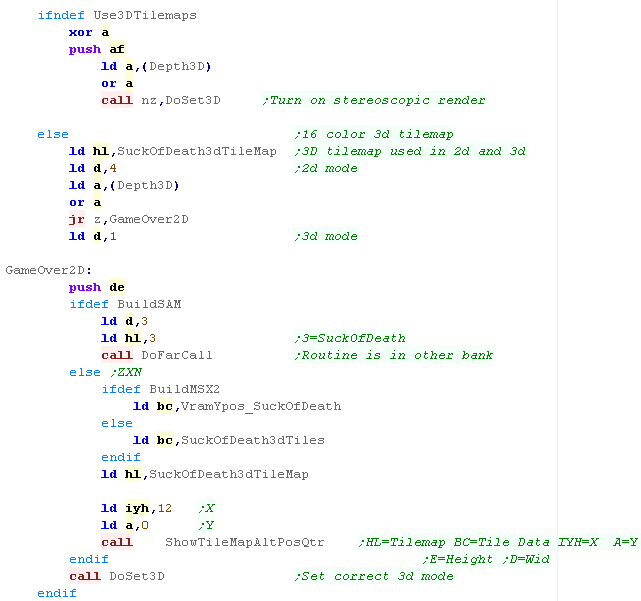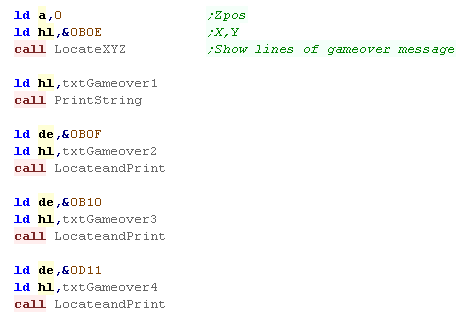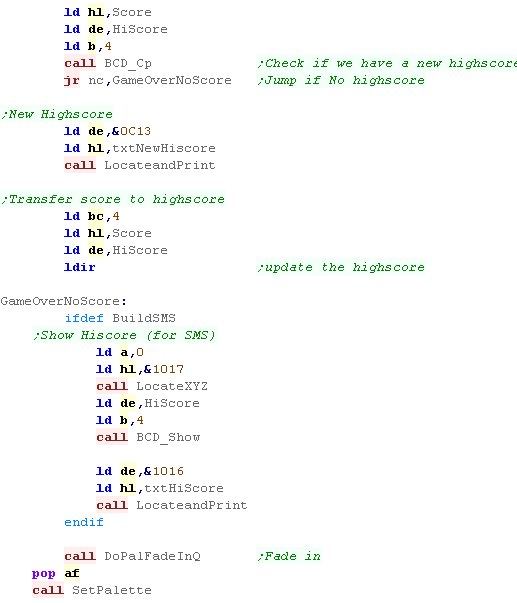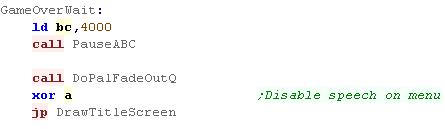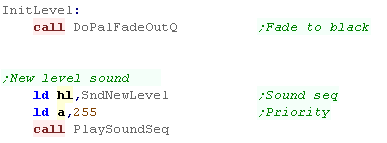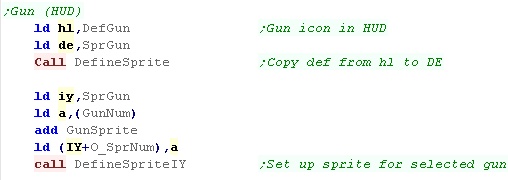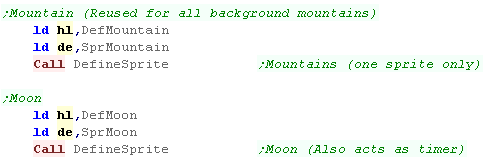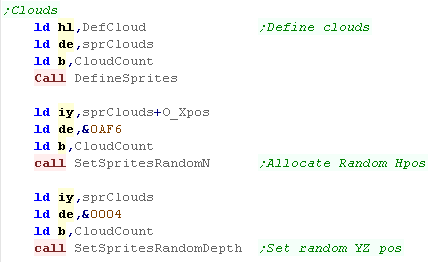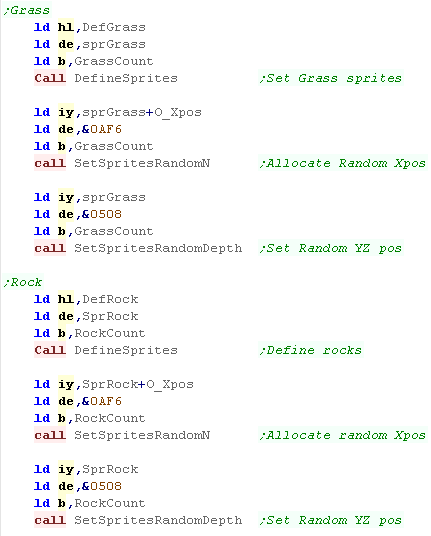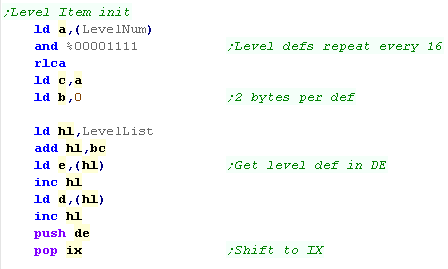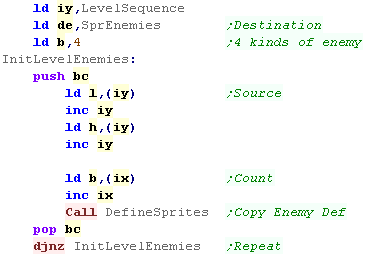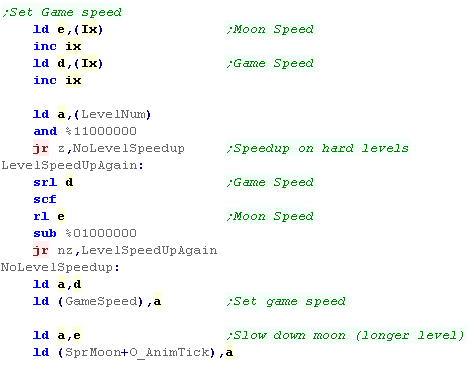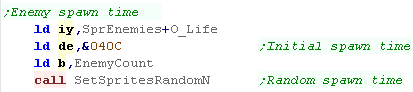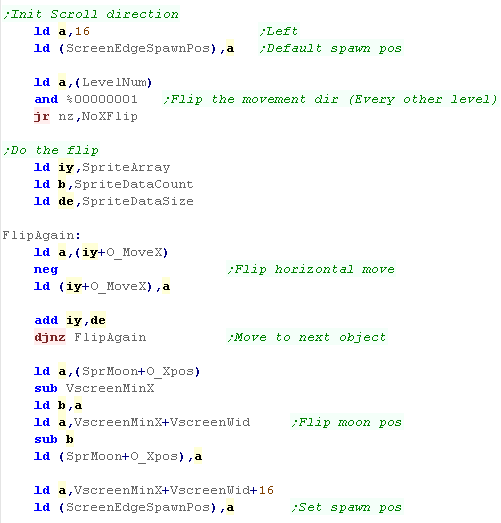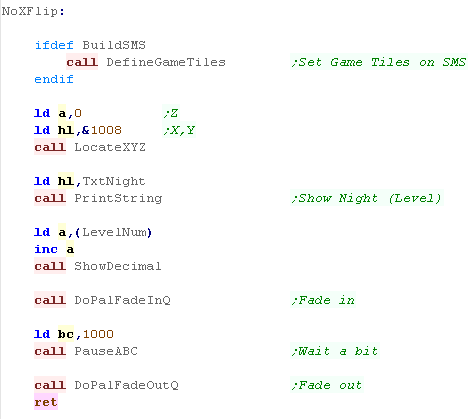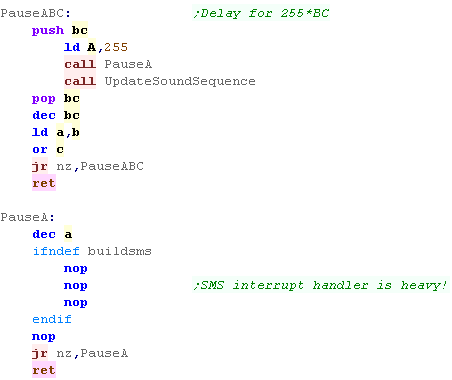At the start of a new level we first fade out, and play the 'new
level sound'
|
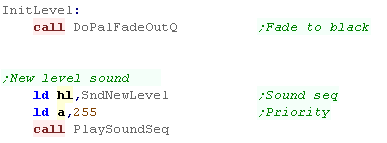 |
We clear the sprites data to zero - this ensures the ram data
starts from a constant position irrespective of anything left over.
|
 |
We first define the 'powerup' object - this is the collectable
onscreen item, it can be a health bonus, or one of 4 guns (which is
decided on respawn)
|
 |
We initialize the Gun - this is not the powerup, but the icon in
the HUD.
We use DefineSpriteIY to recalculate the size and address of the
sprite based on the selected gun.
|
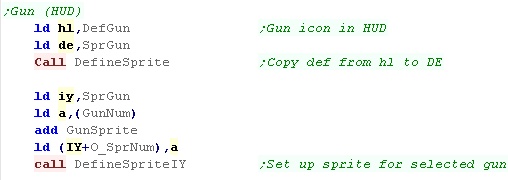 |
We set up the mountain object - this is used to draw the
background mountains, one sprite is used for all the mountains.
The moon is the level time - it will need some more setup later.
|
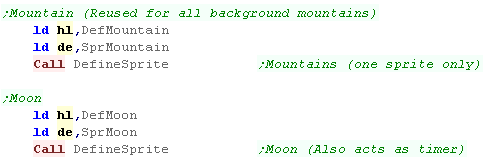 |
We define the cloud sprites.
These all have a random Xpos... and a random Y/Z pos, but all only
appear at the top of the screen.
|
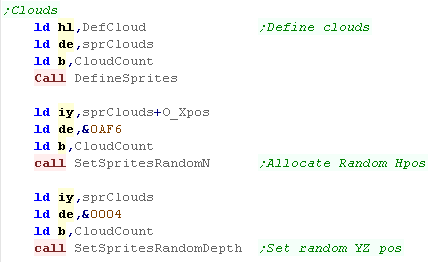 |
| We do the same for rocks and grass, but these are at the bottom of
the screen. |
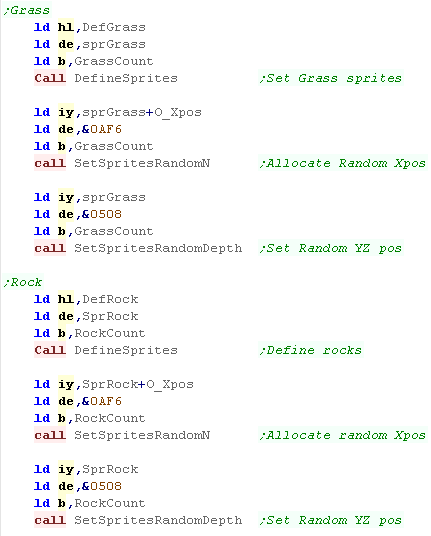 |
We have a bank of definitions for the 16 levels.
We load an address from the "level list".
This is the pointer to the 6 byte definition which defines the basic
enemy counts, and level speed |
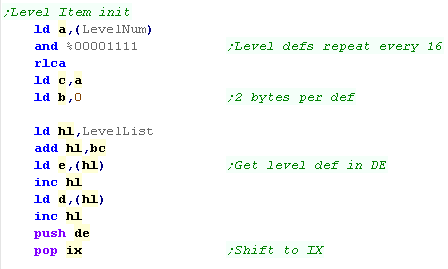 |
| We load the definition of each of the 4 enemies, and create the
specified number of that enemy using DefineSprites (B can also equal
zero) |
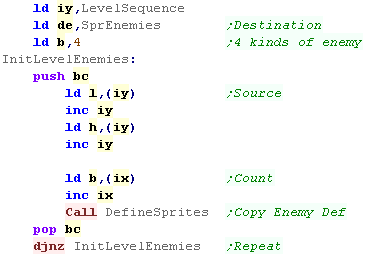 |
The game has 256 levels, but we've only defined 16... to 'make up'
the difference, there are some routines which automatically add
extra 'bonus' enemies in later levels, based on the top 4 bits of
the level number.
This makes the game play in 'waves' of 16 levels, getting harder and
harder up to level 15, before easing up, but with a few extra low
level enemies at the start of the next wave. |
 |
We need to set the game speed... there are two elements to this
'Game Speed' is how fast the level updates (enemy speed), lower
numbers update the game more often so the play is faster
'Moon Speed' is how fast the moon moves across the screen, when the
moon leaves the screen the level ends, so the slower the moon, the
longer the level.
Again, these are altered automatically for later levels, making
enemies faster and levels longer. |
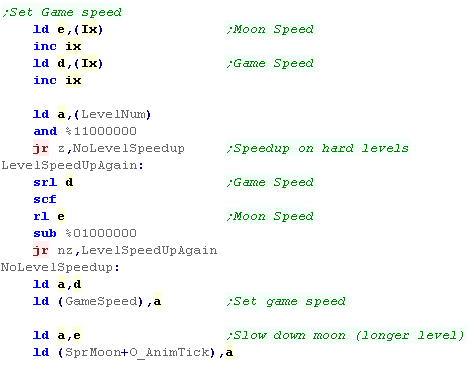 |
We've defined all our enemies, but we want them to enter the level
at different times,
To do this we give them all different spawn times... defined by the
object 'life' |
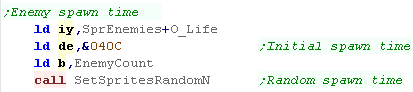 |
Half the levels scroll left, the other half scroll right... this
alternates every level.
Every other level we 'flip' the defined move direction and start
moon pos.
We also define "ScreenEdgeSpawnPos" this is the far edge of the
screen, and is used for spawning powerups. |
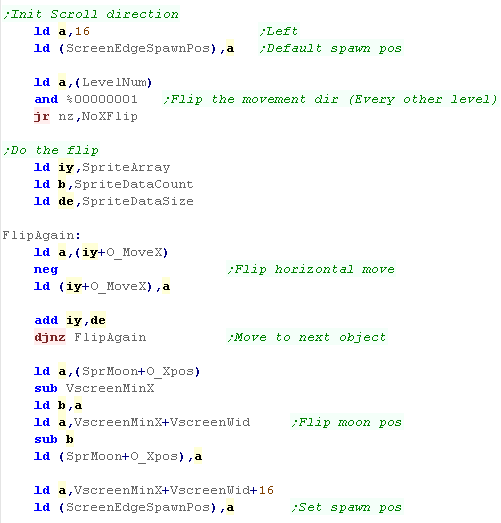 |
Phew! We're done...
On the SMS we need to define the level tile patterns.
We show the 'Level number' (Night), and pause and return. |
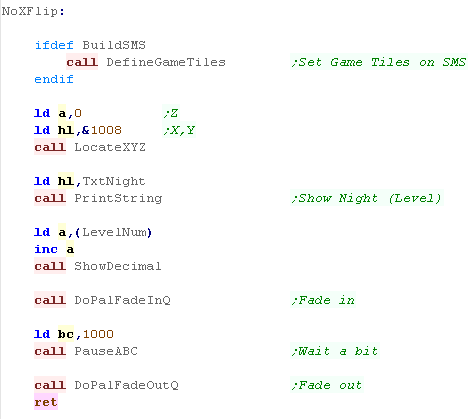 |