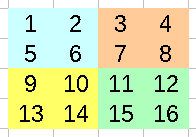While it's games tend to be limited to platformers, it's hardware was very decent for the time, and in it's later years, it's low cost made it an easy choice as a home games system.
These days the main 'pulling point' for new developers is the huge number of sales the system had, and its presence in pretty much every territory, meaning that if you want to get into retro development, and get noticed, the NES or Famicom (as it was called in Japan) is a great computer to look at!
The NES CPU is based on the 6502, and it's almost the same, however it has no BCD (Binary Coded Decimal) mode, however it's generally the same as the 6502

| Cpu | Ricoh 2A03 (6502 based) 1.79mhz |
| Ram | 2k |
| Vram | 2k |
| Resolution | 256x240 |
| Sprites | 64 onscreen - 8x8 or 8x16 size |
| Tilemap | 32x30... max 256 unique patterns |
| Colors | 24 onscreen (4x4 for tiles, 4x3 for sprites) |
| Sound chip | 2 pulse, 1 triangle, 1 noise, 1 pcm |
The UK NES PSU outputs 9V AC
the Japanese Famicom PSU outputs 10V DC - CENTER NEGATIVE
BE CAREFUL! adaptors that output AC are very rare and will kill most systems - and Center negative was common for 80's Japanese systems, but is very rare these days - YOU HAVE BEEN WARNED!