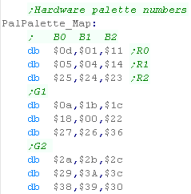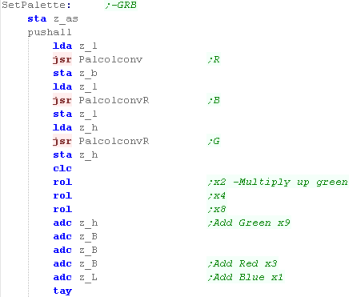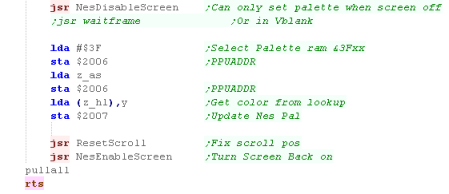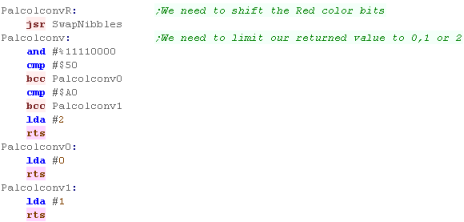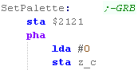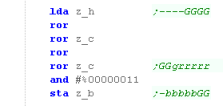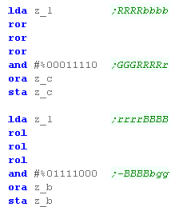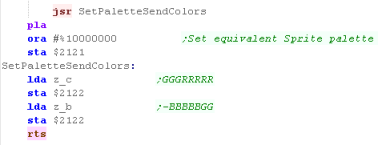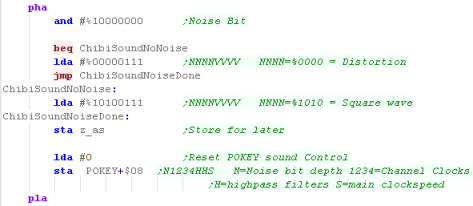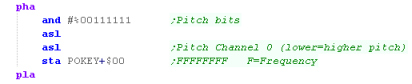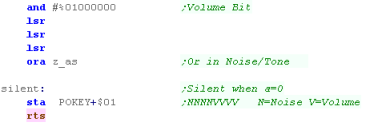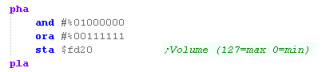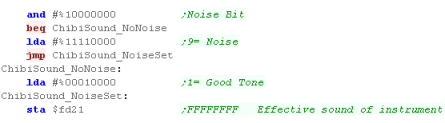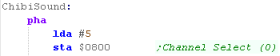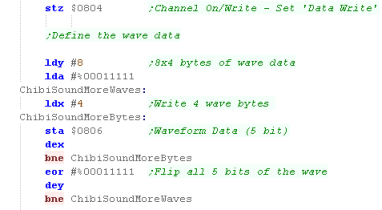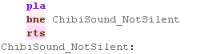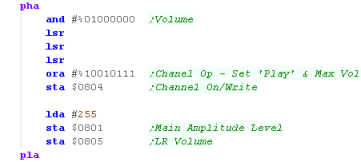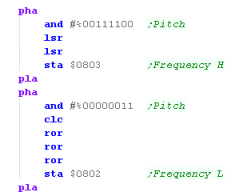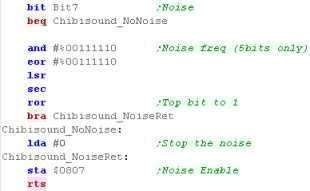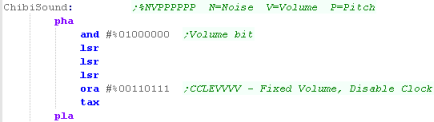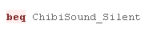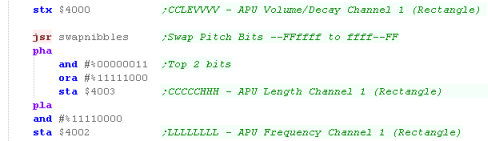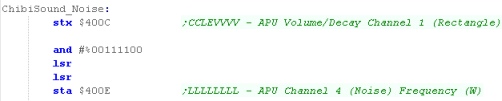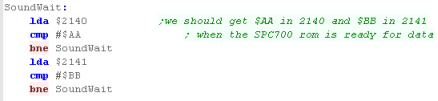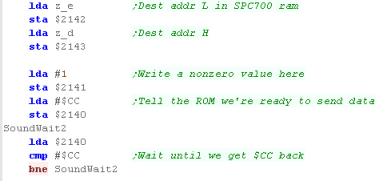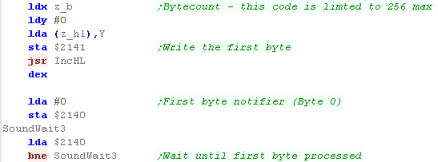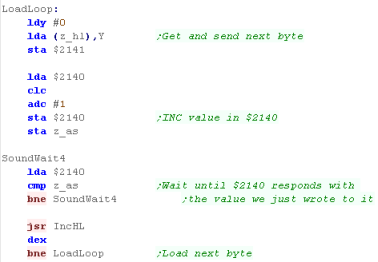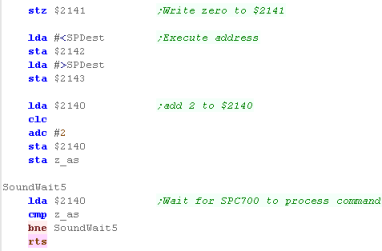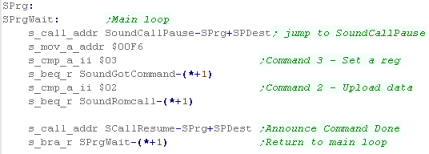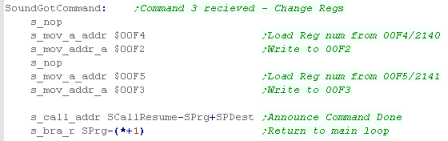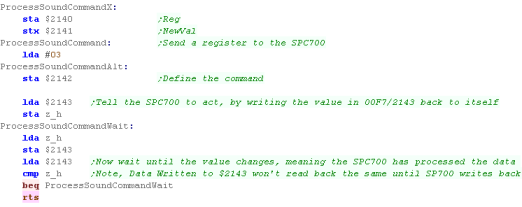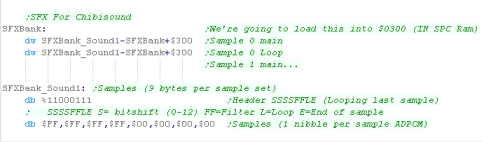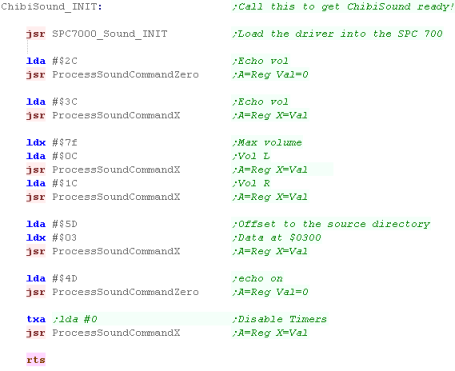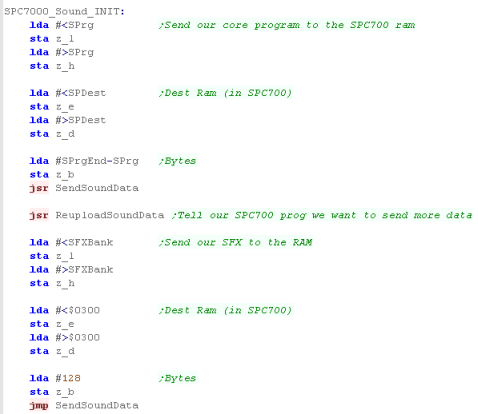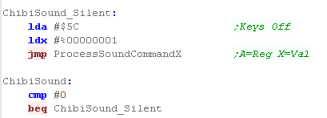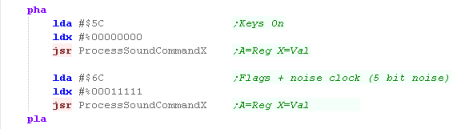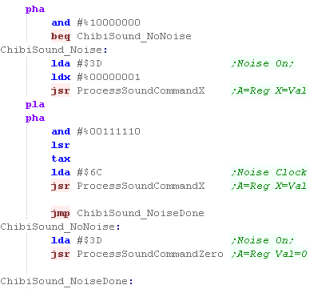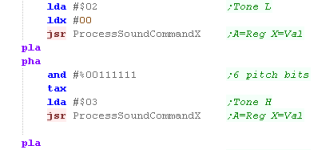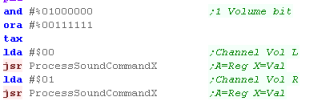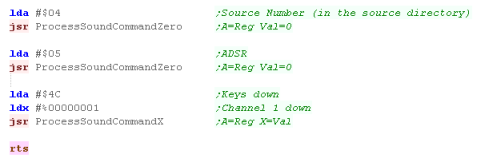Learn Multi platform 6502 Assembly Programming... For Monsters!
Platform Specific Lessons
Platform Specific Series - Now we
know the basics, lets look at the details of the platforms we're covering!
Color
Palette
| The Nes palette is slightly odd
compared to RGB systems, you can see how the HEX values map to
colors in the chart to the right-> Each tile has 4 colors*, and you can have 4 separate palettes for tiles... and a separate 4 for sprites... this makes a total of 32 color definitions for tiles and sprites combined * Though the background colors are common to all sprites. |
|
||||||||||||||||||||||||||||||||||||||||||||||||||||||||||||||||
| Our Tutorials use a common format
on all platforms, where each channel is defined by one nibble in
$-GRB format... Because this doesn't easily map to the Nes palette, we'll convert it using a Lookup table of 3x3x3 size, so RGB values will go from 0-2 |
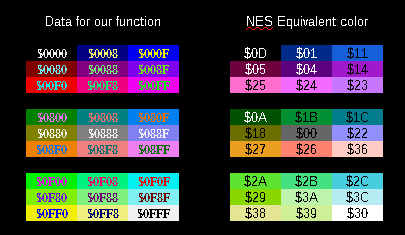 |
| The NES
palette is a bit rigid, and doesn't really map to RGB very
well, but we've done what we can! If you don't like the mappings here, you can change the Lookup Table, or write your own native code. |
 |
Vram Layout
| While Pattern data is defined by
the Name Table, the Attribute Table defines the Color By default the NES has too little VRAM to use Name/Attrib Table 2 & 3 Specify a memory address by writing the byte pair to $2006... HIGH BYTE FIRST... (Big Endian) NOTE: Writing to VRAM outside of VBLANK will cause problems... also note, selecting an address resets PPUSCROLL EG, lets point to $3F00... and write $11 to the first palette entry! lda #$3F ;High byte sta $2006 ;Send to vram select lda #$00 ;Low byte sta $2006 ;Send to vram select lda #$11 ;New value sta $2007 ;Send to write data |
* Extra Ram Only |
||||||||||||||||||||||||||||||||||||||||||
| Each palette on the NES has 3 colors -Background Color 0 is a common background color, and Color 0 in sprites transparent |
|
||||||||||||||||||||||||||||||||||||||||||
| The NES Name Table defines the Tilemap's patterns... one byte
per 8x8 tile defines the number of the tile... the name table is
32x30 tiles in size, so spans from $2000-$23BF Note: Name Table 2,3 ($2800-$3000) are not available on an standard NES , they will only be available if your cartridge has Extra Ram! Color's are defined by the 'Attribute table'... effectively, each square block of 2x2 tiles (16x16 pixels) have to use the same color palette... and each block of 4x4 tiles (32x32 pixels) are defined by a single byte (2 bits per block - for 4 possible palettes) Lets take the example to the right, with different 16 tiles making up a grid of 32x32 pixels- each areas palette would be defined by a single byte in the way below:
|
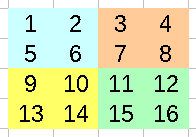 |
 |
Unfortunately on the
NES, although our tiles are 8x8 pixel, our palette is defined at
a 16x16 level You'll notice objects in NES games (Such as ? blocks in mario) are usally 16x16 to ensure this isn't a problem. |
Our
Code
 |
Lesson
P22 - Palette Definitions on the SNES / Super Famicom The Snes has 256 onscreen colors, and a superb 5 bits per channel RGB palette definition... lets learn how to use it! |
 |
 BmpTest.asm
|
|
 |
| Two ports are used to define the color on the SNES, the first
takes a single byte and selects the color we want to change, the second takes two bytes, and defines the new RGB color for that entry. |
|
||||||||||||||||||||||||||||||||||||||||||||||||||||||
| The 256 colors make up 16
palettes... the first 8 are used by Background patterns... the
second 8 are used by Sprites |
|
||||||||||||||||||||||||||||||||||||||||||||||||||||||
| In these tutorials, we a common format using one nibble per
color channel in the format $-GRB... The SNES uses 5 bits per channel in the format %-BBBBBGG GGGRRRRR We will need to convert our format to the correct format for the SNES! |
|
| The 255 onscreen
colors of the SNES are split between the Backgrounds and
Sprites, but the code will look at today will set background
and sprite colors at the same time. This will make things easier, and as we've only got 16 colors on most systems, we won't miss the extra colors in these tutorials! |
 |
Our
Code
 |
In these tutorials we will write a driver
called 'ChibiSound' - it takes a single byte in the
accumulator, in the format %NVPPPPPP where N=Noise, V=Volume
and P=Pitch. This allows our multiplatform games to make sound effects in a similar way on all the systems. |
Pokey Ports
Sound on the Atari is handled by the POKEY
chip, it's address varies depending on if we're using an atari 800 or
5200.
There are 4 sound channels, each takes a Frequency from 0-255, a Volume 0-15 (0=lowest), and a 'Noise' nibble...
The noise setting will define the sound
type, a setting of %1010 is a square wave, a setting of %0000 is
distortion
| Group | Name | Description | Address A80 | Address A52 | Bits | Meaning |
| POKEY | AUDF1 | Audio frequency 1 control | $D200 | $E800 | FFFFFFFF | F=Frequency |
| POKEY | AUDC1 | Audio channel 1 control | $D201 | $E801 | NNNNVVVV | N=Noise V=Volume |
| POKEY | AUDF2 | Audio frequency 2 control | $D202 | $E802 | FFFFFFFF | F=Frequency |
| POKEY | AUDC2 | Audio channel 2 control | $D203 | $E803 | NNNNVVVV | N=Noise V=Volume |
| POKEY | AUDF3 | Audio frequency 3 control | $D204 | $E804 | FFFFFFFF | F=Frequency |
| POKEY | AUDC3 | Audio channel 3 control | $D205 | $E805 | NNNNVVVV | N=Noise V=Volume |
| POKEY | AUDF4 | Audio frequency 4 control | $D206 | $E806 | FFFFFFFF | F=Frequency |
| POKEY | AUDC4 | Audio channel 4 control | $D207 | $E807 | NNNNVVVV | N=Noise V=Volume |
| POKEY | AUDCTL | general audio control | $D208 | $E808 | N1234HHS | N=Noise bit depth 1234=Channel Clocks HH=highpass filters S=main clockspeed |
Writing Chibi Sound!
 |
The Sound on the Atari Lynx is odd...while it's very capable, compared to other systems it's very hard to understand!...Fortunately if we ignore the documentation, and just use some 'basic code' we can get some stuff working easily! |
Sound on the Atari Lynx
The sound ports are memory mapped, there are
4 channels in total.
Each Channel links to a timer source,
Channel 0 links to 'Timer 7'... Channel 1 links to 0, Channel 2 links to
1, Channel 3 links to 2,
| From | To | Name | Description | Bits | Meaning |
| FD1C | FD1F | TIMER7 | Timer Channel 7 and mag1b | ||
| FD20 | FD20 | VOL | Audio Channel 0 � 2�s compliment Volume control | -VVVVVVV | V=Volume (0-127) |
| FD21 | FD21 | FEEDBACK | Audio Channel 0 � Shift register feedback enable | FFFFFFFF | Effective
sound of instrument ($10=Square Tone / $90=Noise) |
| FD22 | FD22 | RAW | Audio Channel 0 � Audio Output Value (Raw Data) | Constantly changes | |
| FD23 | FD23 | SHIFTL | Audio Channel 0 � Lower 8 bits of shift register | SSSSSSSS | Shift Regsiter L |
| FD24 | FD24 | FREQ | Audio Channel 0 � Audio Timer Backup Value | TTTTTTTT | T=Timer (effectively Frequency) |
| FD25 | FD25 | CONTROL | Audio Channel 0 � Audio Control Bits | FTIRCKKK | F=Feedback bit 7 , reset Timer done, enable Integrate, enable Reload enable Count, clocK select |
| FD26 | FD26 | COUNT | Audio Channel 0 � Audio Counter | Constantly changes | |
| FD27 | FD27 | OTHER | Audio Channel 0 �Other Audio Bits | SSSS-CBB | S=Shift Register H, C=Clock state B=Borrow |
| FD28 | FD28 | VOL | Audio Channel 1 � 2�s compliment Volume control | -VVVVVVV | V=Volume (0-127) |
| FD29 | FD29 | FEEDBACK | Audio Channel 1 � Shift register feedback enable | FFFFFFFF | Effective pitch of instrument |
| FD2A | FD2A | RAW | Audio Channel 1 � Audio Output Value (Raw Data) | Constantly changes | |
| FD2B | FD2B | SHIFTL | Audio Channel 1 � Lower 8 bits of shift register | SSSSSSSS | Shift Regsiter L |
| FD2C | FD2C | FREQ | Audio Channel 1 � Audio Timer Backup Value | TTTTTTTT | T=Timer (effectively Frequency) |
| FD2D | FD2D | CONTROL | Audio Channel 1 � Audio Control Bits | FTIRCKKK | F=Feedback bit 7 , reset Timer done, enable Integrate, enable Reload enable Count, clocK select |
| FD2E | FD2E | COUNT | Audio Channel 1 � Audio Counter | Constantly changes | |
| FD2F | FD2F | OTHER | Audio Channel 1 �Other Audio Bits | SSSS-CBB | S=Shift Register H, C=Clock state B=Borrow |
| FD30 | FD30 | VOL | Audio Channel 2 � 2�s compliment Volume control | -VVVVVVV | V=Volume (0-127) |
| FD31 | FD31 | FEEDBACK | Audio Channel 2 � Shift register feedback enable | FFFFFFFF | Effective pitch of instrument |
| FD32 | FD32 | RAW | Audio Channel 2 � Audio Output Value (Raw Data) | Constantly changes | |
| FD33 | FD33 | SHIFTL | Audio Channel 2 � Lower 8 bits of shift register | SSSSSSSS | Shift Regsiter L |
| FD34 | FD34 | FREQ | Audio Channel 2 � Audio Timer Backup Value | TTTTTTTT | T=Timer (effectively Frequency) |
| FD35 | FD35 | CONTROL | Audio Channel 2 � Audio Control Bits | FTIRCKKK | F=Feedback bit 7 , reset Timer done, enable Integrate, enable Reload enable Count, clocK select |
| FD36 | FD36 | COUNT | Audio Channel 2 � Audio Counter | Constantly changes | |
| FD37 | FD37 | OTHER | Audio Channel 2 �Other Audio Bits | SSSS-CBB | S=Shift Register H, C=Clock state B=Borrow |
| FD38 | FD38 | VOL | Audio Channel 3 � 2�s compliment Volume control | -VVVVVVV | V=Volume (0-127) |
| FD39 | FD39 | FEEDBACK | Audio Channel 3 � Shift register feedback enable | FFFFFFFF | Effective pitch of instrument |
| FD3A | FD3A | RAW | Audio Channel 3 � Audio Output Value (Raw Data) | Constantly changes | |
| FD3B | FD3B | SHIFTL | Audio Channel 3 � Lower 8 bits of shift register | SSSSSSSS | Shift Regsiter L |
| FD3C | FD3C | FREQ | Audio Channel 3 � Audio Timer Backup Value | TTTTTTTT | T=Timer (effectively Frequency) |
| FD3D | FD3D | CONTROL | Audio Channel 3 � Audio Control Bits | FTIRCKKK | F=Feedback bit 7 , reset Timer done, enable Integrate, enable Reload enable Count, clocK select |
| FD3E | FD3E | COUNT | Audio Channel 3 � Audio Counter | Constantly changes | |
| FD3F | FD3F | OTHER | Audio Channel 3 �Other Audio Bits | SSSS-CBB | S=Shift Register H, C=Clock state B=Borrow |
| FD40 | FD40 | ATTENREG0 | LLLLRRRR � Audio Attenuation | ||
| FD41 | FD41 | ATTENREG1 | LLLLRRRR � Audio Attenuation | ||
| FD42 | FD42 | ATTENREG2 | LLLLRRRR � Audio Attenuation | ||
| FD43 | FD43 | ATTENREG3 | LLLLRRRR � Audio Attenuation | ||
| FD44 | FD44 | MPAN | Stereo attenuation selection | ||
| FD50 | FD50 | MSTEREO | Stereo disable | LLLLRRRR | 0=all on 255=all off |
Sfx with Chibisound!
| These tutorials use a sound 'driver' called ChibiSound, Chibisound uses a single byte parameter in the Accumulator, and provides 64 different pitches, in low or high volume with either tones or noise. Sending a value of 0 mutes sound, all other values make a tone... Chibisound is intended to make it simple to have SFX in multiplatform games and was used in Grime Z80 and Grime 6502 |
|
Writing Chibi Sound!
Sfx with Chibisound!
| These tutorials use a sound 'driver' called
ChibiSound, Chibisound uses a single byte parameter in the Accumulator, and provides 64 different pitches, in low or high volume with either tones or noise. Sending a value of 0 mutes sound, all other values make a tone... Chibisound is intended to make it simple to have SFX in multiplatform games and was used in Grime Z80 and Grime 6502 |
|
Sound Ports on the PC Engine
The PC engine has sound 10 registers
controlling 6 channels - all 6 are digital (they use 32 bytes of 5 bit
wave data), but only 5 and 6 can make noise
Before we write our wave data we need to
set Bit 7 of Reg 4 to 0... then we write 32 bytes to $0806 (only 5 bits
per sample!)
| Reg | Address | Meaning | Channels | 7
|
6
|
5
|
4
|
3
|
2
|
1
|
0
|
Bit Meaning |
| 0 | $0800 | Channel Select | All | - | - | - | - | - | C | C | C | Channel Select |
| 1 | $0801 | Main Amplitude Level | All | L | L | L | L | R | R | R | R | L/R Volume |
| 2 | $0802 | Frequency L | 0-5 | L | L | L | L | L | L | L | L | Frequency botttom 8 bits |
| 3 | $0803 | Frequency H | 0-5 | - | - | - | - | H | H | H | H | Frequency top 4 bits |
| 4 | $0804 | Channel On/Write | 0-5 | E | D | - | V | V | V | V | V | Enable (play)/write data... Direct digitaldata� channel Volume |
| 5 | $0805 | LR Volume | 0-5 | L | L | L | L | R | R | R | R | L/R Volume |
| 6 | $0806 | Waveform Data | 0-5 | - | - | - | W | W | W | W | W | Wave data (write 32 times) |
| 7 | $0807 | Noise Enable | 4-5 | E | - | - | N | N | N | N | N | Enable noise� Noise freq (Chn 4/5 only) |
| 8 | $0808 | LFO Freq | All | F | F | F | F | F | F | F | F | LFO Frequency |
| 9 | $0809 | LFO Control | All | T | - | - | - | - | - | C | C | LFO Trigger� Control |
Writing Chibi Sound!
| Making a
beep is a bit of a pain on the PC-Engine, but it's 6 digital
sound channels give it powerful sound potential, but it's
easier to understand than the Lynx, and far easier than the
horrible complexity of the SNES (which is comparable in other
technical capabilities) |
 |
Sound Ports on the Nes/Famicom
The NES and Famicom use a set of memory
mapped registers to configure the 5 different sound channels, we just
write byte data to the ports to configure the ports (though we cannot read
back)
| Address | Purpose | Bits | Details |
| 4000h | APU Channel 1 (Rectangle) Volume/Decay (W) | CCLEVVVV | Volume, Envelope, Length counter,duty Cycle |
| 4001h | APU Channel 1 (Rectangle) Sweep (W) | EUUUDSSS | Sweep, Direction,Update rate, Enabled |
| 4002h | APU Channel 1 (Rectangle) Frequency (W) | LLLLLLLL | frequency L byte |
| 4003h | APU Channel 1 (Rectangle) Length (W) | CCCCCHHH | frequency H byte, length Counter load register |
| 4004h | APU Channel 2 (Rectangle) Volume/Decay (W) | CCLEVVVV | Volume, Envelope, Length counter,duty Cycle |
| 4005h | APU Channel 2 (Rectangle) Sweep (W) | EUUUDSSS | Sweep, Direction,Update rate, Enabled |
| 4006h | APU Channel 2 (Rectangle) Frequency (W) | LLLLLLLL | frequency L byte |
| 4007h | APU Channel 2 (Rectangle) Length (W) | CCCCCHHH | frequency H byte, length Counter load register |
| 4008h | APU Channel 3 (Triangle) Linear Counter (W) | CLLLLLLL | Clock disable start, Linear count load reg |
| 4009h | APU Channel 3 (Triangle) N/A (-) | -------- | unused |
| 400Ah | APU Channel 3 (Triangle) Frequency (W) | LLLLLLLL | frequency L byte |
| 400Bh | APU Channel 3 (Triangle) Length (W) | CCCCCHHH | frequency H byte, length Counter load register |
| 400Ch | APU Channel 4 (Noise) Volume/Decay (W) | CCLEVVVV | Volume, Envelope, Length counter,duty Cycle |
| 400Dh | APU Channel 4 (Noise) N/A (-) | -------- | unused |
| 400Eh | APU Channel 4 (Noise) Frequency (W) | LLLLLLLL | frequency L byte |
| 400Fh | APU Channel 4 (Noise) Length (W) | CCCCCHHH | frequency H byte, length Counter load register |
| 4010h | APU Channel 5 (DMC) Play mode and DMA frequency (W) | IL�FFFF | Irq enable, Loop, Frequency |
| 4011h | APU Channel 5 (DMC) Delta counter load register (W) | -DDDDDDD | Delta Counter or 7bit PCM Data |
| 4012h | APU Channel 5 (DMC) Address load register (W) | AAAAAAAA | Address = $C000+(A*$40) |
| 4013h | APU Channel 5 (DMC) Length register (W) | LLLLLLLLL | Length = (L*$10)+1 Bytes |
| 4015h | DMC/IRQ/length counter status/Sound channel enable register (RW) | DF-54321 | Dmc irq status/ Frame irq status Channel 12345 on |
Writing Chibi Sound!
| In this way we can at least manage the basics of sound on the Nes, of course the NES has more capabilities - like triangle waves, and the potential for digital sound... but if you want to use those, you'll have to figure them out yourself! |  |
SPC700 Assembly
| The SNES SPC700 sound chip uses it's own assembly language,
it's syntax is similar to z80, but it's registers are more like
the 6502! We're going to write a simple
program in these tutorials, but we're not going to cover the
whole instruction set... please see the SFC
development wiki which already covers this in far more
detail than I ever can.
In these tutorials we use VASM
for assembly, but VASM doesn't support the SPC700 instruction
set - if we were writing a complex program we could use a different
assembler, but as we're only doing the basics, we'll
define macros to simulate the SPC700 commands we need.
|
 |
 |
If you want
to make something more complex, you'll probably want to use a
real SPC700 assembler, then again, it would probably be best
to find some existing music playing software for the SPC700
and use that instead! |
Communicating with the
SPC700
The SPC700 has it's own memory with a zero
page (direct page) - 4 bytes of this memory 'link' to 4 bytes on the
regular 65816 processor - these are our way of instructing (and
transferring data) to the SPC700
| 65816
side |
SPC700 side |
| $2140 | $00F4 |
| $2141 | $00F5 |
| $2142 | $00F6 |
| $2143 | $00F7 |
The important thing to remember with the
SPC700 ports is R and W are separate
The 65816 can write $66 to $2140, but that doesn't mean that value will be read back by the 65816!... $2140 will only contain $66 if the SPC700 writes $66 value to its port $00F4 ($00F4/$2140 are a pair)
That's how wait loops may write a value to the port, and wait until the same value is read back as a sync timer
The 65816 can write $66 to $2140, but that doesn't mean that value will be read back by the 65816!... $2140 will only contain $66 if the SPC700 writes $66 value to its port $00F4 ($00F4/$2140 are a pair)
That's how wait loops may write a value to the port, and wait until the same value is read back as a sync timer
The SPC700 Memory Map
The SPC700 has 64k of ram, there are two
registers at $00F2 and $00F3 to access the sound registers (well look
at them later) and 4 registers to talk to the 65816
| Start |
End | Purpose |
| 0000 | 00EF
|
Zero Page / Direct Page |
| 00F0 | 00F0 | Unused |
| 00F1 | 00F1 | Control Port (Timers & reset) |
| 00F2 | 00F2 | Sound Register Select |
| 00F3 | 00F3 | Sound Register Value |
| 00F4 | 00F4 | Link to 65816 address $2140 |
| 00F5 | 00F5 | Link to 65816 address $2141 |
| 00F6 | 00F6 | Link to 65816 address $2142 |
| 00F7 | 00F7 | Link to 65816 address $2143 |
| 0100 | 01FF | Stack |
| 0200 | FFBF | RAM |
| FFC0 | FFFF | ROM |
Waiting for the
initialization of the firmware.
When the snes turns on, We need to wait
for the SPC700 to be ready, we need to check for 2 values
1. Wait for $2140 to return $AA
2. Wait for $2141 to return $BB
Sending data to the
SPC700
When the system boots the firmware of the
SPC700 at $FFC0 this will start and wait for data from the 65816.. to
send data to the SPC700 ram we use the following procedure.
1. Store the Destination address (in SPC700
ram) into $2142/3
2. Store a nonzero value in $2141
3. Write $CC to $2140 to tell the system
we're ready
4. Wait for $2140 to return $CC
5. Write the first byte to #2141
6. Write the bytenumber (0) to $2140
7. Wait for $2140 to return the bytenumber
(0)
8. Write the next byte to $2141
9. Increase the bytenumber in $2140
Executing the data we transferred10. Wait for $2140 to return the
bytenumber
11. repeat stage 8
1. Write $0 to $2141
2. Write the address (in SPC700 ram) to call
into $2142/3
3. Read the value in $2140, add 2, and write
the value back to $2140
4. Wait for $2140 to return the same value
Coding the transfer
routine
 |
We can transfer more data
later, but we'll need to get the SPC700 to call the firmware at
$FFC0 somehow... The code we'll look at in moment can do this - and we use it to write our program code in one transfer, then the samples as a second. |
Coding for the SPC700
We want to be able to control the sound
chip's register from the 65816 easilly, to do this we're going create a
program for the SPC700, which will write data from the accessible ports
straight to the registers... here's how we'll use the ports
| Port SPC700 / 65816 | Purpose |
| $00F4 / $2140 | if command 3... Reg num |
| $00F5 / $2141 | if command 3... Reg val |
| $00F6 / $2142 | Command... 3=SetReg / 2=restart ROM data transfer |
| $00F7 / $2143 | Sync... Read the value in this port, and write it back to the SPC700 to do a command.. then wait until the read data changes to know the command was processed |
Using our code to control
SPC700 registers from the 65816
 |
This isn't
really a smart way to use the SPC700 - really we'd want a music
player on there, so we could leave it playing music by itself
without bothering the main CPU, But in this example, we want something 'simple' so we can control the registers and learn how they work. |
SPC700 Sound Registers
The driver we wrote last time is handling
setting the registers, but we still need to know what the actual
registers do, so we know what to change, here's the register list in
full!
| Address | Register | Description | Bits | Meaning |
| c0 | VOL (L) | Left Volume | -VVVVVVV | Volume |
| c1 | VOL (R) | Right Volume | -VVVVVVV | Volume |
| c2 | P (L) | Pitch L | PPPPPPPP | Pitch |
| c3 | P (H) | Pitch H | --PPPPPP | Pitch |
| c4 | SRCN | Source number (references the source directory) | SSSSSSSS | Source |
| c5 | ADSR (1) | If bit7 is set, ADSR is enabled. If cleared GAIN is used. | EDDDAAAA | Enable, Dr, Ar |
| c6 | ADSR (2) | These two registers control the ADSR envelope. | LLLRRRRR | sL,sR |
| c7 | GAIN | This register provides function for software envelopes. | GGGGGGGG | G=Envelope bits |
| c8 | -ENVX | (auto updated) Readable current Envelope Value | 0VVVVVVV | Value |
| c9 | -OUTX | (auto updated) Readable current Waveform Value | SVVVVVVV | Signed Value |
| 0C | MVOL (L) | Main Volume Left | -VVVVVVV | Volume |
| 1C | MVOL (R) | Main Volume Right | -VVVVVVV | Volume |
| 2C | EVOL (L) | Echo Volume Left | -VVVVVVV | Volume |
| 3C | EVOL (R) | Echo Volume Right | -VVVVVVV | Volume |
| 4C | KON | Key On | CCCCCCCC | Channel |
| 5C | KOF | Key Off | CCCCCCCC | Channel |
| 6C | FLG | DSP Flags. (used for MUTE,ECHO,RESET,NOISE CLOCK) | RMENNNNN | Reset
(0=off) Mute (0=off) Echo (1=0ff) Noise clock |
| 7C | -ENDX | (auto updated) read to see if channel done | CCCCCCCC | Channel |
| 0D | EFB | Echo Feedback | SFFFFFFF | Signed Feedback |
| 2D | PMON | Pitch modulation | CCCCCCC- | Channel (1-7) |
| 3D | NON | Noise enable | CCCCCCCC | Channel |
| 4D | EON | Echo enable | CCCCCCCC | Channel |
| 5D | DIR | Offset of source directory (DIR*100h = memory offset) | OOOOOOOO | Offset $oo00 |
| 6D | ESA | Echo buffer start offset (ESA*100h = memory offset) | OOOOOOOO | Offset $oo00 |
| 7D | EDL | Echo delay, 4-bits, higher values require more memory. | ----EEEE | Echo delay |
| fF | COEF | 8-tap FIR Filter coefficients | SCCCCCCC | Signed Coeficcient |
| c = Channel 0-7� f = filter coefficient 0-7 | ||||
Sfx with Chibisound!
| These tutorials use a sound 'driver' called
ChibiSound, Chibisound uses a single byte parameter in the Accumulator, and provides 64 different pitches, in low or high volume with either tones or noise. Sending a value of 0 mutes sound, all other values make a tone... Chibisound is intended to make it simple to have SFX in multiplatform games and was used in Grime Z80 and Grime 6502 |
|
Sound Samples
| The sound
sample format is pretty complex, it's effectively a kind of
ADPCM, you'll probably want to find a converter and convert
some WAV samples into the correct format for the SNES. The sample we use here is just a simple test so we can here the SPC700 actually do something! |
 |
Writing ChibiSound
 |
We've made a beep on the SNES - and it's
only taken about 200 lines of code! Of course, the SNES sound chip is really designed for making music, using digital sound samples of instruments, but if you want to try to do that, you're on your own! There are music players available for the snes - so you don't really need to write one, but for these tutorials, we always try to do things ourselves! |
VIC 20 Sound ports
There are 3 sound channels for the 3 different frequencies, one for
random noise, and a volume setting...
As well as volume The top 4 bits of the $900E also handles color
| Address | Meaning | Bits | Details |
| $900A | Frequency for oscillator 1 (Bass) | OFFFFFFF | O=On
F=Frequency |
| $900B | Frequency for oscillator 2 (medium) | OFFFFFFF | O=On F=Frequency |
| $900C | Frequency for oscillator 3 (high freq) | OFFFFFFF | O=On F=Frequency |
| $900D | Frequency of noise source | OFFFFFFF | O=On F=Frequency |
| $900E | Volume of all sound / Auxiliary color information | CCCCVVVV | V=Volume C=Aux color |
Sfx with Chibisound!
| These tutorials use a sound 'driver' called
ChibiSound, Chibisound uses a single byte parameter in the Accumulator, and provides 64 different pitches, in low or high volume with either tones or noise. Sending a value of 0 mutes sound, all other values make a tone... Chibisound is intended to make it simple to have SFX in multiplatform games and was used in Grime Z80 and Grime 6502 |
|
Writing Chibisound
| We've used 2
of the 4 channels, but the other 2 are basically the same,
they just handle different sound pitches. We can change the pitch of the function by using $900A or $900C instead of $9000B in our code. |
 |
SID 6581 sound chip
The SID chip uses memory addresses $D400-$D41C
The SID chip uses memory addresses $D400-$D41C
| Address | Description | Bits | Meaning |
| $D400 | Voice #1 frequency L | LLLLLLLL | |
| $D401 | Voice #1 frequency H | HHHHHHHH | Higher values=higher pitch |
| $D402 | Voice #1 pulse width L | LLLLLLLL | |
| $D403 | Voice #1 pulse width H | ----HHHH | |
| $D404 | Voice #1 control register | NPST-RSG | Noise /
Pulse / Sawtooth / Triangle / - test / Ring mod / Sync / Gate
(Turn on) |
| $D405 | Voice #1 Attack and Decay length | AAAADDDD | Atack / Decay |
| $D406 | Voice #1 Sustain volume and Release length. | SSSSRRRR | Sustain / Release |
| $D407 | Voice #2 frequency L | LLLLLLLL | |
| $D408 | Voice #2 frequency H | HHHHHHHH | Higher values=higher pitch |
| $D409 | Voice #2 pulse width L | LLLLLLLL | |
| $D40A | Voice #2 pulse width H | ----HHHH | |
| $D40B | Voice #2 control register | NPST-RSG | Noise / Pulse / Sawtooth / Triangle / - test / Ring mod / Sync / Gate (Turn on) |
| $D40C | Voice #2 Attack and Decay length | AAAADDDD | Atack / Decay |
| $D40D | Voice #2 Sustain volume and Release length. | SSSSRRRR | Sustain / Release |
| $D40E | Voice #3 frequency L | LLLLLLLL | |
| $D40F | Voice #3 frequency H | HHHHHHHH | Higher values=higher pitch |
| $D410 | Voice #3 pulse width L | LLLLLLLL | |
| $D411 | Voice #3 pulse width H | ----HHHH | |
| $D412 | Voice #3 control register. | NPST-RSG | Noise / Pulse / Sawtooth / Triangle / - test / Ring mod / Sync / Gate (Turn on) |
| $D413 | Voice #3 Attack and Decay length. | AAAADDDD | Atack / Decay |
| $D414 | Voice #3 Sustain volume and Release length. | SSSSRRRR | Sustain / Release |
| $D415 | Filter cut off frequency L | -----LLL | |
| $D416 | Filter cut off frequency H | HHHHHHHH | |
| $D417 | Filter control | RRRREVVV | R=Resonance / External / V= Voice 3-1 |
| $D418 | Volume and filter modes | MHBLVVVV | Mute3 / Highpass / Bandpass / Lowpass / Volume (0=silent) |
| $D41B | Voice #3 waveform output. (Read only) | DDDDDDDD | |
| $D41C | Voice #3 ADSR output. (Read only) | DDDDDDDD |
Sfx with Chibisound!
| These tutorials use a sound 'driver' called
ChibiSound, Chibisound uses a single byte parameter in the Accumulator, and provides 64 different pitches, in low or high volume with either tones or noise. Sending a value of 0 mutes sound, all other values make a tone... Chibisound is intended to make it simple to have SFX in multiplatform games and was used in Grime Z80 and Grime 6502 |
|
Writing Chibisound
 |
We've only used one
Voice in this example, but we can use the others in the same
way... we can also change the value we write to $D404, #%01000000 will be a Pulse, #%00100000 is Sawtooth, and #%00010000 is a Triangle sound. Attack and Decay can also be changed to alter the way the sound changes over time. |
| View Options |
| Default Dark |
| Simple (Hide this menu) |
| Print Mode (white background) |
| Top Menu |
| ***Main Menu*** |
| Youtube channel |
| Patreon |
| Introduction to Assembly (Basics for absolute beginners) |
| Amazon Affiliate Link |
| AkuSprite Editor |
| ChibiTracker |
| Dec/Bin/Hex/Oct/Ascii Table |
| Alt Tech |
| Archive.org |
| Bitchute |
| Odysee |
| Rumble |
| DailyMotion |
| Please note: I wlll upload more content to these alt platforms based on the views they bring in |
| 68000 Content |
| ***68000 Tutorial List*** |
| Learn 68000 Assembly |
| Hello World Series |
| Platform Specific Series |
| Simple Samples |
| Grime 68000 |
| 68000 Downloads |
| 68000 Cheatsheet |
| Sources.7z |
| DevTools kit |
| 68000 Platforms |
| Amiga 500 |
| Atari ST |
| Neo Geo |
| Sega Genesis / Mega Drive |
| Sinclair QL |
| X68000 (Sharp x68k) |
| 8086 Content |
| Learn 8086 Assembly |
| Platform Specific Series |
| Hello World Series |
| Simple Samples |
| 8086 Downloads |
| 8086 Cheatsheet |
| Sources.7z |
| DevTools kit |
| 8086 Platforms |
| Wonderswan |
| MsDos |
| ARM Content |
| Learn ARM Assembly |
| Learn ARM Thumb Assembly |
| Platform Specific Series |
| Hello World |
| Simple Samples |
| ARM Downloads |
| ARM Cheatsheet |
| Sources.7z |
| DevTools kit |
| ARM Platforms |
| Gameboy Advance |
| Nintendo DS |
| Risc Os |
| Risc-V Content |
| Learn Risc-V Assembly |
| Risc-V Downloads |
| Risc-V Cheatsheet |
| Sources.7z |
| DevTools kit |
| MIPS Content |
| Learn Risc-V Assembly |
| Platform Specific Series |
| Hello World |
| Simple Samples |
| MIPS Downloads |
| MIPS Cheatsheet |
| Sources.7z |
| DevTools kit |
| MIPS Platforms |
| Playstation |
| N64 |
| PDP-11 Content |
| Learn PDP-11 Assembly |
| Platform Specific Series |
| Simple Samples |
| PDP-11 Downloads |
| PDP-11 Cheatsheet |
| Sources.7z |
| DevTools kit |
| PDP-11 Platforms |
| PDP-11 |
| UKNC |
| TMS9900 Content |
| Learn TMS9900 Assembly |
| Platform Specific Series |
| Hello World |
| TMS9900 Downloads |
| TMS9900 Cheatsheet |
| Sources.7z |
| DevTools kit |
| TMS9900 Platforms |
| Ti 99 |
| 6809 Content |
| Learn 6809 Assembly |
| Learn 6309 Assembly |
| Platform Specific Series |
| Hello World Series |
| Simple Samples |
| 6809 Downloads |
| 6809/6309 Cheatsheet |
| Sources.7z |
| DevTools kit |
| 6809 Platforms |
| Dragon 32/Tandy Coco |
| Fujitsu FM7 |
| TRS-80 Coco 3 |
| Vectrex |
| 65816 Content |
| Learn 65816 Assembly |
| Hello World |
| Simple Samples |
| 65816 Downloads |
| 65816 Cheatsheet |
| Sources.7z |
| DevTools kit |
| 65816 Platforms |
| SNES |
| eZ80 Content |
| Learn eZ80 Assembly |
| Platform Specific Series |
| eZ80 Downloads |
| eZ80 Cheatsheet |
| Sources.7z |
| DevTools kit |
| eZ80 Platforms |
| Ti84 PCE |
| IBM370 Content |
| Learn IBM370 Assembly |
| Simple Samples |
| IBM370 Downloads |
| IBM370 Cheatsheet |
| Sources.7z |
| DevTools kit |
| Super-H Content |
| Learn SH2 Assembly |
| Hello World Series |
| Simple Samples |
| SH2 Downloads |
| SH2 Cheatsheet |
| Sources.7z |
| DevTools kit |
| SH2 Platforms |
| 32x |
| Saturn |
| PowerPC Content |
| Learn PowerPC Assembly |
| Hello World Series |
| Simple Samples |
| PowerPC Downloads |
| PowerPC Cheatsheet |
| Sources.7z |
| DevTools kit |
| PowerPC Platforms |
| Gamecube |
| Work in Progress |
| ChibiAndroids |
| Misc bits |
| Ruby programming |
Buy my Assembly programming book
on Amazon in Print or Kindle!



Available worldwide!
Search 'ChibiAkumas' on
your local Amazon website!
Click here for more info!


Buy my Assembly programming book
on Amazon in Print or Kindle!



Available worldwide!
Search 'ChibiAkumas' on
your local Amazon website!
Click here for more info!


Buy my Assembly programming book
on Amazon in Print or Kindle!



Available worldwide!
Search 'ChibiAkumas' on
your local Amazon website!
Click here for more info!