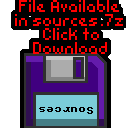AkuSprite Editor
 |
AkuSprite
Editor is under continued development - it will never be
'finished' provided these tutorials continue. Some of the functions are very specialist, and not for general use - but we'll cover the basics here. |
Overview of the UI
| AkuSprite editor was upgraded from 16 colors to 256
colors... it does not support >256 colors at this time |
 |
| Lesson
AkuSprite2 - Drawing Tools Akusprite editor has a variety of pixel editing tools... in this episode we'll look at each, and learn how to use them |
included
in Z80 sources.7z
|
 |
The tools - summary
| AkuSprite Editor offers 5 pixel drawing tools... Pixel Paint... Draw pixels dot by Dot ZX paint... set color attributes of pixels / blocks Color swap... swap colors useful for converting 16 color images to 4 color Tile Copy... Crude Tilemap functions Flood Fill... Fill areas. |
Pixel Paint
| Pixel paint allows the drawing of individual dots - it's designed for drawing simple sprites, or touching them up. | |
| The Sprite editor draws with two colors
- a Foreground Color (left) and a Background color (Right): Left Click: Draws in Foreground color Right Click: Draws in Background color You can pick a color from the sprite: MiddleMouse/Mouse 4: Pick Foreground color from picture Mouse 5: Pick Foreground color from picture |
|
| On the right hand side of the screen is the tool settings... Check mode allows 'checkerboard' patterns to apply to the drawn pixels The checkerboard option will automatically swap between the foreground and background colors to effect a 'dithered' pattern. |
 |
Check Mode
patterns are intended to simulate extra colors on low color
systems - they can used with 'Color Swap' to convert a 16 color
picture to 4 or 2 colors. There are also color reduction options on the display panel - newer export routines export this dithering straight to the file! |
Flood Fill
| Flood Fill will fill a closed area with a solid color Flood fill can use the foreground or background color via left or right mouse button. |
|
| The flood fill also allows for 'Checkerboard' fills... Please note, due to technical reasons, when a area is checker filled - it is first internally solid filled with color 255 - then checker filled with the correct color - this will only cause problems if you sprite uses color 255 |
Color Swap
| Color swap replaces a color in the sprite. Clicking on a pixel will replace that color with either the foreground or background color. Color Swap is intended for converting 16 color images to 4 or 2 color, but can also be used for 'filling' small areas |
|
| There are 4 color conversion modes: 'Block' will swap an 8x8 area - it's designed for recoloring spectrum bitmap graphics 'Sprite' will swap the color on the entire sprite 'AllSprites' will swap the color on all sprites in the current bank '8x1' will swap the color on an 8 pixel wide strip - it's designed for recoloring MSX1 screens |
|
| Color swap also supports Check modes as the other functions |
ZX Paint
TileCopy
| Tile Copy allows for creating small tilemaps... It was designed for converting the 'Chibialiens' titlescreen into a 256 tile image for systems like the MSX 1 |
|
| We've drawn a simple image in pixel paint mode... we're going to
make a 24x24 image with 'Tile Copy' Sprite 0 should not be used for creating a tile map - use sprite 1+ This is because Sprite 0 used for the tile patterns generated from your tile map |
|
| The TileCopy Panel is shown here.. On the left is the captured tile ... This is read from the sprite with right click, and pasted to the sprite with Left Click. Clear+Add will reset the tile patterns in sprite 0, and build a tilemap in the clipboard from the current sprite. Add will add more tiles into the patterns in sprite 0 if required, The settings of the generated tile are show... FirstTile is the first tile to scan when building the tilemap, NextTile is the next unused tile. Format is the Tilemap format... 256+ will use 1 byte per tile - if the tile number goes over 255 a second byte will be used. Nibble supports just 16 tiles, and uses 1 nibble per tile |
|
| We're going to copy the components - selecting a tile with Right
Click - and pasting it with left click We've created a 3x3 tilemap! |
|
| Now let's convert our tilemap to patterns!... clock on Clear+Add | |
| The unique tiles will be identified, and stored in Sprite 0 as a patterns. | |
| The clipboard will be filled with ASM code to draw the original image. |
| Akusprite Editor
is really for graphics - the tilemap function isn't adequate for
building a scrolling platformer. It's possible an alternate tool for level building will be written in the future, but there are no promises - the author of these tutorials doesn't have any spare time left! |
 |
File menu
 |
Many of
these tools are specialist, and were designed for ChibiAkumas
ZX and MSX In most cases you will be better using Copy & Paste and making changes in Krita or similar application. |
Transform menu
Edit Menu Options
Tools Menu Options
| View Options |
| Default Dark |
| Simple (Hide this menu) |
| Print Mode (white background) |
| Top Menu |
| ***Main Menu*** |
| Youtube channel |
| Patreon |
| Introduction to Assembly (Basics for absolute beginners) |
| Amazon Affiliate Link |
| Forum |
| AkuSprite Editor |
| ChibiTracker |
| Dec/Bin/Hex/Oct/Ascii Table |
| Alt Tech |
| Archive.org |
| Bitchute |
| Odysee |
| Rumble |
| DailyMotion |
| Please note: I wlll upload more content to these alt platforms based on the views they bring in |
| 68000 Content |
| ***68000 Tutorial List*** |
| Learn 68000 Assembly |
| Hello World Series |
| Platform Specific Series |
| Simple Samples |
| Grime 68000 |
| 68000 Downloads |
| 68000 Cheatsheet |
| Sources.7z |
| DevTools kit |
| 68000 Platforms |
| Amiga 500 |
| Atari ST |
| Neo Geo |
| Sega Genesis / Mega Drive |
| Sinclair QL |
| X68000 (Sharp x68k) |
| 8086 Content |
| Learn 8086 Assembly |
| Platform Specific Series |
| Hello World Series |
| Simple Samples |
| 8086 Downloads |
| 8086 Cheatsheet |
| Sources.7z |
| DevTools kit |
| 8086 Platforms |
| Wonderswan |
| MsDos |
| ARM Content |
| Learn ARM Assembly |
| Learn ARM Thumb Assembly |
| Platform Specific Series |
| Hello World |
| Simple Samples |
| ARM Downloads |
| ARM Cheatsheet |
| Sources.7z |
| DevTools kit |
| ARM Platforms |
| Gameboy Advance |
| Nintendo DS |
| Risc Os |
| Risc-V Content |
| Learn Risc-V Assembly |
| Risc-V Downloads |
| Risc-V Cheatsheet |
| Sources.7z |
| DevTools kit |
| MIPS Content |
| Learn Risc-V Assembly |
| Platform Specific Series |
| Hello World |
| Simple Samples |
| MIPS Downloads |
| MIPS Cheatsheet |
| Sources.7z |
| DevTools kit |
| MIPS Platforms |
| Playstation |
| N64 |
| PDP-11 Content |
| Learn PDP-11 Assembly |
| Platform Specific Series |
| Simple Samples |
| PDP-11 Downloads |
| PDP-11 Cheatsheet |
| Sources.7z |
| DevTools kit |
| PDP-11 Platforms |
| PDP-11 |
| UKNC |
| TMS9900 Content |
| Learn TMS9900 Assembly |
| Platform Specific Series |
| Hello World |
| TMS9900 Downloads |
| TMS9900 Cheatsheet |
| Sources.7z |
| DevTools kit |
| TMS9900 Platforms |
| Ti 99 |
| 6809 Content |
| Learn 6809 Assembly |
| Learn 6309 Assembly |
| Platform Specific Series |
| Hello World Series |
| Simple Samples |
| 6809 Downloads |
| 6809/6309 Cheatsheet |
| Sources.7z |
| DevTools kit |
| 6809 Platforms |
| Dragon 32/Tandy Coco |
| Fujitsu FM7 |
| TRS-80 Coco 3 |
| Vectrex |
| 65816 Content |
| Learn 65816 Assembly |
| Hello World |
| Simple Samples |
| 65816 Downloads |
| 65816 Cheatsheet |
| Sources.7z |
| DevTools kit |
| 65816 Platforms |
| SNES |
| eZ80 Content |
| Learn eZ80 Assembly |
| Platform Specific Series |
| eZ80 Downloads |
| eZ80 Cheatsheet |
| Sources.7z |
| DevTools kit |
| eZ80 Platforms |
| Ti84 PCE |
| IBM370 Content |
| Learn IBM370 Assembly |
| Simple Samples |
| IBM370 Downloads |
| IBM370 Cheatsheet |
| Sources.7z |
| DevTools kit |
| Super-H Content |
| Learn SH2 Assembly |
| Hello World Series |
| Simple Samples |
| SH2 Downloads |
| SH2 Cheatsheet |
| Sources.7z |
| DevTools kit |
| SH2 Platforms |
| 32x |
| Saturn |
| PowerPC Content |
| Learn PowerPC Assembly |
| Hello World Series |
| Simple Samples |
| PowerPC Downloads |
| PowerPC Cheatsheet |
| Sources.7z |
| DevTools kit |
| PowerPC Platforms |
| Gamecube |
| Work in Progress |
| ChibiAndroids |
| Misc bits |
| Ruby programming |
Buy my Assembly programming book
on Amazon in Print or Kindle!


Available worldwide!
Search 'ChibiAkumas' on
your local Amazon website!
Click here for more info!


Buy my Assembly programming book
on Amazon in Print or Kindle!


Available worldwide!
Search 'ChibiAkumas' on
your local Amazon website!
Click here for more info!


Buy my Assembly programming book
on Amazon in Print or Kindle!


Available worldwide!
Search 'ChibiAkumas' on
your local Amazon website!
Click here for more info!