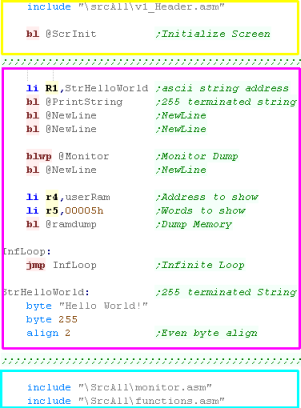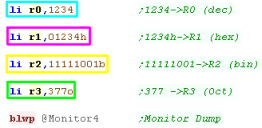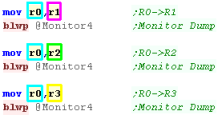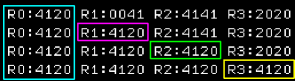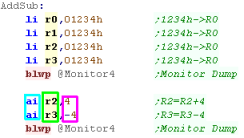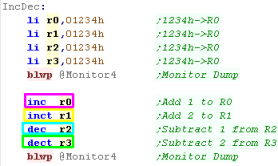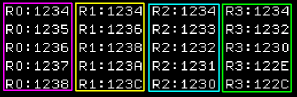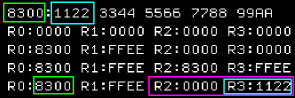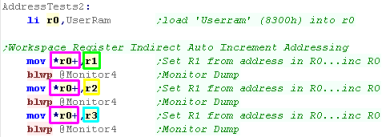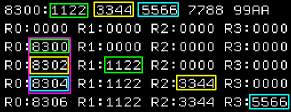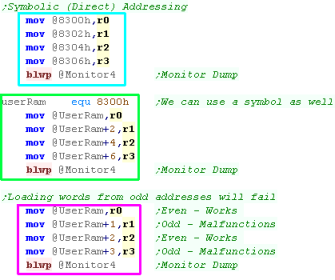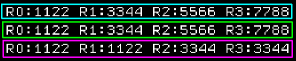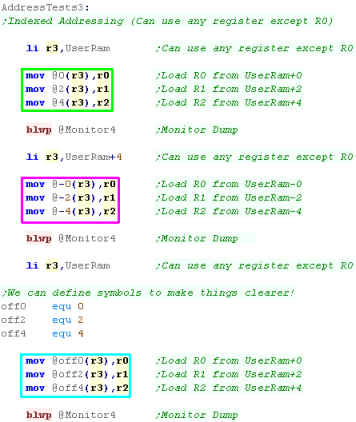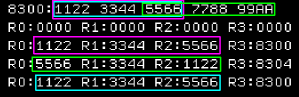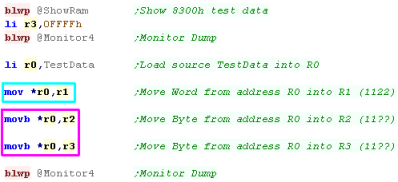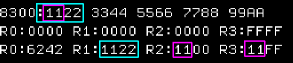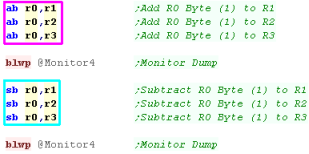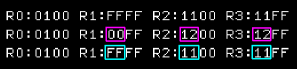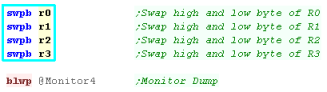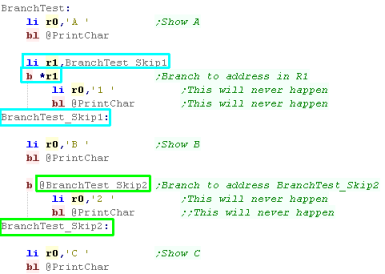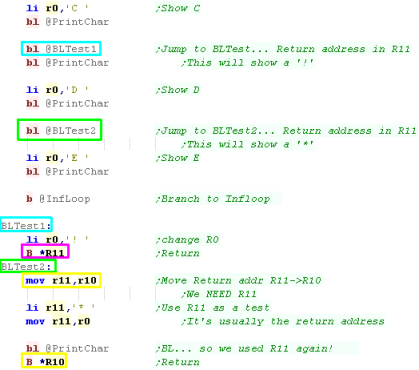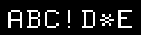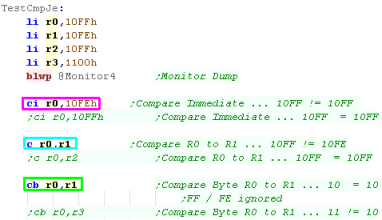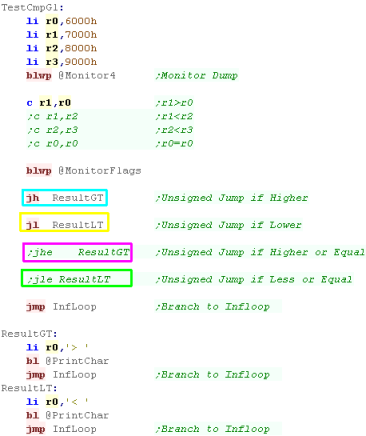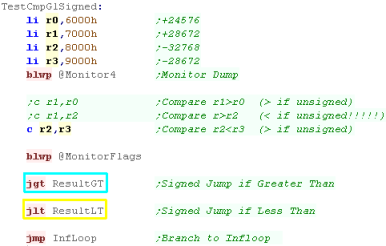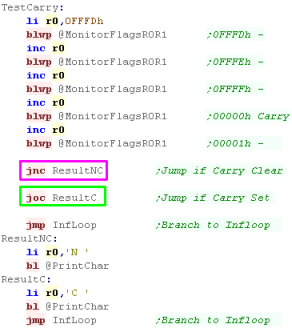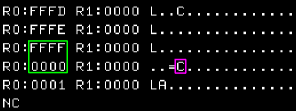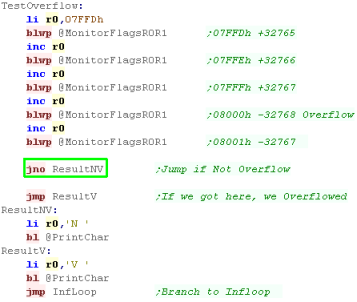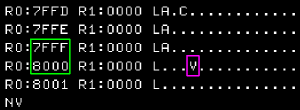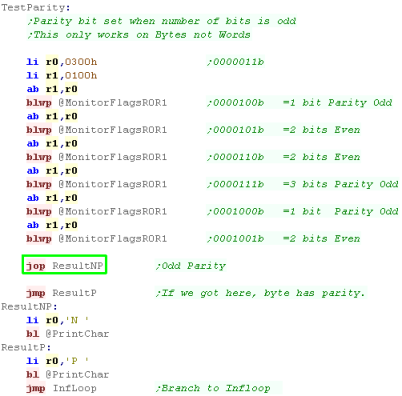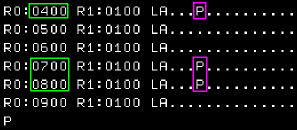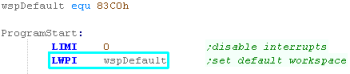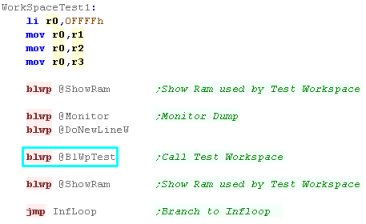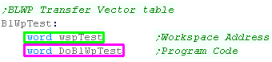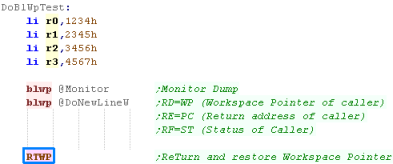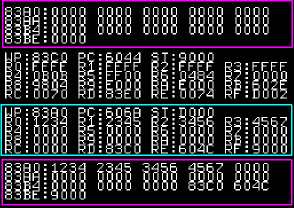|
Don't like to read? you can learn while you
watch and listen instead! Every Lesson in this series has a matching YOUTUBE video... with commentary and practical examples Visit the authors Youtube channel, or Click the icons to the right when you see them to watch the Lessons video! |
 |
When a function is called, one register is used as a 'Link pointer' - pointing to the return address... if we need new registers for our subroutine, we allocate another 'workspace' giving us a new set of registers - when we're done we restore the original workspace.
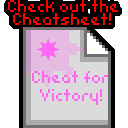 |
If
you
want to learn TMS9900 get the Cheatsheet!
it has all the TMS9900 commands, it also covers the extra
commands used by the 65c02 and PC-Engine HuC6280 |
 |
Systems covered in these tutorials
ChibiAkumas Tutorials
Lesson H1 - Hello World on the TI-99
Lesson P1 -
Bitmap graphics on the TI-99
Lesson
P2 - Joystick and Key Reading on the TI-99 with the CRU
Lesson
P3- Sound with the TMS9919 on the TI-99
Useful Documents
1602000-9701_TM990_100M_Users_Guide_Dec78 - See Page 4-01 onward
What
is the TMS9900 and what are 8 'bits' You can skip this if
you know about binary and Hex (This is a copy of the same section in the
Z80 tutorial)
The TMS9900 is an 16-Bit processor with a 15 bit Address bus (meaning data operations must be word aligned)
What's 8 bit... well, one 'Bit' can be 1 or 0
four bits make a Nibble (0-15)
two nibbles (8 bits) make a byte (0-255)
two bytes (16 bits) make a word (0-65535)
The TMS9900 is an 16-Bit processor with a 15 bit Address bus (meaning data operations must be word aligned)
What's 8 bit... well, one 'Bit' can be 1 or 0
four bits make a Nibble (0-15)
two nibbles (8 bits) make a byte (0-255)
two bytes (16 bits) make a word (0-65535)
And what is 65535? well that's 64 kilobytes
... in computers 'Kilo' is 1024, because binary works in powers of 2, and
2^10 is 1024
64 kilobytes is the amount of memory a basic 8-bit system can access
Numbers in Assembly can be represented in different ways.
A 'Nibble' (half a byte) can be represented as Binary (0000-1111) , Decimal (0-15) or Hexadecimal (0-F)... unfortunately, you'll need to learn all three for programming!
Also a letter can be a number... Capital 'A' is stored in the computer as number 65!
Think of Hexadecimal as being the number system invented by someone wit h 15 fingers, ABCDEF are just numbers above 9!
Decimal is just the same, it only has 1 and 0.
64 kilobytes is the amount of memory a basic 8-bit system can access
Numbers in Assembly can be represented in different ways.
A 'Nibble' (half a byte) can be represented as Binary (0000-1111) , Decimal (0-15) or Hexadecimal (0-F)... unfortunately, you'll need to learn all three for programming!
Also a letter can be a number... Capital 'A' is stored in the computer as number 65!
Think of Hexadecimal as being the number system invented by someone wit h 15 fingers, ABCDEF are just numbers above 9!
Decimal is just the same, it only has 1 and 0.
| NASM /ASW TMS9900 assembler |
classic TI99 Assembler |
|
| Decimal |
123 | 123 |
| Hex |
0FF00h | >FF00 |
| Binary |
00110011b | |
| Ascii |
"A" | 'A' |
ASW and Byte definitions
Be careful with BYTE definitions - they are
automatically Word aligned... EG
BYTE 1
BYTE 2
Will produce data 1,0,2,0 ... You probably
want
BYTE 1,2
instead which will result in 1,2
| We're going to use
Macro AS in these tutorials, it uses the same syntax as Intel
x80 chips... this is very different to the original TI99
Assemblers, but will make it easier for us to learn. |
 |
| Decimal | 0 | 1 | 2 | 3 | 4 | 5 | 6 | 7 | 8 | 9 | 10 | 11 | 12 | 13 | 14 | 15 | ... | 255 |
| Binary | 0000 | 0001 | 0010 | 0011 | 0100 | 0101 | 0110 | 0111 | 1000 | 1001 | 1010 | 1011 | 1100 | 1101 | 1110 | 1111 | 11111111 | |
| Hexadecimal | 0 | 1 | 2 | 3 | 4 | 5 | 6 | 7 | 8 | 9 | A | B | C | D | E | F | FF |
Another way to think of binary is think what each digit is 'Worth' ... each digit in a number has it's own value... lets take a look at %11001100 in detail and add up it's total
| Bit position | 7 | 6 | 5 | 4 | 3 | 2 | 1 | 0 |
| Digit Value (D) | 128 | 64 | 32 | 16 | 8 | 4 | 2 | 1 |
| Our number (N) | 1 | 1 | 0 | 0 | 1 | 1 | 0 | 0 |
| D x N | 128 | 64 | 0 | 0 | 8 | 4 | 0 | 0 |
| 128+64+8+4= 204 So %11001100 = 204 ! | ||||||||
If a binary number is small, it may be shown as %11 ... this is the same as %00000011
Also notice in the chart above, each bit has a number, the bit on the far right is no 0, and the far left is 7... don't worry about it now, but you will need it one day!
| If you ever get confused, look at Windows
Calculator, Switch to 'Programmer Mode' and it has binary
and Hexadecimal view, so you can change numbers from one form to
another! If you're an Excel fan, Look up the functions DEC2BIN and DEC2HEX... Excel has all the commands to you need to convert one thing to the other! |
 |
But wait! I said a Byte could go from 0-255 before, well what happens if you add 1 to 255? Well it overflows, and goes back to 0!... The same happens if we add 2 to 254... if we add 2 to 255, we will end up with 1
this is actually usefull, as if we want to subtract a number, we can use this to work out what number to add to get the effect we want
| Negative number | -1 | -2 | -3 | -5 | -10 | -20 | -50 | -254 | -255 |
| Equivalent Byte value | 255 | 254 | 253 | 251 | 246 | 236 | 206 | 2 | 1 |
| Equivalent Hex Byte Value | FF | FE | FD | FB | F6 | EC | CE | 2 | 1 |
 |
All these number types can be confusing,
but don't worry! Your Assembler will do the work for you! You can type %11111111 , &FF , 255 or -1 ... but the assembler knows these are all the same thing! Type whatever you prefer in your ode and the assembler will work out what that means and put the right data in the compiled code! |
The TMS9900 is a BIG
ENDIAN machine... what's stranger is that byte operations (like
MOVB) work with the TOP BYTE of the register.
Words must be loaded from EVEN addresses, if
an attempt is made to load from an ODD address, the bottom bit 0 will be
ignored (causing a word read from 1001 to read in from 1000)
The 3 real registers in the CPU are
as follows
The 16 Workspace registers (in ram) have the following Names and functions
|
Flags:
L>
A> EQ C OV OP X -
/ - - - - I I I I
|
The TMS9900 Addressing Modes
The TMS9900 has 8 different addressing modes... many are similar to much later systems... in addition it has 4 'effective modes' which are defined by using Reg 7 as a parameter
'Deferred' addressing is known as indirect
addressing on other systems
| Syntax | Effect |
| R | Workspace Regsiter Addressing |
| *R | Workspace Register Indirect Addressing |
| *R+ | Workspace Register Indirect Auto Increment Addressing |
| @Label | Symbolic (Direct) Addressing (R=0) |
| @Table(R) |
Symbolic Indexed Addressing (doesn't work with R0) |
| n | Immediate Addressing |
| ? |
Program Counter Relative Addressing |
| ? |
CRU Relative Addressing (R12) |
 |
These tutorials use Macro-AS as an
assembler... it compiles TMS9900 perfectly, however it uses
more traditional syntax rather than the 'odd' syntax you may
see in TMS9900 documentation... For example we'll use 0FFFFh to denote as a hexadecimal number, but the 'normal' syntax is >FFFF !!! |
Structure of an ASM (.MAC) source
file
 |
The Include
files are doing most of the work for us here - this will give
you an easy starting point to begin learning, but you'll want
to modify it and make something of your own once you're more
experienced |
Loading Values
Moving values between registers
One word (16 bit) commands to set values
Addition and Subtraction
Adding or Subtracting by 1 or 2
quickly
| Don't forget, you can only load Words from even
addresses! If you try to load from an odd address like 1001h it will actually read from address 1000h... so don't do it! Code will mess up too... so make sure if data segments exist in your code they use even byte numbers... You can use Align 2 to align data to an even boundary. |
 |
| Lesson
2 - Addressing Modes on the TMS-9900 Lets take a look at the Addressing modes of the TMS-9900, In this lesson we'll be looking at each addressing mode, and trying out each with an example. |
 |
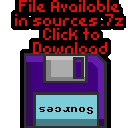 |
 |
Immediate Addressing
| Immediate addressing is where a fixed
numeric value is included in the line of code. We can use a Symbol to define a text label as EQUal to a number |
  |
| Here is the result. |  |
Workspace Register Addressing
Workspace Register Indirect
Addressing
Workspace Register Indirect Auto
Increment Addressing
| In this example
we've loaded two bytes, so the register went up by 2 If we use MOVB *R0+,R1 - then it will go up by 1. |
 |
Symbolic (Direct) Addressing
Indexed Addressing
| In most cases
these addressing modes can be used as the source or destination
of a command If you try and addressing mode that isn't possible, the assembler will soon tell you.. so give it a go! |
 |
Byte Commands
Branch (B)... Branch and Link (BL)
and Jump!
 |
On systems like the 68000 BRAnch can only
jump short distances, but JuMP can jump anywhere. On the TMS9900 it's the opposite!...JMP is for close ranges...Branch can go anywhere! |
| Because we don't have a stack, nested subroutines
will have problems with re-using variables... and keeping the
return address is a pain. However, there's a solution! 'Workspaces' give us a full set of new registers for our sub (using 32 bytes of ram)... we'll learn about them soon! |
 |
Compare... Equals / Not Equals
(Zero / NZ)
 |
The results
of these test will depend on the commands you run! It's impossible to show enough screenshots to make it clear how these commands work. You'll need to download the examples, rem out and unrem some of the lines, and see how the results change!... Quit being lazy! go download the devtools! |
Unsigned... Higher / Lower / Higher
or Equals / Lower or Equals
Signed... Greater Than / Less Than
Carry Flag
Overflow Flag
Parity Flag
| Lesson
4 - Wonderous workspaces and Mega Maths! It's time to learn how the TMS9900 copes without the stack (Spoiler: Workspaces!) We'll also learn about the Multiplication and Division commands. |
 |
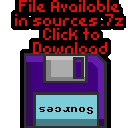 |
 |
What's these workspaces?
BLWP - Branching and Linking with a new Workspace Pointer
| We can nest
subroutines using BLWP again within our subroutine just fine...
PROVIDING the subroutine does not use the same Workspace Ram as
one of it's parents Otherwise the return address would be corrupted ... Also Two different Subs can have the same WorkSpace providing they won't be nested within each other You can always have different Transfer Vector Tables - with different choices of workspace depending on the nesting! |
 |
 |
In theory, you could never use BL, and just
use BLWP... but remember the TI99/4A only has 256 bytes of
RAM... Enough for just 8 workspaces... so you'll need to try to
limit yourself to as few workspaces as possible. |
Working with WP (Workspace Pointer)
and ST (STatus flags)
| Apart from BLWP and RTWP there are 3 special commands for
working with WP and ST registers LWPI is Load Workspace Pointer from Immediate - this is how we set our default workspace pointer STWP is STore Workspace Pointer - this transfers the current Workspace Pointer to a register (R0-R15) STST is STore STatus register - this transfers the current STatus flags to a register (R0-R15) |
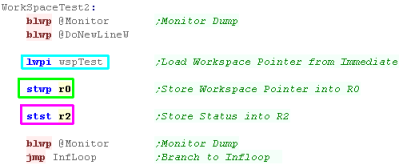 |
| WP was transferred to R0 ST was transferred to R2 |
 |
Multiplication and Division... in 32 bit!
| Regular commands are all 16 bit... but MPY and DIV are different When it comes to Multiplication and Division a pair of registers are combined into a High.Low pair.... we specify the first, and the following register will be used as well so if we specify R0 then R0+R1 would be used as a pair. mpy r0,r2 will Multiply R0 by R2... the result will be stored in R2.R3 (R2 = High Word / R3 = Low Word) div r0,r2 will Divide R2.R3 by R0 ... the 'whole number' result will be stored in R2... any remainder will be stored in R3 |
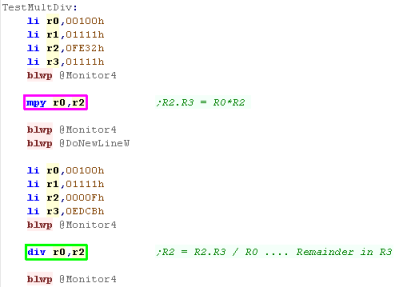 |
| In this example we first Multiplied R0 by
R2... The result was stored in R2.R3 |

|
| Next We Divided R2.R3 by R0... The result was stored in R2 - the remainder was in R3 | 
|
| Where as most commands can use any addressing mode as a source or destination, the 32 bit register pairs will not work with memory addresses. |  |
| Lesson
5 - Bit Operations. We're nearly at the end of our tutorials... but we've not yet looked at the Bit shift and Logical Operations' We'll also have a look at a few other 'conversion commands' for switching values around |
 |
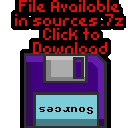 |
 |
Bit Shifts
| The TMS9900 has a variety of bit shifting commands... what's
better is they all allow a shift amount of 0-15! The commands available are: SRC - Shift Right Circular (ROR on the 68000) SRL - Shift Right Logical SRA - Shift Right Arithmetic SLA - Shift Left Arithmetic (Also works as SLL) All these work with shift sizes of 0-15...SRC with a shift of 15 would effectively act like Shift Left Circular (SLC doesn't actually exist) |
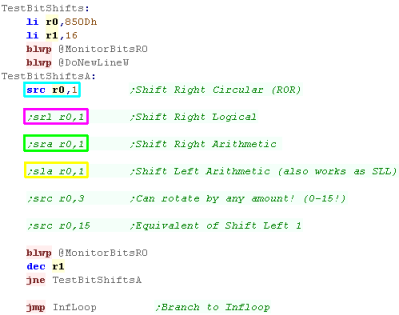 |
| SRC will shift the bits to the right, bits that drop off the right side will reappear on the left | 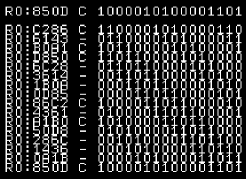 |
| SRL will shift the bits to the right,
New bits that appear on the left will be zero This will halve an unsigned number, but may break a signed one |
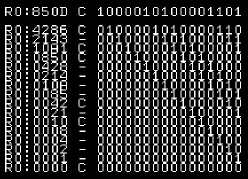 |
| SRA will shift bits to the right - New
bits that appear on the left will be the same as the last top bit This will halve an signed number, but may break an unsigned one |
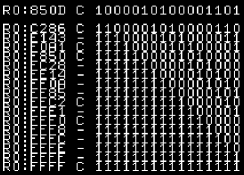 |
| SLA will shift bits
to the left - New bits that appear on the right will be zero This will halve an signed or unsigned number. |
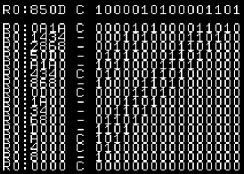 |
Bit based Mathematical transformations
| There are a few mathematical
operations that alter register values relating to bits (?) NEG r1 converts a positive to negative and vice versa - effectively flipping all the bits and adding 1 INV r1 will flip all the bits in a register. XOR r1,r2 will flip the bits of r2 where a bit in R1 is 1... effectively if r1=FFFFh then this is the same as NEG ABS will remove the negative sign from a negative number... it will have no effect on a positive number |
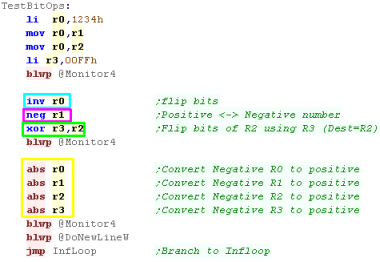 |
| Here are the results of the commands. |
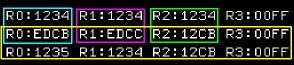
|
Logical Ops, Set and Clear
| We have 6 logical operation commands... though two
are just 'byte versions' of others. ANDI will AND an immediate value - effectively zeroing bits in R0 which are not 1 in the parameter ORI will OR an immediate value - effectively setting to 1 bits in R0 which are 1 in the parameter SOC Sets to 1 any bits in the destination that are 1 in the source... it's effectively the same as OR SZC sets to 0 any bits in the destination that are 1 in the source... it's the equivalent of AND where all the bits of the parameter are flipped. SOCB is the same as SOC, but works on the top byte of the register (BYTE) SZCB is the same as SZC, but works on the top byte of the register (BYTE) |
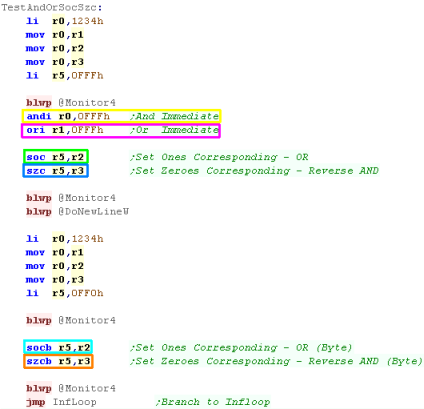 |
| Here is the result | 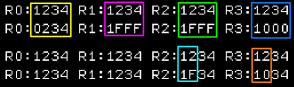 |
Compare ones, compare Zeros
| We have some special commands for comparisons COC will 'Compare ones corresponding'... this will check all the 1's in the first parameter, are 1 in the second... setting the zero flag accordingly |
 |
| The zero flag changes according to the values in the two parameters. | 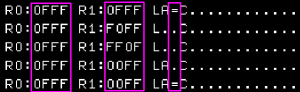 |
| CZC will 'Compare Zeros corresponding'....this will check all the 1's in the first parameter, are 0 in the second... setting the zero flag |  |
| The zero flag changes according to the values in the two parameters. | 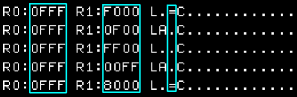 |
| COC and CZC
are the closest we have to BIT or BTST commands on the TMS9900,
They're a bit weird compared to the Z80, but the PDP-11 was also similar in it's commands. |
 |
| View Options |
| Default Dark |
| Simple (Hide this menu) |
| Print Mode (white background) |
| Top Menu |
| ***Main Menu*** |
| Youtube channel |
| Patreon |
| Introduction to Assembly (Basics for absolute beginners) |
| Amazon Affiliate Link |
| AkuSprite Editor |
| ChibiTracker |
| Dec/Bin/Hex/Oct/Ascii Table |
| Alt Tech |
| Archive.org |
| Bitchute |
| Odysee |
| Rumble |
| DailyMotion |
| Please note: I wlll upload more content to these alt platforms based on the views they bring in |
| Z80 Content |
| ***Z80 Tutorial List*** |
| Learn Z80 Assembly (2021) |
| Learn Z80 Assembly (old) |
| Hello World |
| Simple Samples |
| Advanced Series |
| Multiplatform Series |
| Platform Specific Series |
| ChibiAkumas Series |
| Grime Z80 |
| Z80 Downloads |
| Z80 Cheatsheet |
| Sources.7z |
| DevTools kit |
| Z80 Platforms |
| Amstrad CPC |
| Elan Enterprise |
| Gameboy & Gameboy Color |
| Master System & GameGear |
| MSX & MSX2 |
| Sam Coupe |
| TI-83 |
| ZX Spectrum |
| Spectrum NEXT |
| Camputers Lynx |
| 6502 Content |
| ***6502 Tutorial List*** |
| Learn 6502 Assembly |
| Advanced Series |
| Platform Specific Series |
| Hello World Series |
| Simple Samples |
| Grime 6502 |
| 6502 Downloads |
| 6502 Cheatsheet |
| Sources.7z |
| DevTools kit |
| 6502 Platforms |
| Apple IIe |
| Atari 800 and 5200 |
| Atari Lynx |
| BBC Micro |
| Commodore 64 |
| Commodore PET |
| Commander x16 |
| Super Nintendo (SNES) |
| Nintendo NES / Famicom |
| PC Engine (Turbografx-16) |
| Vic 20 |
| 68000 Content |
| ***68000 Tutorial List*** |
| Learn 68000 Assembly |
| Hello World Series |
| Platform Specific Series |
| Simple Samples |
| Grime 68000 |
| 68000 Downloads |
| 68000 Cheatsheet |
| Sources.7z |
| DevTools kit |
| 68000 Platforms |
| Amiga 500 |
| Atari ST |
| Neo Geo |
| Sega Genesis / Mega Drive |
| Sinclair QL |
| X68000 (Sharp x68k) |
| 8086 Content |
| Learn 8086 Assembly |
| Platform Specific Series |
| Hello World Series |
| Simple Samples |
| 8086 Downloads |
| 8086 Cheatsheet |
| Sources.7z |
| DevTools kit |
| 8086 Platforms |
| Wonderswan |
| MsDos |
| ARM Content |
| Learn ARM Assembly |
| Learn ARM Thumb Assembly |
| Platform Specific Series |
| Hello World |
| Simple Samples |
| ARM Downloads |
| ARM Cheatsheet |
| Sources.7z |
| DevTools kit |
| ARM Platforms |
| Gameboy Advance |
| Nintendo DS |
| Risc Os |
| Risc-V Content |
| Learn Risc-V Assembly |
| Risc-V Downloads |
| Risc-V Cheatsheet |
| Sources.7z |
| DevTools kit |
| MIPS Content |
| Learn Risc-V Assembly |
| Platform Specific Series |
| Hello World |
| Simple Samples |
| MIPS Downloads |
| MIPS Cheatsheet |
| Sources.7z |
| DevTools kit |
| MIPS Platforms |
| Playstation |
| N64 |
| PDP-11 Content |
| Learn PDP-11 Assembly |
| Platform Specific Series |
| Simple Samples |
| PDP-11 Downloads |
| PDP-11 Cheatsheet |
| Sources.7z |
| DevTools kit |
| PDP-11 Platforms |
| PDP-11 |
| UKNC |
| TMS9900 Content |
| Learn TMS9900 Assembly |
| Platform Specific Series |
| Hello World |
| TMS9900 Downloads |
| TMS9900 Cheatsheet |
| Sources.7z |
| DevTools kit |
| TMS9900 Platforms |
| Ti 99 |
| 6809 Content |
| Learn 6809 Assembly |
| Learn 6309 Assembly |
| Platform Specific Series |
| Hello World Series |
| Simple Samples |
| 6809 Downloads |
| 6809/6309 Cheatsheet |
| Sources.7z |
| DevTools kit |
| 6809 Platforms |
| Dragon 32/Tandy Coco |
| Fujitsu FM7 |
| TRS-80 Coco 3 |
| Vectrex |
| 65816 Content |
| Learn 65816 Assembly |
| Hello World |
| Simple Samples |
| 65816 Downloads |
| 65816 Cheatsheet |
| Sources.7z |
| DevTools kit |
| 65816 Platforms |
| SNES |
| eZ80 Content |
| Learn eZ80 Assembly |
| Platform Specific Series |
| eZ80 Downloads |
| eZ80 Cheatsheet |
| Sources.7z |
| DevTools kit |
| eZ80 Platforms |
| Ti84 PCE |
| IBM370 Content |
| Learn IBM370 Assembly |
| Simple Samples |
| IBM370 Downloads |
| IBM370 Cheatsheet |
| Sources.7z |
| DevTools kit |
| Super-H Content |
| Learn SH2 Assembly |
| Hello World Series |
| Simple Samples |
| SH2 Downloads |
| SH2 Cheatsheet |
| Sources.7z |
| DevTools kit |
| SH2 Platforms |
| 32x |
| Saturn |
| PowerPC Content |
| Learn PowerPC Assembly |
| Hello World Series |
| Simple Samples |
| PowerPC Downloads |
| PowerPC Cheatsheet |
| Sources.7z |
| DevTools kit |
| PowerPC Platforms |
| Gamecube |
| Work in Progress |
| ChibiAndroids |
| Misc bits |
| Ruby programming |
Buy my Assembly programming book
on Amazon in Print or Kindle!



Available worldwide!
Search 'ChibiAkumas' on
your local Amazon website!
Click here for more info!


Buy my Assembly programming book
on Amazon in Print or Kindle!



Available worldwide!
Search 'ChibiAkumas' on
your local Amazon website!
Click here for more info!


Buy my Assembly programming book
on Amazon in Print or Kindle!



Available worldwide!
Search 'ChibiAkumas' on
your local Amazon website!
Click here for more info!