

Platform Specific Lessons
Platform Specific Series - Lets learn how the hardware of the systems work, so we can get it to do what we want... Covers Amsrad CPC,MSX,ZX Spectrum, TI-83,Enterprise 128/64 and Sam Coupe!
ChibiSound PRO!
ChibiSound is the sound driver that handles the particularities of a system, there is typically one driver per system, though the CPC and MSX drivers are essentially identical except for the AY register setting routines.
The original 'ChibiSound' gave us one channel, one Volume bit, six pitch bits, and the ability to turn noise on. Pitches were not matched across systems, so sound 32 won't sound the same on all systems.
The updated 'ChibiSound Pro' gives us all the channels provided by the hardware, 8 volume bits, 16 pitch bits, and the ability to turn noise on. Pitches were not matched across systems, however the 'ChibiOctave' lookup table provides values which ARE matched across all systems.
ChibiSound PRO is essentially a reduced subset of AY functionality, and was designed on the Z80 - it's 'PRO' suffix is a parody of the 'SoundBlaster PRO' - which could only do 8 bit sound so wasn't up to professional standards! (neither is ChibiSound PRO)
ChibiSound PRO provides a standard interface to the underlying hardware, it allows the following features to be set for each channel on the underlying hardware:
| Function |
Zero page entry |
Notes: |
| Channel Number (bit 0-6) Noise On/Off (bit 7) |
H | Multiple channels can be supported, but on single channel systems
only Channel 0 will be sure to play. If possible Channel 0 will be a center channel, Channels 1+ may be left/right Noise bit turns the noise effect on (1) or off (0) - this can be set on any channel, if the underlying hardware only supports one noise channel, this will be resolved by the driver. |
| Volume | L | Set volume of the channel (0-255). Higher numbers are louder. O is off |
| Pitch | DE | Set the pitch of the channel (0-65535). Higher numbers are higher
pitch. Using DE does not standardize the resulting pitch - however a 'Lookup table' of notes 'ChibiOctave' provides a standardized way of getting the correct DE value to get a pitch correct note on the platform. |
| The
new driver is a big improvement on the old one but doesn't really
deserve the PRO suffix! It's a parody of the early 'Soundblaster Pro' sound cards, which could only do 8 bit digital sound, so weren't really of 'pro spec' either! |
 |
Sound Controller - SN76489
The sound chip uses a single port &7F, we can write our data to that port in the format below| Bits | |||||||||
| Command | Bit Details | 7 | 6 | 5 | 4 | 3 | 2 | 1 | 0 |
| Format Template | L=Latch C=Channel T=Type XXXX=Data | L | C | C | T | D | D | D | D |
| Tone - Command 1/2 | C=Channel L=tone Low data | 1 | C | C | 0 | L | L | L | L |
| Tone - Command 2/2 | H= High tone data (Higher numbers = lower tone) | 0 | - | H | H | H | H | H | H |
| Volume | C=Channel (0-2) V=Volume (15=silent 0=max) | 1 | C | C | 1 | V | V | V | V |
| Noise Channel | (Channel 3) M=Noise mode (1=white) R=Rate (3=use tone 2) | 1 | 1 | 1 | 0 | - | M | R | R |
 |
Chibisound PRO
requires each channel to be capable of noise, but the SN76489
sound chip only has one noise channel. We'll have to track the noise state for each 'virtual noise channel' and update the actual noise channel accordingly |
The ChibiSound Pro driver
| The BBC/SMS driver has two options which can be enabled. SmsSimpleNoise: The SMS/BBC has two noise options, a noise pitch of 0-2, or a noise pitch set by channel 2 (losing a tone channel). We can enable this option to avoid using tone channel 2, or sacrifice tone functionality for better noise. SmsTranspose: The SMS/BBC can't produce accurate low tones, we have two options, use 'off tone' ones, or transpose everything up an octave. |
 |
| We need some ram to keep track of the nose state, and a lookup table for the 3 channels available to the hardware. | 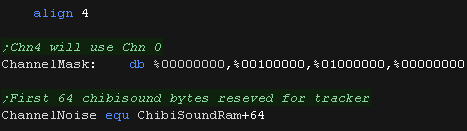 |
| We need to set bits 5-6 of our sound parameters to a channel
number. We may be passed a channel 0-127, so we use a 4 bit lookup table to 'map' these to actual channels 0-2 |
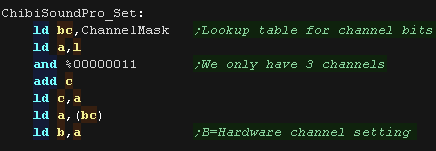 |
| Next we check the noise bit of our passed L parameter and branch if needed | 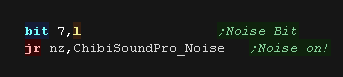 |
| The noise state may have changed, so we check the previous noise state, and see if we now need to
turn it off. If we do, we do so by setting the volume of channel 3 (noise) to 15 (silent) |
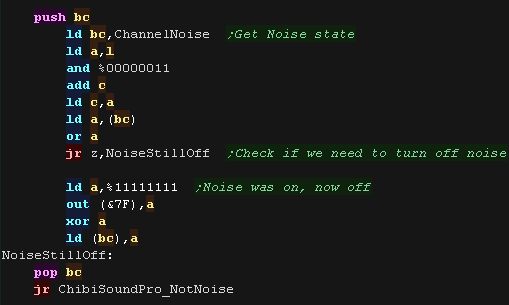 |
| if noise is on, we silence the matching tone channel, We then set the channels noise flag. |
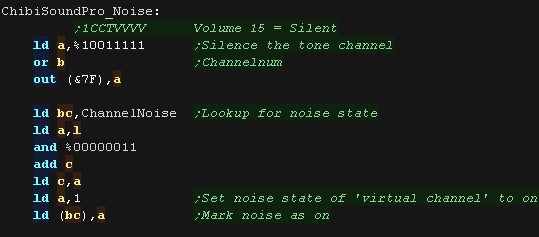 |
| If we're using simple noise, we need to set the volume of channel
3, and the bottom two bits of the frequency setting - which can only
take a value of 0-2 (3 sets it to use channel 2's frequency setting)
We're done, so we just return. |
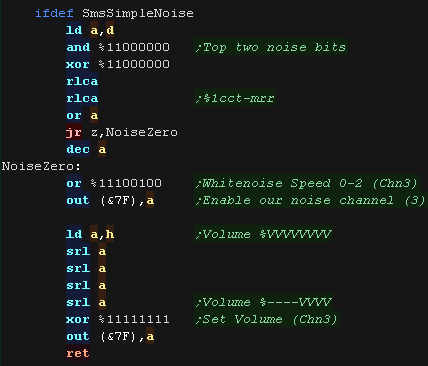 |
| If we're using advanced noise, we need to set the frequency of
channel 2, but the volume of channel 3 We set up the noise setting here - setting the rate to 3. We also bitshift the pitch in DE, effectively shifting it to the &C000-&FFFF range. |
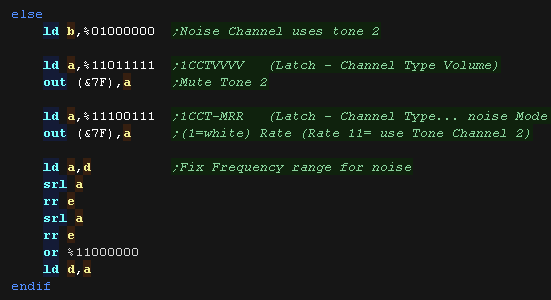 |
| First we set our frequency. The DE pair passes 16 bits, but we can only use 10, and we need to split those into 6 and 4 and send them to the hardware in two separate parts. |
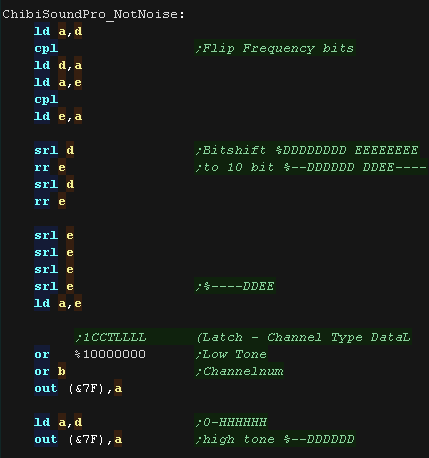 |
| If we're not using simple noise, we need to set the frequency of
channel 2, but the volume of
channel 3 We then shift the 8 volume bits into position to pass the 4 bits to the hardware. We also flip those bits, as on the hardware 15 is silent, and 0 is loudest. |
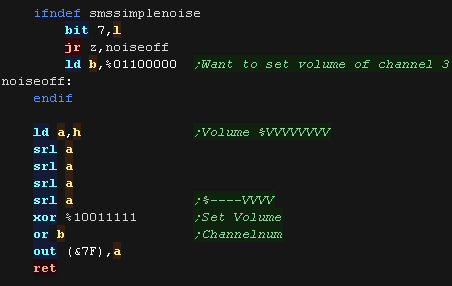 |
| The ChibiOctave lookup table provides matched notes which can be
loaded into DE to give consistent tones across all systems. Sharps and flats can be calculated by adding two values and dividing them by two. |
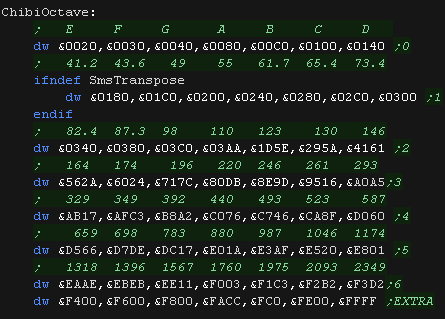 |
ChibiSound PRO!
ChibiSound is the sound driver that handles the particularities of a system, there is typically one driver per system, though the CPC and MSX drivers are essentially identical except for the AY register setting routines.
The original 'ChibiSound' gave us one channel, one Volume bit, six pitch bits, and the ability to turn noise on. Pitches were not matched across systems, so sound 32 won't sound the same on all systems.
The updated 'ChibiSound Pro' gives us all the channels provided by the hardware, 8 volume bits, 16 pitch bits, and the ability to turn noise on. Pitches were not matched across systems, however the 'ChibiOctave' lookup table provides values which ARE matched across all systems.
ChibiSound PRO is essentially a reduced subset of AY functionality, and was designed on the Z80 - it's 'PRO' suffix is a parody of the 'SoundBlaster PRO' - which could only do 8 bit sound so wasn't up to professional standards! (neither is ChibiSound PRO)
ChibiSound PRO provides a standard interface to the underlying hardware, it allows the following features to be set for each channel on the underlying hardware:
| Function |
Zero page entry |
Notes: |
| Channel Number (bit 0-6) Noise On/Off (bit 7) |
H | Multiple channels can be supported, but on single channel systems
only Channel 0 will be sure to play. If possible Channel 0 will be a center channel, Channels 1+ may be left/right Noise bit turns the noise effect on (1) or off (0) - this can be set on any channel, if the underlying hardware only supports one noise channel, this will be resolved by the driver. |
| Volume | L | Set volume of the channel (0-255). Higher numbers are louder. O is off |
| Pitch | DE | Set the pitch of the channel (0-65535). Higher numbers are higher
pitch. Using DE does not standardize the resulting pitch - however a 'Lookup table' of notes 'ChibiOctave' provides a standardized way of getting the correct DE value to get a pitch correct note on the platform. |
| The
new driver is a big improvement on the old one but doesn't really
deserve the PRO suffix! It's a parody of the early 'Soundblaster Pro' sound cards, which could only do 8 bit digital sound, so weren't really of 'pro spec' either! |
 |
Sound ports on the Enterprise
| Port | Purpose | Bits | Bit Meaning |
| &A0 | Channel 0 Tone L | LLLLLLLL | L=Tone Low Byte� Lower values=Higher tone |
| &A1 | Channel 0 Tone H | RPCCHHHH | H=Tone High Bits / polynomial Counter / Ring Modulator (CH2) / highPass Filter (CH1) |
| &A2 | Channel 1 Tone L | LLLLLLLL | L=Tone Low Byte� Lower values=Higher tone |
| &A3 | Channel 1 Tone H | RPCCHHHH | H=Tone High Bits / polynomial Counter / Ring Modulator (CHN) / highPass Filter (CH2) |
| &A4 | Channel 2 Tone L | LLLLLLLL | L=Tone Low Byte� Lower values=Higher tone |
| &A5 | Channel 2 Tone H | RPCCHHHH | H=Tone High Bits / polynomial Counter / Ring Modulator (CH0) / highPass Filter (CHN) |
| &A6 | Noise Channel frequency | RHLBCCNN | Noise (0=31khz 1-3=Channel 0-2 link) / polynominal Counter/ swap Bits 7 & 17 of pc / Lowpass /Highpass / Ring modulator |
| &A7 | Sync & Interrupt rate | -IIDDSSS | Interrupts (0=1khz,1=50hz,2=tone0,3=tone1) D=D/A ladder on (speccy 48k emu) / Sync for tone 0,1,2 (1=hold 0=run) |
| &A8 | Tone Channel 0 LH Amplitude | --VVVVVV | V=Volume(63=max) D/A ladder (If &A7 Bit3=1... tape port, Speaker L) |
| &A9 | Tone Channel 1 LH Amplitude | --VVVVVV | V=Volume(63=max) |
| &AA | Tone Channel 2 LH Amplitude | --VVVVVV | V=Volume(63=max) |
| &AB | Noise Channel LH Amplitude | --VVVVVV | V=Volume(63=max) |
| &AC | Tone Channel 0 RH Amplitude | --VVVVVV | V=Volume(63=max)
D/A ladder (If &A7 Bit4=1... tape port, Speaker R) |
| &AD | Tone Channel 1 RH Amplitude | --VVVVVV | V=Volume(63=max) |
| &AE | Tone Channel 2 RH Amplitude | --VVVVVV | V=Volume(63=max) |
| &AF | Noise Channel RH Amplitude | --VVVVVV | V=Volume(63=max) |
 |
Chibisound PRO
requires each channel to be capable of noise, but the Enterprise
sound chip only has one noise channel. We'll have to track the noise state for each 'virtual noise channel' and update the actual noise channel accordingly |
The ChibiSound Pro driver
| The Enterprise has 3 channels + noise, but to control the noise
frequency we have to bind the noise channel to one of the tone
channels. We write a value of 3 to port &A6, which selects Channel 2 |
 |
| We need some ram to keep track of the nose state, and a lookup table for the 3 channels available to the hardware. |  |
| We may be passed a channel 0-127, so we use a 4 bit lookup table
to 'map' these to actual channels 0-2 We store this channel number back in L |
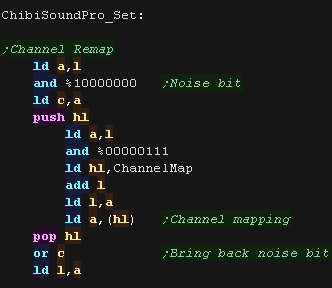 |
| We select the Noise channel flag at address (BC) This tracks if we were asked to turn this channels noise on in the past - as all our noise settings are actually redirected to the one noise channel, we have to keep track of what we were asked using these virtual channels |
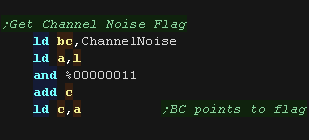 |
| We check if the noise is now to
be turned on. If the noise is on, we set the the noise flag at (BC), and switch the channel number in L to Channel 3 for when we set the volume |
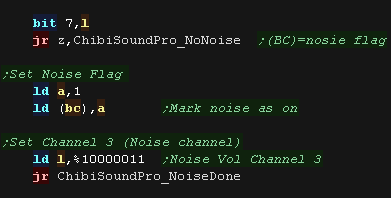 |
| If noise is now of, The noise state may have changed, so we check
the previous noise state, and see if we now need to turn it off. If we do, we do so by setting the volume of channel 3 (noise) to 0 (silent) We set the Left and Right channel with ports &AB and &AF |
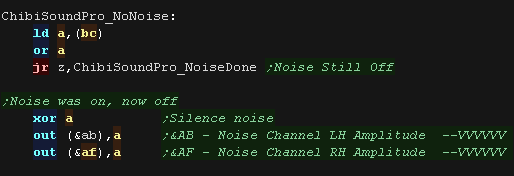 |
| We set the volume next.
ChibiSound Pro uses an 8 bit volume in H We need a 6 bit volume for the enterprise, and we need to set Left and Right channels separately. The Left Volume registers are &A8+ The Right Volume registers are &AC+ |
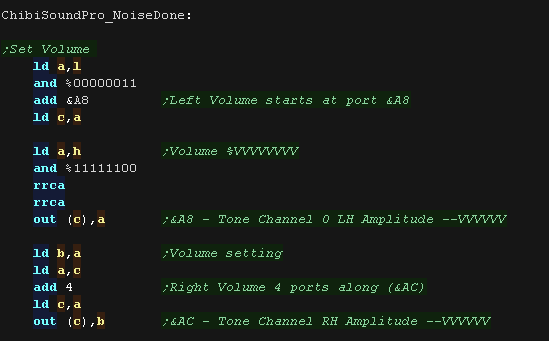 |
| If we're using simple noise, we need to set the volume of channel
3, and the bottom two bits of the frequency setting - which can only
take a value of 0-2 (3 sets it to use channel 2's frequency setting)
We're done, so we just return. |
 |
| If we're using noise, then after we've set the volume, we need to
set the frequency of Channel 2 - which controls the noise frequency. BUT we don't want the tone 2 to sound, so we silence it's volume by writing 0 to &AA and &AE |
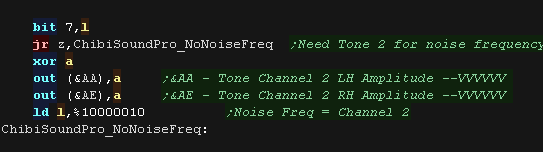 |
| Finally we set our frequency. The DE pair passes 16 bits, but we can only use 12, we need a 4 bit H part, and an 8 bit L part. We also need to flip the bits, as 0 is the highest frequency. The tone is controlled by two ports &A0/A1 for channel 0, &A2/A3 for Channel 1, &A4/A5 for channel 2... with the first port being the L part, and the second being the H part. |
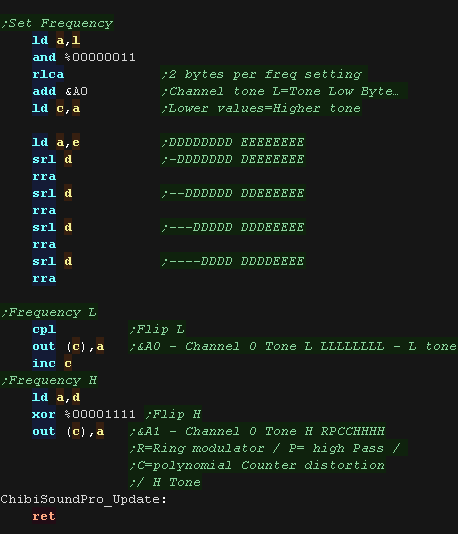 |
| The ChibiOctave lookup table provides matched notes which can be
loaded into DE to give consistent tones across all systems. Sharps and flats can be calculated by adding two values and dividing them by two. |
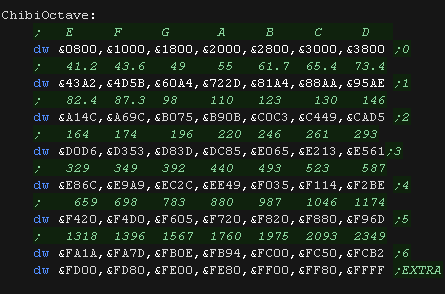 |
ChibiSound PRO!
ChibiSound is the sound driver that handles the particularities of a system, there is typically one driver per system, though the CPC and MSX drivers are essentially identical except for the AY register setting routines.
The original 'ChibiSound' gave us one channel, one Volume bit, six pitch bits, and the ability to turn noise on. Pitches were not matched across systems, so sound 32 won't sound the same on all systems.
The updated 'ChibiSound Pro' gives us all the channels provided by the hardware, 8 volume bits, 16 pitch bits, and the ability to turn noise on. Pitches were not matched across systems, however the 'ChibiOctave' lookup table provides values which ARE matched across all systems.
ChibiSound PRO is essentially a reduced subset of AY functionality, and was designed on the Z80 - it's 'PRO' suffix is a parody of the 'SoundBlaster PRO' - which could only do 8 bit sound so wasn't up to professional standards! (neither is ChibiSound PRO)
ChibiSound PRO provides a standard interface to the underlying hardware, it allows the following features to be set for each channel on the underlying hardware:
| Function |
Zero page entry |
Notes: |
| Channel Number (bit 0-6) Noise On/Off (bit 7) |
H | Multiple channels can be supported, but on single channel
systems only Channel 0 will be sure to play. If possible Channel 0 will be a center channel, Channels 1+ may be left/right Noise bit turns the noise effect on (1) or off (0) - this can be set on any channel, if the underlying hardware only supports one noise channel, this will be resolved by the driver. |
| Volume | L | Set volume of the channel (0-255). Higher numbers are louder. O is off |
| Pitch | DE | Set the pitch of the channel (0-65535). Higher numbers are
higher pitch. Using DE does not standardize the resulting pitch - however a 'Lookup table' of notes 'ChibiOctave' provides a standardized way of getting the correct DE value to get a pitch correct note on the platform. |
| The
new driver is a big improvement on the old one but doesn't
really deserve the PRO suffix! It's a parody of the early 'Soundblaster Pro' sound cards, which could only do 8 bit digital sound, so weren't really of 'pro spec' either! |
 |
Sound ports on the Spectrum
| The Spectrum has a single 1 bit sound port A write to bit 4 of port &--FE sets the sound as 'on' or off' we use this to 'build' our wave form by flipping the wave in a timed fashion. Unfortunately it is not possible to set the volume (height) of the wave Port FE also sets the border, it's format is: %---SMBBB S=Speaker M=Mic B=Border |
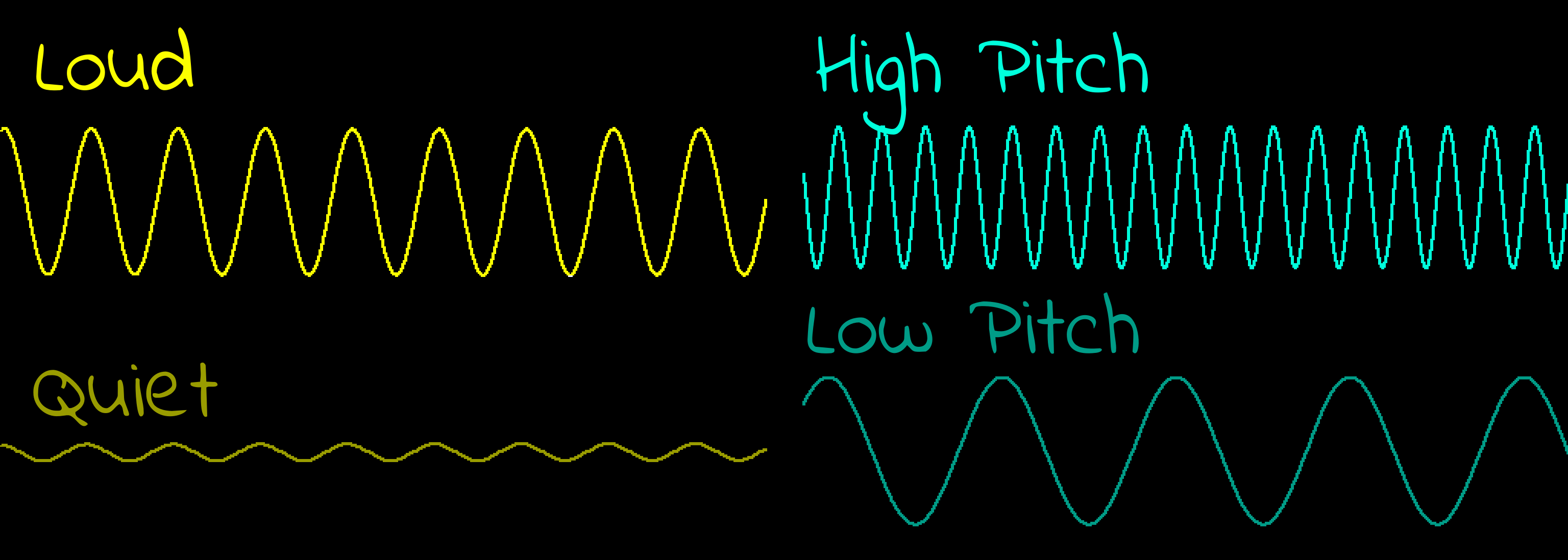 |
 |
Chibisound PRO
requires each channel to be capable of noise, but the Spectrum
sound chip only has one channel. We'll have to track the channels, and select only the loudest to actually play |
The ChibiSound Pro driver
| We have some options we can enable on the spectrum. SmsTranspose - will shift the pitches up 1 octave... The speccy can't really do low pitches well, so this improves the sound of low songs by transposing them. ChibiSoundPro_SingleChannelBeeper - if this is set the sound driver will play only channel 0, otherwise it will play the first active channel from 0,1,2,3 (The speccy can only make one sound at a time!) ChibiSoundPro_NoSilentPause - setting this will do nothing when the sound is silent, otherwise there will be a short pause to keep play speed consistent. If you're sound is timed by an interrupt you want this on, if it's played in a simple loop, you want this off. |
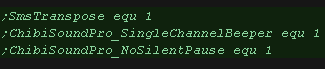 |
| On the speccy we have a special function to set tone length, and
turn off the border effect A length of 16 gives a good sound, but is slow - it is good for title screen music or something where nothing else is happening! a length of 3 still gives a 'recongnizable tone' and uses little CPU power, so is better for interrupt driven sound |
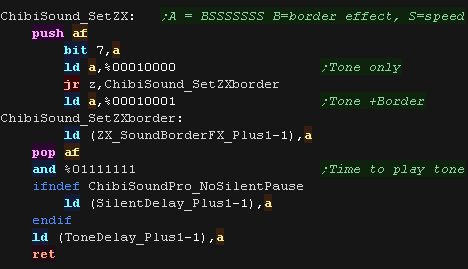 |
| We only have one physical sound channel, but our
music player expects each 3 We cache 4 virtual sound channels, and only play the first active one |
 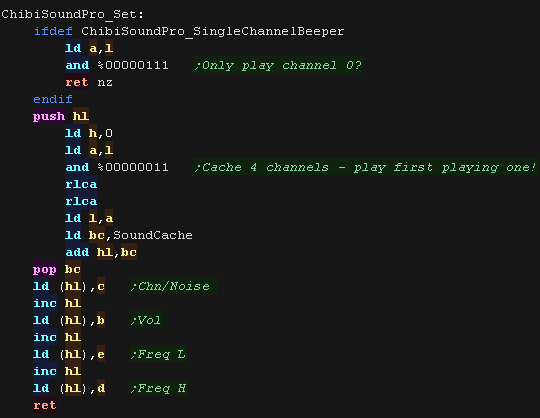 |
| We scan the channels for the first active channel. Alas We can't do volume levels on the speccy beeper, so we consider anything with a volume <&40 as silent |
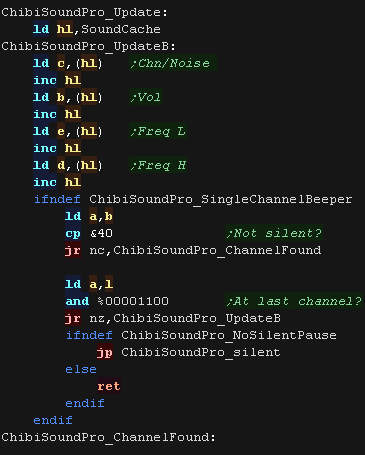 |
if we are silent we pause for roughly the same amount of time as a tone would take - this keeps the music playing consistently. We don't need to pause if our timing is interrupt based. |
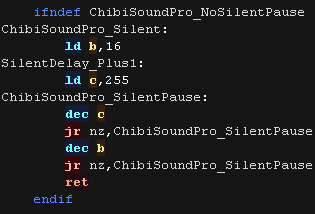 |
| We check if the noise is now
to be turned on. if Noise is on we use the R register as a random source. if it's off we use a constant value of %00010001 We patch this in via self modifying code |
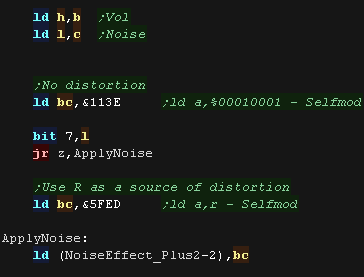 |
| Finally we set our frequency. We need to set up DE as the delay between changes to the beep bit to form the waveform. we use H to count how many times we do the flip - if we want each tone to be the same length, irrespective of frequency, we'll need to repeat the tone a varying number of time. |
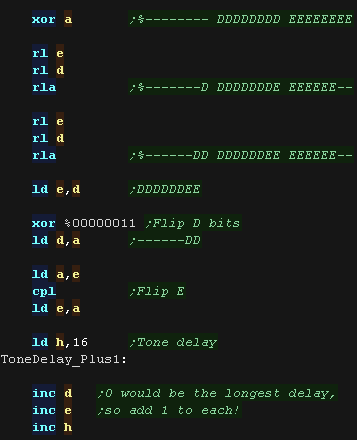 |
| We write our value to port &FE, we need to flip the bit each
write, so we XOR with D if we want a noisy sample we use LD A,R - otherwise we use LD A,%00010001 |
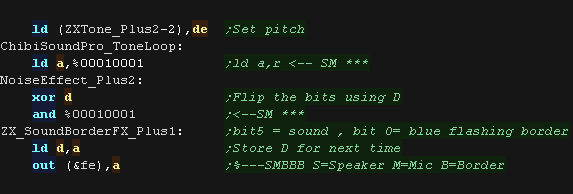 |
| After each flip - we need to wait a while , we load BC with the
delay (it's self-modified in) we decrease H - and when it reaches <0 we return - the amount of loops we do goes up as DE goes down to keep the tone length roughly constant. |
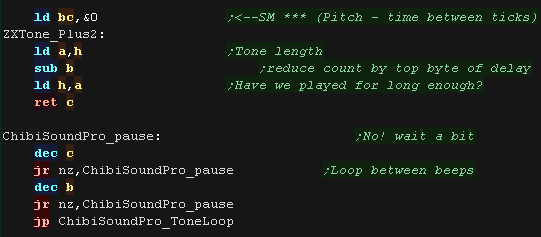 |
| The ChibiOctave lookup table provides matched notes which can be
loaded into DE to give consistent tones across all systems. Sharps and flats can be calculated by adding two values and dividing them by two. |
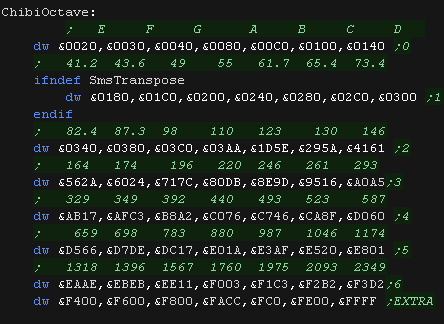 |
ChibiSound PRO!
ChibiSound is the sound driver that handles the particularities of a system, there is typically one driver per system, though the CPC and MSX drivers are essentially identical except for the AY register setting routines.
The original 'ChibiSound' gave us one channel, one Volume bit, six pitch bits, and the ability to turn noise on. Pitches were not matched across systems, so sound 32 won't sound the same on all systems.
The updated 'ChibiSound Pro' gives us all the channels provided by the hardware, 8 volume bits, 16 pitch bits, and the ability to turn noise on. Pitches were not matched across systems, however the 'ChibiOctave' lookup table provides values which ARE matched across all systems.
ChibiSound PRO is essentially a reduced subset of AY functionality, and was designed on the Z80 - it's 'PRO' suffix is a parody of the 'SoundBlaster PRO' - which could only do 8 bit sound so wasn't up to professional standards! (neither is ChibiSound PRO)
ChibiSound PRO provides a standard interface to the underlying hardware, it allows the following features to be set for each channel on the underlying hardware:
| Function |
Zero page entry |
Notes: |
| Channel Number (bit 0-6) Noise On/Off (bit 7) |
H | Multiple channels can be supported, but on single channel
systems only Channel 0 will be sure to play. If possible Channel 0 will be a center channel, Channels 1+ may be left/right Noise bit turns the noise effect on (1) or off (0) - this can be set on any channel, if the underlying hardware only supports one noise channel, this will be resolved by the driver. |
| Volume | L | Set volume of the channel (0-255). Higher numbers are louder. O is off |
| Pitch | DE | Set the pitch of the channel (0-65535). Higher numbers are
higher pitch. Using DE does not standardize the resulting pitch - however a 'Lookup table' of notes 'ChibiOctave' provides a standardized way of getting the correct DE value to get a pitch correct note on the platform. |
| The
new driver is a big improvement on the old one but doesn't
really deserve the PRO suffix! It's a parody of the early 'Soundblaster Pro' sound cards, which could only do 8 bit digital sound, so weren't really of 'pro spec' either! |
 |
Like many systems, the Gameboy uses a series of memory mapped registers for sound.
ChibiTracks really ones 3 channels, so we'll program the wave channel with a square wave, and use it as the 3rd tone channel!
| Section | Addr | Name | Bits | Bit Meaning |
| Sound | FF10 | NR10 - Channel 1 (Tone & Sweep) Sweep register (R/W) | -TTTDNNN | T=Time,D=direction,N=Numberof shifts |
| Sound | FF11 | NR11 - Channel 1 (Tone & Sweep) Sound length/Wave pattern duty (R/W) | DDLLLLLL | L=Length D=Wave pattern Duty |
| Sound | FF12 | NR12 - Channel 1 (Tone & Sweep) Volume Envelope (R/W) | VVVVDNNN | C1 Volume / Direction 0=down / envelope Number (fade speed) |
| Sound | FF13 | NR13 - Channel 1 (Tone & Sweep) Frequency lo (Write Only) | LLLLLLLL | pitch L |
| Sound | FF14 | NR14 - Channel 1 (Tone & Sweep) Frequency hi (R/W) | IC---HHH | C1 Initial / Counter 1=stop / pitch H |
| Sound | FF16 | NR21 � Channel 2 (Tone) Sound Length/Wave Pattern Duty (R/W) | DDLLLLLL | L=Length D=Wave pattern Duty |
| Sound | FF17 | NR22 - Channel 2 (Tone) Volume Envelope (R/W) | VVVVDNNN | C1 Volume / Direction 0=down / envelope Number (fade speed) |
| Sound | FF18 | NR23 - Channel 2 (Tone) Frequency lo data (W) | LLLLLLLL | pitch L |
| Sound | FF19 | NR24 - Channel 2 (Tone) Frequency hi data (R/W) | IC---HHH | C1 Initial / Counter 1=stop / pitch H |
| Sound | FF1A | NR30 - Channel 3 (Wave Output) Sound on/off (R/W) | E------- | 1=on |
| Sound | FF1B | NR31 - Channel 3 (Wave Output) Sound Length | NNNNNNNN | Higher is shorter - no effect unles C=1 in FF1E |
| Sound | FF1C | NR32 - Channel 3 (Wave Output) Select output level (R/W) | -VV----- | VV=Volume (0=off 1=max 2=50% 3=25%) |
| Sound | FF1D | NR33 - Channel 3 (Wave Output) Frequency's lower data (W) | LLLLLLLL | Low frequency |
| Sound | FF1E | NR34 - Channel 3 (Wave Output) Frequency's higher data (R/W) | RC---HHH | H=high frequency C=counter repeat (loop) R=Restart sample |
| Sound | FF20 | NR41 - Channel 4 (Noise) Sound Length (R/W) | ---LLLLL | L=Length |
| Sound | FF21 | NR42 - Channel 4 (Noise) Volume Envelope (R/W) | VVVVDNNN | Volume / Direction 0=down / envelope Number (fade speed) |
| Sound | FF22 | NR43 - Channel 4 (Noise) Polynomial Counter (R/W) | SSSSCDDD | Shift clock frequency (pitch) / Counter Step 0=15bit 1=7bit (sounds eletronic)/ Dividing ratio (roughness) |
| Sound | FF23 | NR44 - Channel 4 (Noise) Counter/consecutive; Inital (R/W) | IC------ | C1 Initial / Counter 1=stop |
| Sound | FF24 | NR50 - Channel control / ON-OFF / Volume (R/W) | -LLL-RRR | Channel volume (7=loud) |
| Sound | FF25 | NR51 - Selection of Sound output terminal (R/W) | LLLLRRRR | Channel 1-4 L / Chanel 1-4R (1=on) |
| Sound | FF26 | NR52 - Sound on/off | A---4321 | read Channel 1-4 status or write All channels on/off (1=on) |
| Sound | FF30 � FF3F | Wave Pattern RAM | HHHHLLLL | 32 4 bit samples |
Writing Chibisound Pro
| Before we use Chibisound we should run the INIT
routine. First this clears all the sound registers to zero to reset them to a default state. |
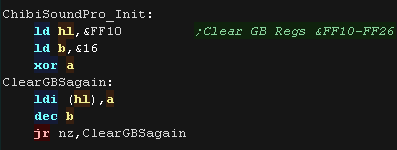 |
| Next we enable the sound channels |
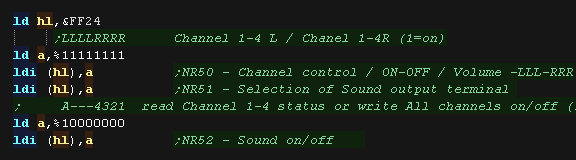 |
| Finally we load a wave into the 16 'one nibble per sample'
registers, and turn on the wave channel. |
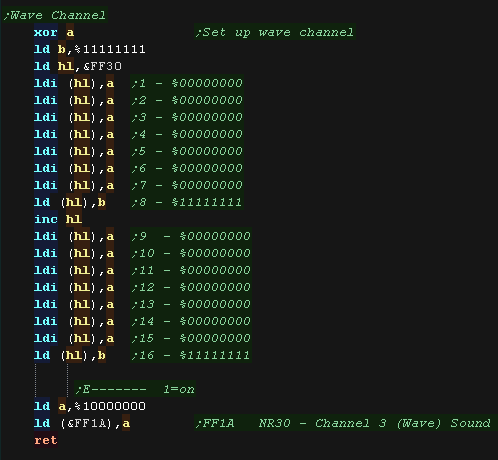 |
| ChibiSoundPro requires each channel to support noise - but we only
have one noise channel! to work around this we have a 'Virtual noise state' - we keep track of the requested noise state with 'ChannelNoise' and redirect the requests to the actual noise channels. |
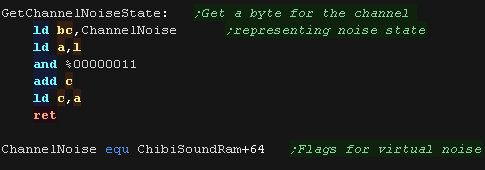 |
| The SET command configures our
sound! We use 4 registers to select the sound settings for a channel: H=Volume (0-255) L=Channel Num (0-127 unused channels will wrap around) / Top Bit=Noise DE=Pitch (0-65535) We need to decide what channel we're going to use. If we've been asked to use channel 0, we need to use port &FF12 as our base If we're using channel 1, we use port &FF17 Otherwise we'll use the wave channel and port &FF1C |
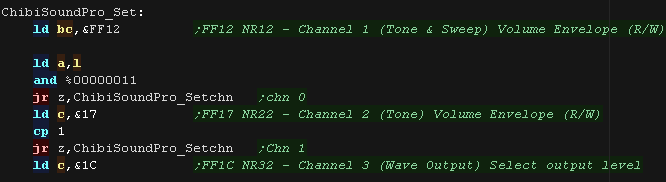 |
| the Wave channel's volume setting
is a bit odd. All others use a 4 bit volume We also check if we've been told to make a noise! |
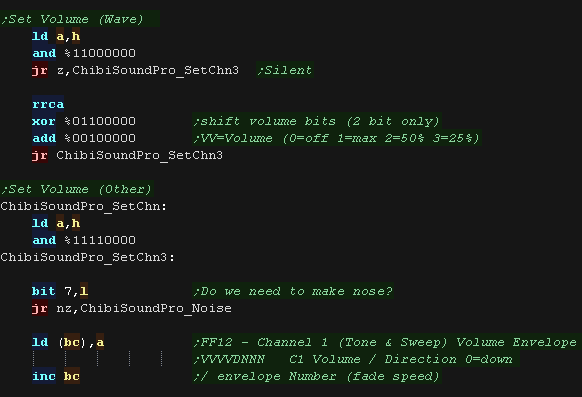 |
| We've been passed a 16 bit pitch
parameter, but we only want 11 bits for our settings. We bitshift DE to match what the hardware registers need. |
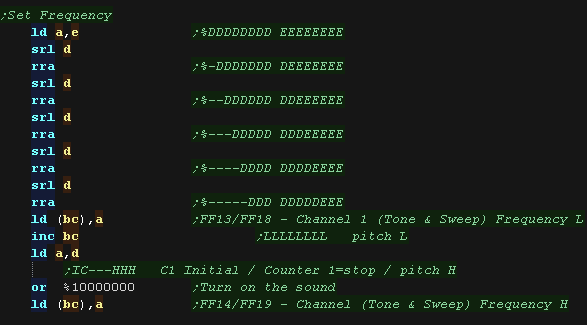 |
| Next we check the Noise flag. If this channels virtual noise state was on, but is now off, we silence noise by setting it's volume to 0 with &FF21 |
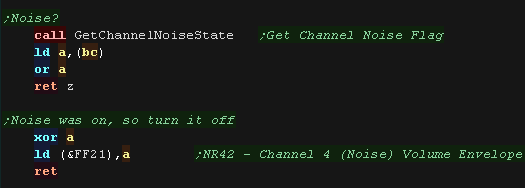 |
| If noise is on we want to redirect our settings to the Noise
channel! We silence the tone. and set the volume of the noise. We set the frequency of the noise with &FF22 - but we can only use the top 3 bits of the DE frequency. We set noise to on so we know to turn it off later! |
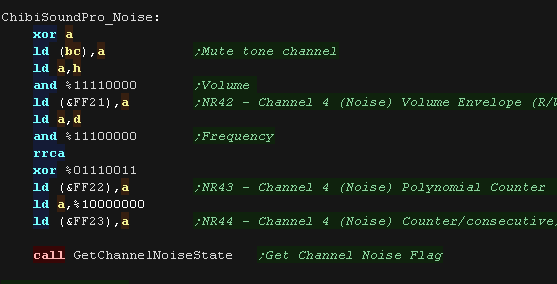 |
ChibiSound PRO!
ChibiSound is the sound driver that handles the particularities of a system, there is typically one driver per system, though the CPC and MSX drivers are essentially identical except for the AY register setting routines.
The original 'ChibiSound' gave us one channel, one Volume bit, six pitch bits, and the ability to turn noise on. Pitches were not matched across systems, so sound 32 won't sound the same on all systems.
The updated 'ChibiSound Pro' gives us all the channels provided by the hardware, 8 volume bits, 16 pitch bits, and the ability to turn noise on. Pitches were not matched across systems, however the 'ChibiOctave' lookup table provides values which ARE matched across all systems.
ChibiSound PRO is essentially a reduced subset of AY functionality, and was designed on the Z80 - it's 'PRO' suffix is a parody of the 'SoundBlaster PRO' - which could only do 8 bit sound so wasn't up to professional standards! (neither is ChibiSound PRO)
ChibiSound PRO provides a standard interface to the underlying hardware, it allows the following features to be set for each channel on the underlying hardware:
| Function |
Zero page entry |
Notes: |
| Channel Number (bit 0-6) Noise On/Off (bit 7) |
H | Multiple channels can be supported, but on single channel systems
only Channel 0 will be sure to play. If possible Channel 0 will be a center channel, Channels 1+ may be left/right Noise bit turns the noise effect on (1) or off (0) - this can be set on any channel, if the underlying hardware only supports one noise channel, this will be resolved by the driver. |
| Volume | L | Set volume of the channel (0-255). Higher numbers are louder. O is off |
| Pitch | DE | Set the pitch of the channel (0-65535). Higher numbers are higher
pitch. Using DE does not standardize the resulting pitch - however a 'Lookup table' of notes 'ChibiOctave' provides a standardized way of getting the correct DE value to get a pitch correct note on the platform. |
| The
new driver is a big improvement on the old one but doesn't really
deserve the PRO suffix! It's a parody of the early 'Soundblaster Pro' sound cards, which could only do 8 bit digital sound, so weren't really of 'pro spec' either! |
 |
The Sam Coupe has 32 registers - though some have no purpose... write a RegNum to port 511, then a value to port 255 to set one.
| Reg | Purpose | Bits | Bit Meaning |
| &00 | Amplitude generator 0 | RRRRLLLL |
Left /
Right ... 15=Max volume |
| &01 | Amplitude generator 1 | RRRRLLLL | Left / Right ... 15=Max volume |
| &02 | Amplitude generator 2 | RRRRLLLL | Left / Right ... 15=Max volume |
| &03 | Amplitude generator 3 | RRRRLLLL | Left / Right ... 15=Max volume |
| &04 | Amplitude generator 4 | RRRRLLLL | Left / Right ... 15=Max volume |
| &05 | Amplitude generator 5 | RRRRLLLL | Left / Right ... 15=Max volume |
| &08 | Tone Generator 0 Frequency | FFFFFFFF | Higher number = higher tone |
| &09 | Tone Generator 1 Frequency | FFFFFFFF | Higher number = higher tone |
| &0A | Tone Generator 2 Frequency | FFFFFFFF | Higher number = higher tone |
| &0B | Tone Generator 3 Frequency | FFFFFFFF | Higher number = higher tone |
| &0C | Tone Generator 4 Frequency | FFFFFFFF | Higher number = higher tone |
| &0D | Tone Generator 5 Frequency | FFFFFFFF | Higher number = higher ton41 |
| &10 | Octave register | -111-000 | Set tone register octaves |
| &11 | Octave register | -333-222 | Set tone register octaves |
| &12 | Octave register | -555-444 | Set tone register octaves |
| &14 | Frequency enable | --543210 | Tone Channel enable 0=off |
| &15 | Noise enable | --543210 | Noise Channel enable 0=off |
| &16 | Noise Generator | --11--00 | 00=31k 01=15k 10=7k 11= freq gen 0 (Chn0) / 1 (Chn3) |
| &18 | Envelope Generator 0 (CH2) | O-GREEEM | envelope controller On / 0= use CH 1 1=timed / Resolution / Envelope shape / Mirror other channel |
| &19 | Envelope Generator 1 (CH5) | O-GREEEM | envelope controller On / 0= use CH 4 1=timed / Resolution / Envelope shape / Mirror other channel |
| &1C | Reset and Enable | ------RE | Reset frequency / Enable sound |
 |
Chibisound PRO
requires each channel to be capable of noise, but the SAM needs
to use chn 0/3 for frequency. We'll remap all noise to Channel 3, and use 'virtual noise state' flags to track when we were asked to turn noise on or off on a channel. |
Writing Chibisound Pro
| Before we can use ChibiSound PRO we should run the INIT routine. We use Channel 3 for our noise frequency, so we set this with reg &16. We enable sound with reg &1C |
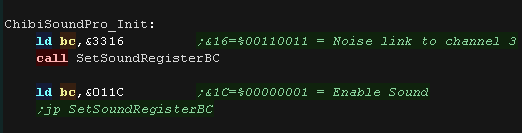 |
| We use SetSoundRegister to set
a sound register We write the register number to port 511 (&01FF), then the new value to port 255 (&00FF) |
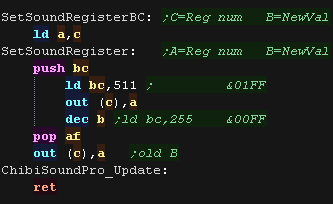 |
| We need some ram and lookup tables for our work. The ChannelMap remaps the channel number in L - effectively leaving channel 3 free for noise. ChannelMasks has a lookup of the bits for reg &14/15 ChannelNoise keeps track of the virtual noise channel state. ChannelCache_Enable remembers the previous value in reg &14/15 ChannelCache_OCT remember sthe previous values of &10/11/12 |
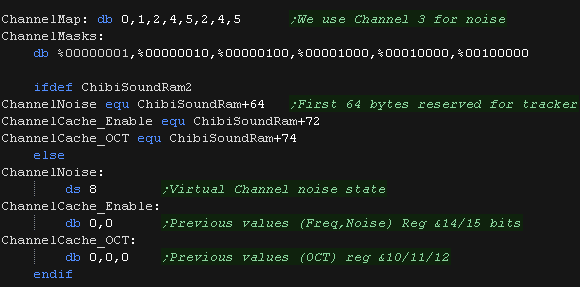 |
| We use ChibiSoundPro_Set to set
the channel state. H=Volume (0-255) L=Channel Num (0-127 unused channels will wrap around) / Top Bit=Noise DE=Pitch (0-65535) The first job is to remap the channel number to avoid channel 3. |
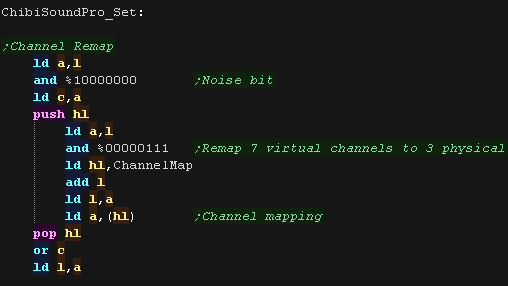 |
| We check the Noise state. If noise is on, we set the flag for this channels noise state. We then silence the tone channel, and remap L so that the following commands go to channel 3. |
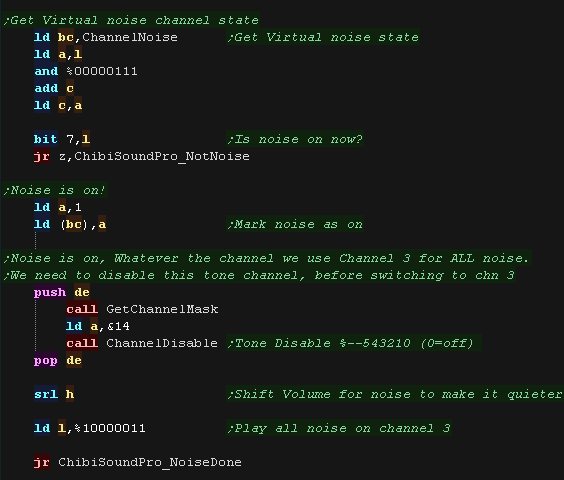 |
| If Noise is off we check the previous noise state of the virtual
channel. If it was on before, we need to now silence the noise on channel 3 |
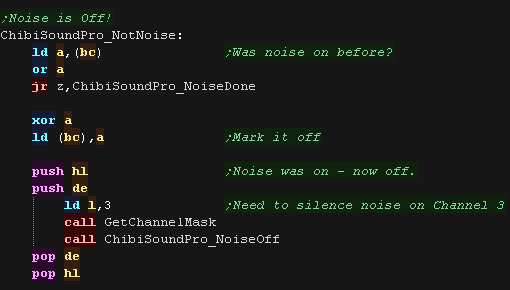 |
| Next we set the Volume. The volume on the SAM is stereo in the format %RRRRLLLL, so we double up our 4 bit volume. If it's zero we mute the sound channel |
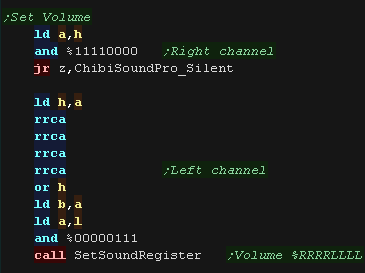 |
| We now want to set our Frequency. On the SAM this is done in two parts: A 3 bit Octave in registers &10/11/12 and an 8 bit frequency in registers &8/9/A/B/C/D We bitshift our 16 bit value as required. As two channels share a register, We then shift the top 3 bits one nibble if required (depending on the bottom bit of our channel number. We use ChannelCache_OCT to track the value of the register, and mask with D/E to keep the channel we don't want to change, but or in the new value for the current channel |
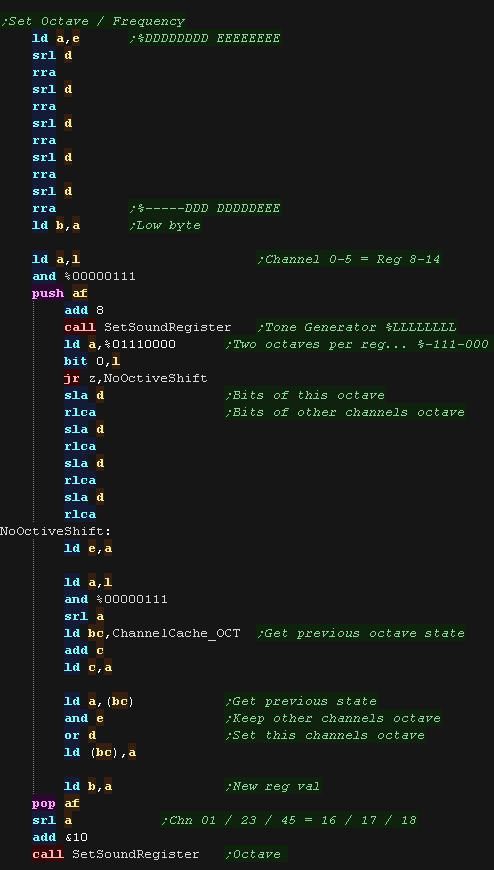 |
| Finally we need to Enable Channel
Noise and Tone or disable it by setting or clearing the correct bits
in reg &14/15 ChannelEnable will turn a channel on. ChannelDisable will turn a channel off. A needs to point to the register number. DE needs to point to the correct value in ChannelCache_Enable |
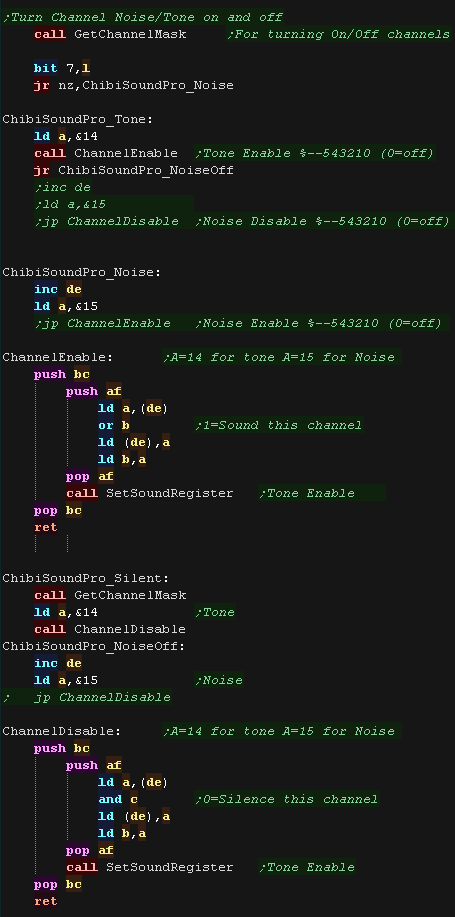 |
| GetChannelMask will set up DE to point to the prevous value, and
set B and C B will be set to the bit for the current channel - it can be ORed to enable the channel C will be set to the bits for the other channels - it can be ANDed to disable the channel |
 |
| The ChibiOctave lookup table provides matched notes which can be
loaded into DE to give consistent tones across all systems. Sharps and flats can be calculated by adding two values and dividing them by two. |
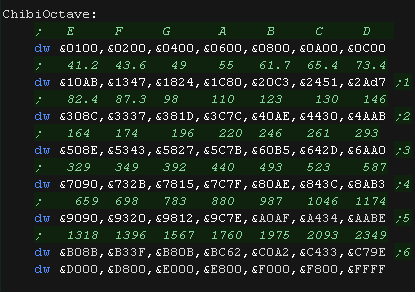 |
ChibiSound PRO!
ChibiSound is the sound driver that handles the particularities of a system, there is typically one driver per system, though the CPC and MSX drivers are essentially identical except for the AY register setting routines.
The original 'ChibiSound' gave us one channel, one Volume bit, six pitch bits, and the ability to turn noise on. Pitches were not matched across systems, so sound 32 won't sound the same on all systems.
The updated 'ChibiSound Pro' gives us all the channels provided by the hardware, 8 volume bits, 16 pitch bits, and the ability to turn noise on. Pitches were not matched across systems, however the 'ChibiOctave' lookup table provides values which ARE matched across all systems.
ChibiSound PRO is essentially a reduced subset of AY functionality, and was designed on the Z80 - it's 'PRO' suffix is a parody of the 'SoundBlaster PRO' - which could only do 8 bit sound so wasn't up to professional standards! (neither is ChibiSound PRO)
ChibiSound PRO provides a standard interface to the underlying hardware, it allows the following features to be set for each channel on the underlying hardware:
| Function |
Zero page entry |
Notes: |
| Channel Number (bit 0-6) Noise On/Off (bit 7) |
H | Multiple channels can be supported, but on single channel
systems only Channel 0 will be sure to play. If possible Channel 0 will be a center channel, Channels 1+ may be left/right Noise bit turns the noise effect on (1) or off (0) - this can be set on any channel, if the underlying hardware only supports one noise channel, this will be resolved by the driver. |
| Volume | L | Set volume of the channel (0-255). Higher numbers are louder. O is off |
| Pitch | DE | Set the pitch of the channel (0-65535). Higher numbers are
higher pitch. Using DE does not standardize the resulting pitch - however a 'Lookup table' of notes 'ChibiOctave' provides a standardized way of getting the correct DE value to get a pitch correct note on the platform. |
| The
new driver is a big improvement on the old one but doesn't
really deserve the PRO suffix! It's a parody of the early 'Soundblaster Pro' sound cards, which could only do 8 bit digital sound, so weren't really of 'pro spec' either! |
 |
Sound ports on the Camputers Lynx
| The Camputers Lynx has a single 6 bit sound port A write to bit 4 of port &0084 sets the sound as 'on' or off' (or any port that matches the bitmask %********10***10*) we use this to 'build' our wave form by flipping the wave in a timed fashion. Unfortunately it is not possible to set the volume (height) of the wave. On the Lynx, the beeper takes a 6 bit volume level, in the format: %0-VVVVVV (Bit 7 must be 0) |
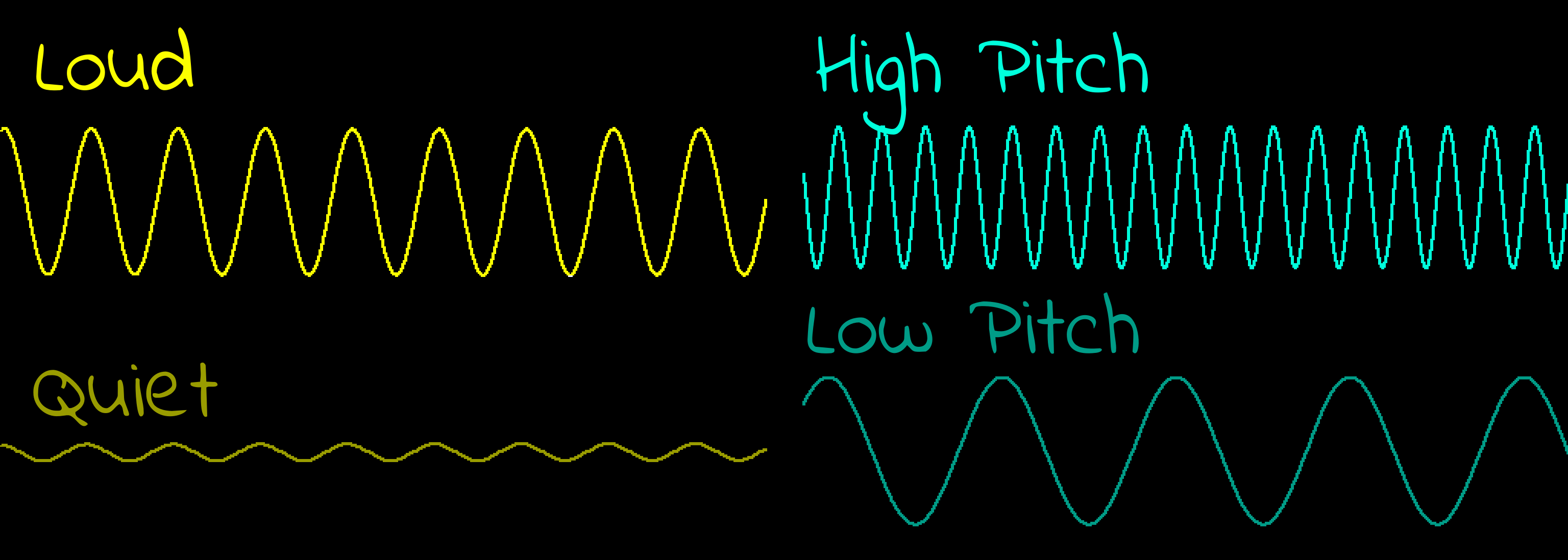 |
 |
Chibisound PRO
requires each channel to be capable of noise, but the Camputers
Lynx sound chip only has one channel. We'll have to track the channels, and select only the loudest to actually play |
The ChibiSound Pro driver
| We have some options we can enable on the spectrum. SmsTranspose - will shift the pitches up 1 octave... The Lynx can't really do low pitches well, so this improves the sound of low songs by transposing them. ChibiSoundPro_SingleChannelBeeper - if this is set the sound driver will play only channel 0, otherwise it will play the first active channel from 0,1,2,3 (The Lynx can only make one sound at a time!) ChibiSoundPro_NoSilentPause - setting this will do nothing when the sound is silent, otherwise there will be a short pause to keep play speed consistent. If you're sound is timed by an interrupt you want this on, if it's played in a simple loop, you want this off. |
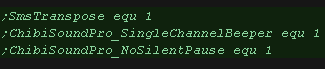 |
| On the Lynx we have a special function to set tone length. A length of 16 gives a good sound, but is slow - it is good for title screen music or something where nothing else is happening! A length of 3 still gives a 'recognizable tone' and uses little CPU power, so is better for interrupt driven sound |
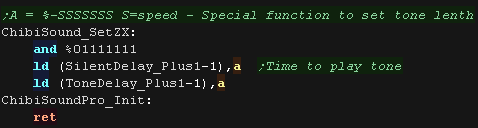 |
| We only have one physical sound channel, but our
music player expects each 3 We cache 4 virtual sound channels, and only play the first active one |
 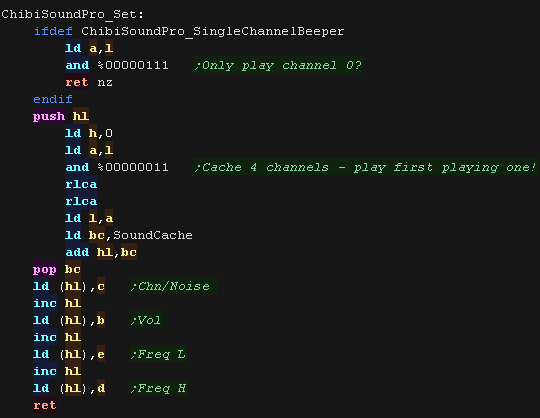 |
| We scan the channels for the first active channel. If no channel is playing we need to do a 'silent pause' |
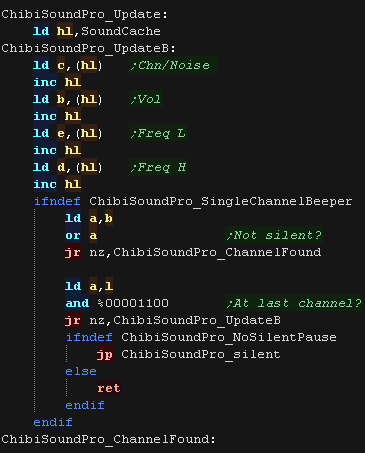 |
if we are silent we pause for roughly the same amount of time as a tone would take - this keeps the music playing consistently. We don't need to pause if our timing is interrupt based. |
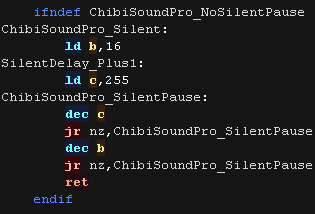 |
| First we set our volume. We can use a 5 bit volume, we patch it into an AND statement via self modifying code. |
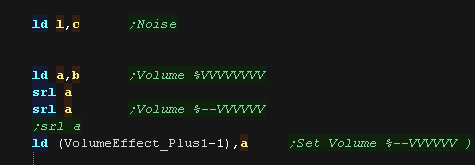 |
| We check if the noise is now
to be turned on. if Noise is on we use the R register as a random source. if it's off we use a constant value of %0011111 We patch this in via self modifying code |
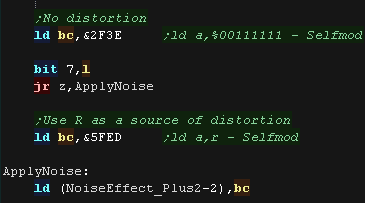 |
| Finally we set our frequency. We need to set up DE as the delay between changes to the beep bit to form the waveform. we use H to count how many times we do the flip - if we want each tone to be the same length, irrespective of frequency, we'll need to repeat the tone a varying number of time. |
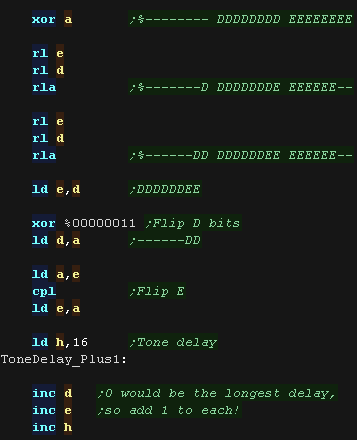 |
| We write our value to port %10000100, we need to flip the wave
each write, so we XOR with D if we want a noisy sample we use LD A,R - otherwise we use LD A,%00111111, ANDed with our volume level |
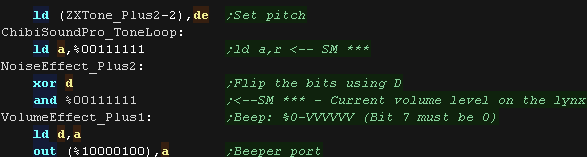 |
| After each flip - we need to wait a while , we load BC with the
delay (it's self-modified in) we decrease H - and when it reaches <0 we return - the amount of loops we do goes up as DE goes down to keep the tone length roughly constant. |
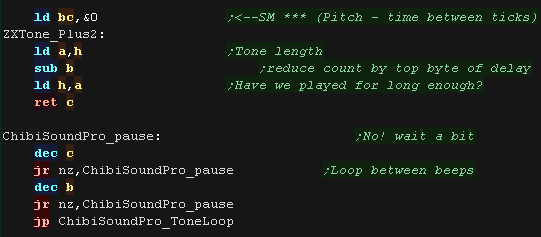 |
| The ChibiOctave lookup table provides matched notes which can be
loaded into DE to give consistent tones across all systems. Sharps and flats can be calculated by adding two values and dividing them by two. |
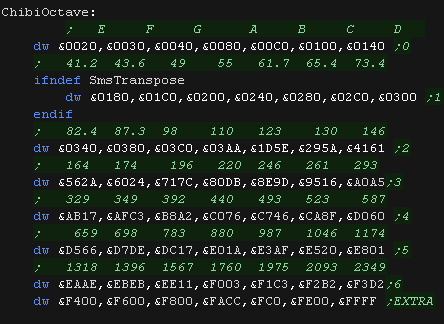 |
 |
Lesson
P76 - Multiplatform Software tilemap on the Amstrad CPC (Mintile) We've written a minimal multiplatform Tile/Sprite routine in the Mintile series, Now, lets take a look at the platform specific code to quickly draw tiles to the screen on the Amstrad CPC. |
 |
 CPC_MinTile.asm
|
 |
| MinTile is a
multiplatform 'engine' which allows us to define our game code in
a common way, and let the platform specific code handle the
platform specific work!... it was used to write 'ChibiFighter' on
the Z80. For more details on Mintile, see the Mintile series here... |
 |
Tile Drawing Routines
| Our example shows an onscreen tilemap and two software 'sprites'. Mintile supports scrolling and X-Flip (but not Y-flip) The 'sprites' are actually miniature tile maps, this is to reduce the amount of platform specific code. these are all created via the DoStrip platform specific routine, which we'll look at here |
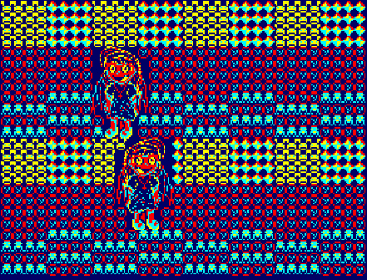 |
| The MinTile shared routine provides calculation and tilemap
planning, however we need to do the actual job of 'Drawing' in the
platform code. The code can horizontally flip tiles, on the Amstrad CPC we use a 256 byte lookup table, to 'pre-calculate the flipping of the 4 pixels in a Mode 1 byte |
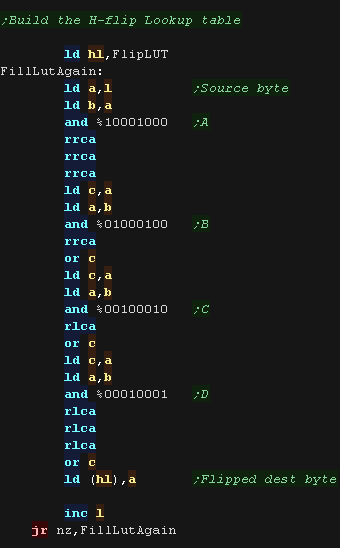 |
| The LUT needs to be byte aligned, so &8100 or &FE00 would be fine, but &FE01 would not! | 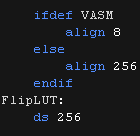 |
| We have a 'GetScreenPos' function , which calculates the VRAM
destination for the sprite objects. |
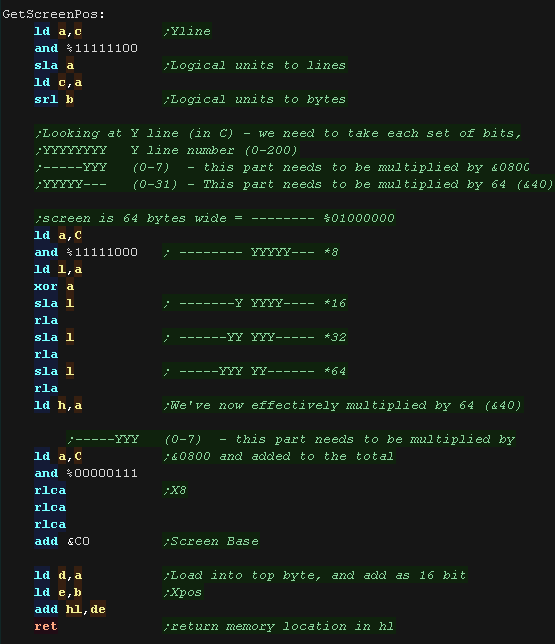 |
| DoStrip will draw one horizontal strip of tiles. The job is defined by the following registers HL = VRAM Dest BC' = Tilemap DE' = Pattern data IYL = TileMap Width The tilemap will either be the TileCache (for the background) or a mini tilemap (for sprites) If using the tile cache we zero the tiles after they are drawn we use stack misuse to speed up loading the pattern data After each line, we add &0800 to the HL pair, to do this quickly, we load &08 into C, and keep the H part in the Accumulator, We can alternate whether we write the screen bytes left->right or right->left, so that we don't need to 'step backwards' (dec L) more than we must as we go down the screen |
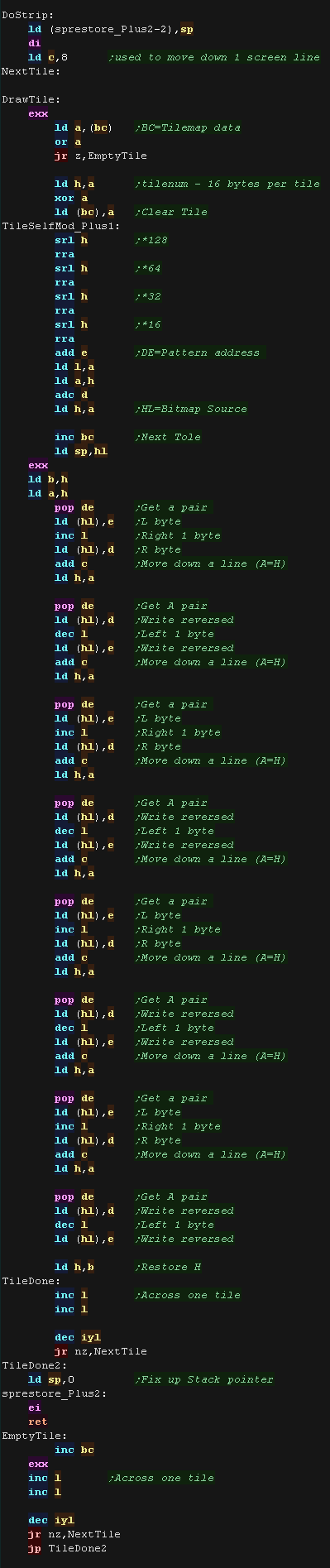 |
| DoStripRev has essentially the same function, however it
horizontally flips the pattern data via the lookup table. We're using BC to point to our lookup table, which means we don't have enough registers free to do the same 'trick' with H and C as before. This time we do a more conventional 'ADD 8' to increase H |
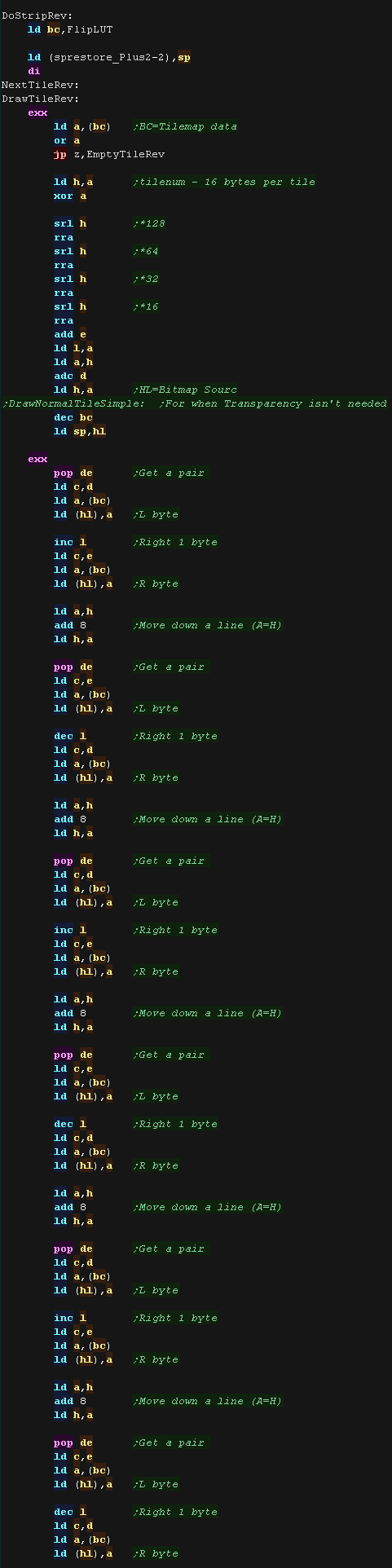 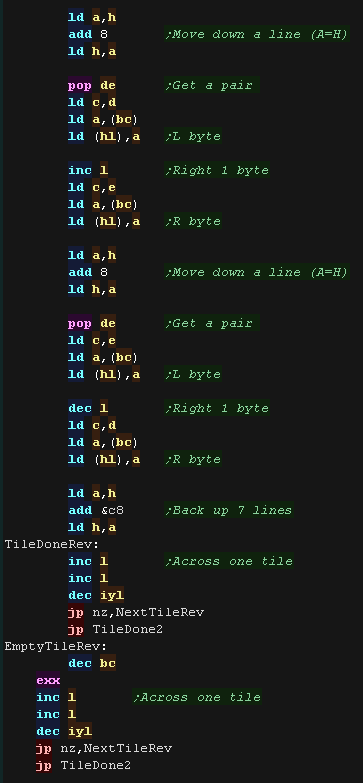 |
| Note that
Mintile makes extensive use of the shadow registers HL' BC' and
DE' (but not AF') This means you'll need to keep interrupts disabled (as the firmware uses them!), or write your own interrupt handler.... We'll write our own interrupt handler later on when we add music to this example. |
 |
 |
Lesson
P77 - Multiplatform Software tilemap on the Spectrum (Mintile) We've written a minimal multiplatform Tile/Sprite routine in the Mintile series, Now, lets take a look at the platform specific code to quickly draw tiles to the screen on the ZX Spectrum. |
 |
 ZXS_MinTile.asm
|
 |
| MinTile is a
multiplatform 'engine' which allows us to define our game code in
a common way, and let the platform specific code handle the
platform specific work!... it was used to write 'ChibiFighter' on
the Z80. For more details on Mintile, see the Mintile series here... |
 |
Screen Init
| Our Tilemap code supports a background tilemap and simulated
sprites. we can also scroll the screen. Our example shows an onscreen tilemap and two software 'sprites'. Mintile supports scrolling and X-Flip (but not Y-flip) The 'sprites' are actually miniature tile maps, this is to reduce the amount of platform specific code. these are all created via the DoStrip platform specific routine, which we'll look at here |
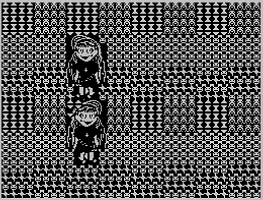 |
| The Tiles themselves do not use the color attributes of the ZX spectrum, so first we fill the &300 color attribute range with color 7 (white) | 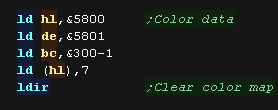 |
Normal Tile Drawing Routine
| Bitmap screen memory starts from &4000, but for sprite drawing
we need to calculate the vram destination for the sprite. GetScreenPos will do this for us. |
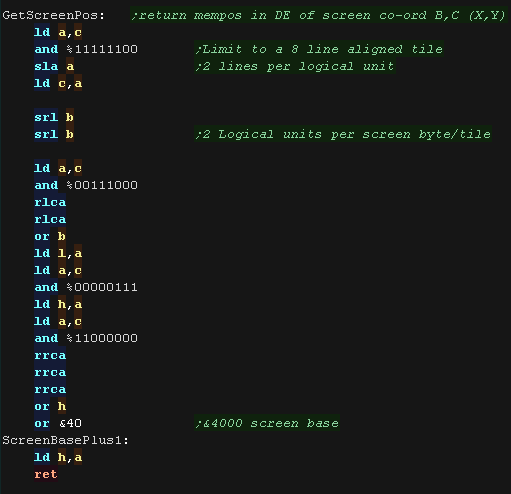 |
| DoStrip will draw one horizontal strip of tiles. The job is
defined by the following registers: HL = VRAM Dest BC' = Tilemap DE' = Pattern data IYL = TileMap Width We use stack Misuse to speed up data reading. BC' will point to the tilemap, a zero tile is 'empty' ... either unchanged in the tile cache, or a transparent part of the sprite. Each tile pattern is 8 lines, so 8 bytes, and the pattern data is at address DE' The tiles in the cache are zeroed after drawing them to screen, but if we're drawing a sprite, this is disabled via self modifying code. |
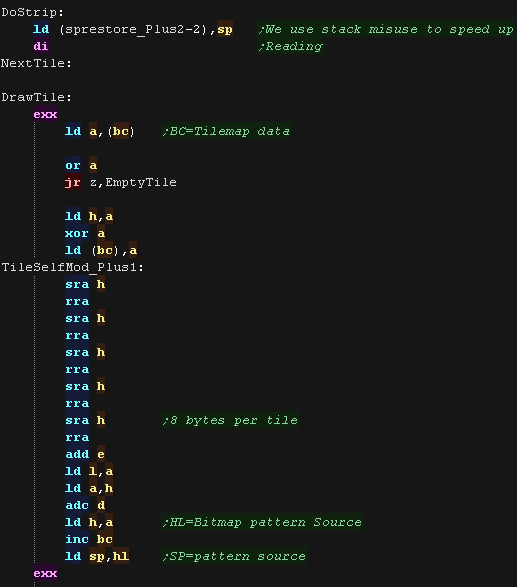 |
| We use stack misuse to read the bitmap data via POP DE commands. HL is the VRAM destination... We inc H after each line to move down, and restore the HL from the backup in C we repeat for the rest of the screen lines. |
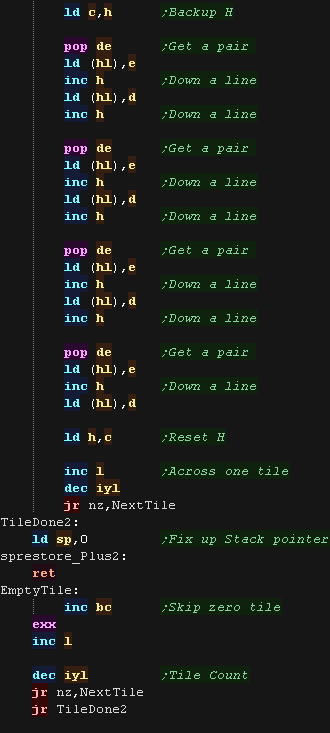 |
X-Flipped Tile Drawing Routine
| The MinTile shared routine provides calculation and tilemap
planning, however we need to do the actual job of 'Drawing' in the
platform code. The code can horizontally flip tiles, on the Speccy we use a 256 byte lookup table, to 'pre-calculate the flipping of the 8 pixels in a byte if we load BC with the address FlipLUT, and set C to the byte we want to flip, the byte read back from (BC) will be the equivalend flipped byte! |
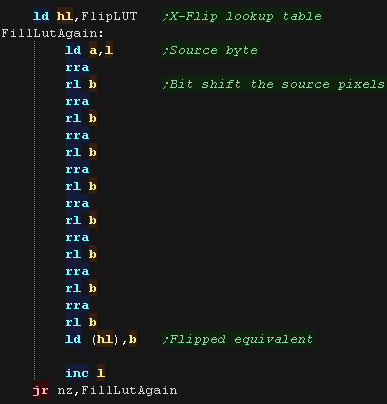 |
| The LUT needs to be byte aligned, so &8100 or &FE00 would be fine, but &FE01 would not! |  |
| DoStripRev has essentially the same function, however it
horizontally flips the pattern data via the lookup table. We're using BC to point to our lookup table, to quickly flip the byte data of the patterns |
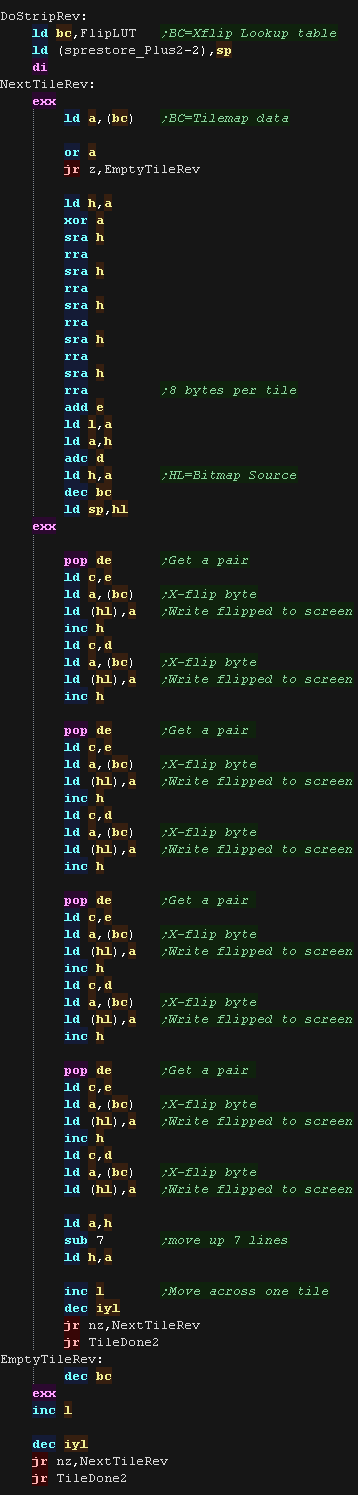 |
| Note that
Mintile makes extensive use of the shadow registers HL' BC' and
DE' (but not AF') This means you'll need to keep interrupts disabled (as the firmware uses them!), or write your own interrupt handler.... We'll write our own interrupt handler later on when we add music to this example. |
 |
 |
Lesson
P78 - Multiplatform Software tilemap on the MSX1 (Mintile) We've written a minimal multiplatform Tile/Sprite routine in the Mintile series, Now, lets take a look at the platform specific code to quickly draw tiles to the screen on the MSX1 |
 |
 MSX1_MinTile.asm
|
 |
| MinTile is a
multiplatform 'engine' which allows us to define our game code in
a common way, and let the platform specific code handle the
platform specific work!... it was used to write 'ChibiFighter' on
the Z80. For more details on Mintile, see the Mintile series here... |
 |
Screen Init
| Our Tilemap code supports a background tilemap and simulated
sprites. we can also scroll the screen. Our example shows an onscreen tilemap and two software 'sprites'. Mintile supports scrolling and X-Flip (but not Y-flip) The 'sprites' are actually miniature tile maps, this is to reduce the amount of platform specific code. these are all created via the DoStrip platform specific routine, which we'll look at here |
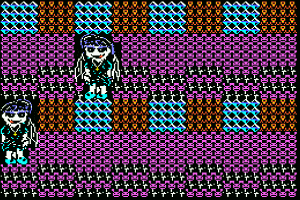 |
| We're treating the tilemap as a bitmap screen. We do this by defining the 3 thirds of the screen as using a different 'set' of 256 tiles (Mode: GRAPHIC2 (G2) ) This allows every pixel to be unique |
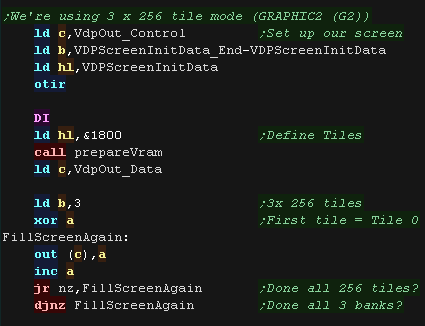 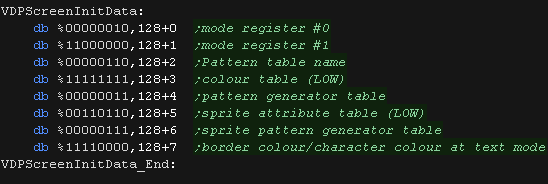 |
 |
The MSX1 VDP is
a bit on the slow side!... we have to add some NOPs to slow the
writes down The MSX2 is faster, and doesn't need them! |
Normal Tile Drawing Routine
| With our screen setup, Bitmap screen memory starts from &0000,
but for sprite drawing we need to calculate the vram destination for
the sprite. GetScreenPos will do this for us. |
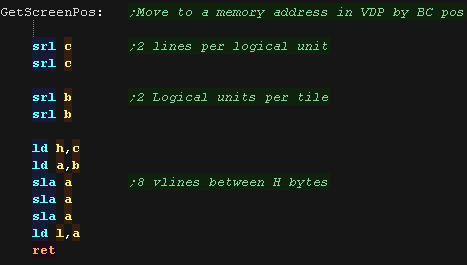 |
| DoStrip will draw one horizontal strip of tiles. The job is
defined by the following registers: HL = VRAM Dest BC' = Tilemap DE' = Pattern data IYL = TileMap Width We use stack Misuse to speed up data reading. BC' will point to the tilemap, a zero tile is 'empty' ... either unchanged in the tile cache, or a transparent part of the sprite. Each tile pattern is 8 lines, for bitmap and color data, so 16 bytes, and the pattern data is at address DE' The tiles in the cache are zeroed after drawing them to screen, but if we're drawing a sprite, this is disabled via the 'TileClear' flag - Unlike some systems we don't use self modifying code, as we may be running from ROM |
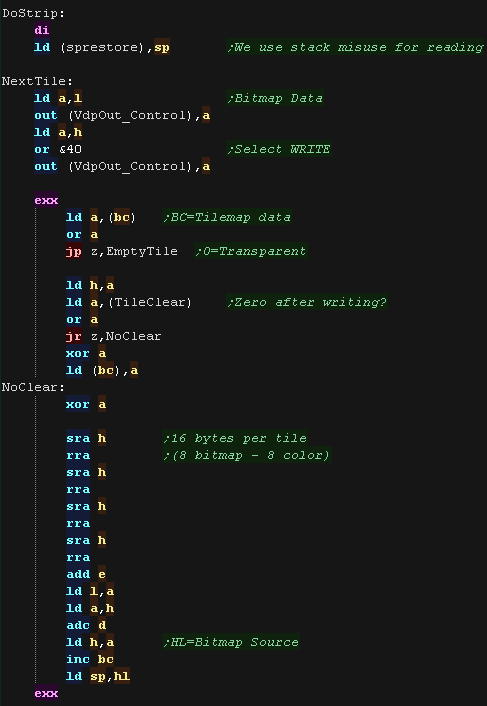 |
| We use stack misuse to read the bitmap data via POP DE commands. We read in the bytes, and OUT them to the screen. After we've done the 8 bytes bitmap data, we offset to &2000+ and output the 8 color bytes |
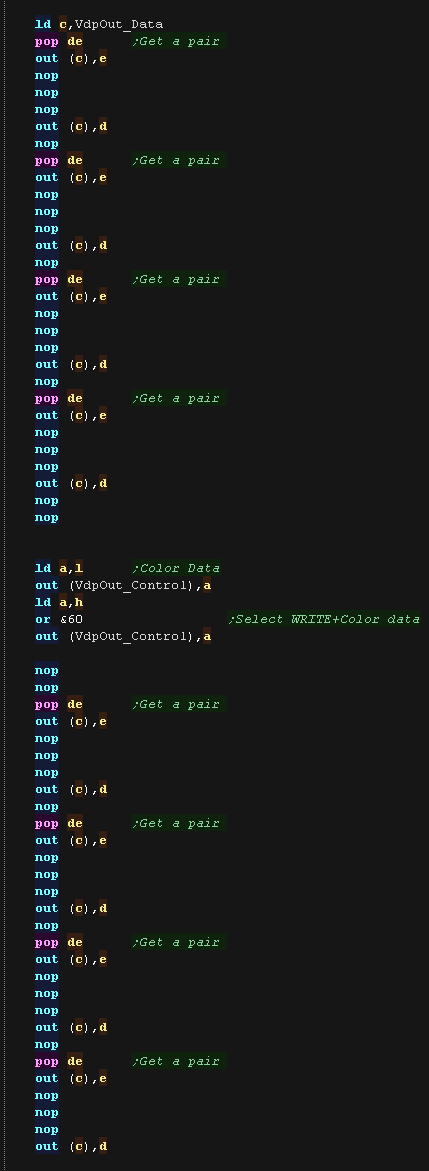 |
| After our tile is done, we move to the nect tile and repeat | 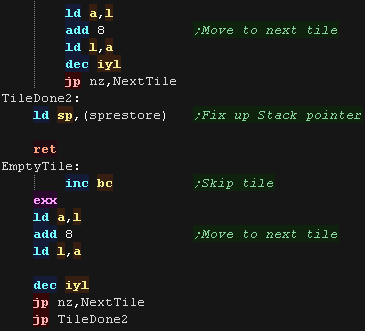 |
X-Flipped Tile Drawing Routine
| The MinTile shared routine provides calculation and tilemap
planning, however we need to do the actual job of 'Drawing' in the
platform code. The code can horizontally flip tiles, on the Speccy we use a 256 byte lookup table, to 'pre-calculate the flipping of the 8 pixels in a byte if we load BC with the address FlipLUT, and set C to the byte we want to flip, the byte read back from (BC) will be the equivalend flipped byte! |
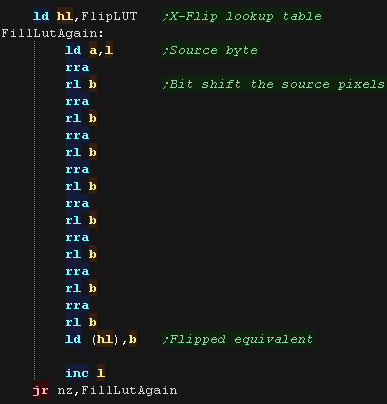 |
| The LUT needs to be byte aligned, so &C100 or &CE00 would be fine, but &CE01 would not! |  |
| DoStripRev has essentially the same function, however it
horizontally flips the pattern data via the lookup table. We're using BC to point to our lookup table, to quickly flip the byte data of the patterns We don't need to X-flip the color data! |
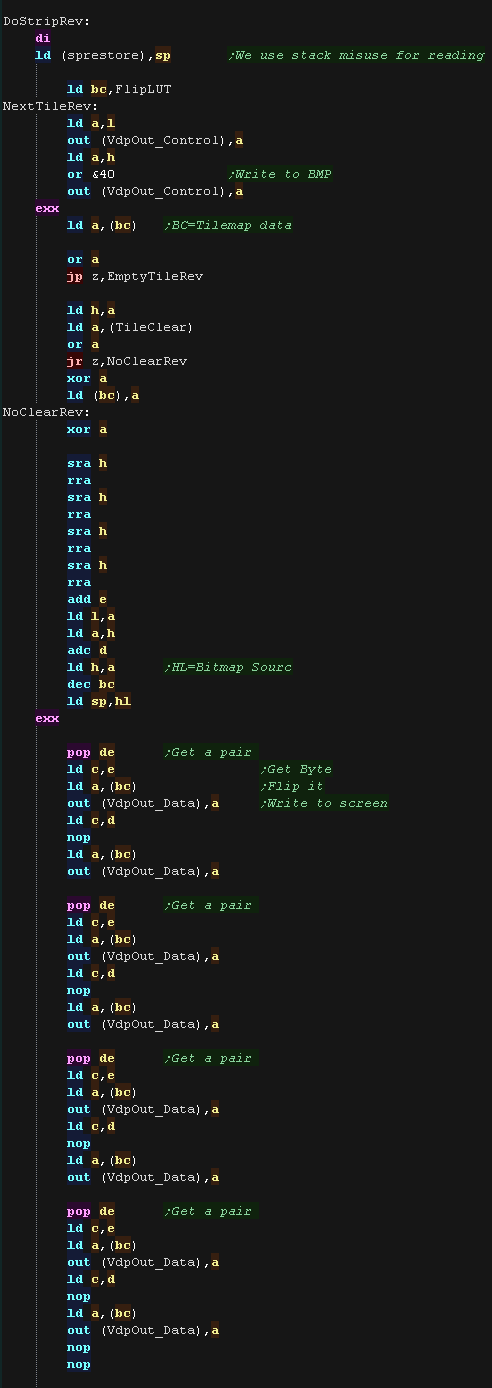 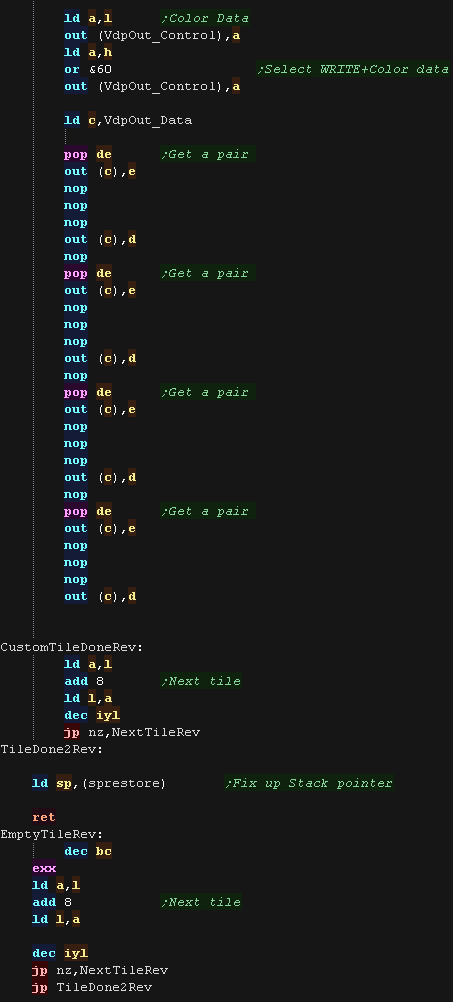 |
| Note that
Mintile makes extensive use of the shadow registers HL' BC' and
DE' (but not AF') This means you'll need to keep interrupts disabled (as the firmware uses them!), or write your own interrupt handler.... We'll write our own interrupt handler later on when we add music to this example. |
 |
 |
Lesson
P79 - Multiplatform Software tilemap on the Elan Enterprise
(Mintile) We've written a minimal multiplatform Tile/Sprite routine in the Mintile series, Now, lets take a look at the platform specific code to quickly draw tiles to the screen on the Enterprise |
 |
 ENT_MinTile.asm
|
 |
| MinTile is a
multiplatform 'engine' which allows us to define our game code in
a common way, and let the platform specific code handle the
platform specific work!... it was used to write 'ChibiFighter' on
the Z80. For more details on Mintile, see the Mintile series here... |
 |
Tile Drawing Routines
| Our example shows an onscreen tilemap and two software 'sprites'. Mintile supports scrolling and X-Flip (but not Y-flip) The 'sprites' are actually miniature tile maps, this is to reduce the amount of platform specific code. These are all created via the DoStrip platform specific routine, which we'll look at here The screen is configured to a 256x192 size, to maintain a compatible screen size on all systems |
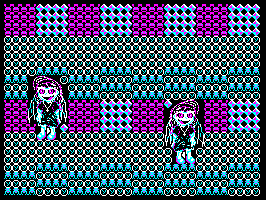 |
| The MinTile shared routine provides calculation and tilemap
planning, however we need to do the actual job of 'Drawing' in the
platform code. The code can horizontally flip tiles, on the Enterprise we use a 256 byte lookup table, to 'pre-calculate the flipping of the 4 pixels in a Mode 1 byte |
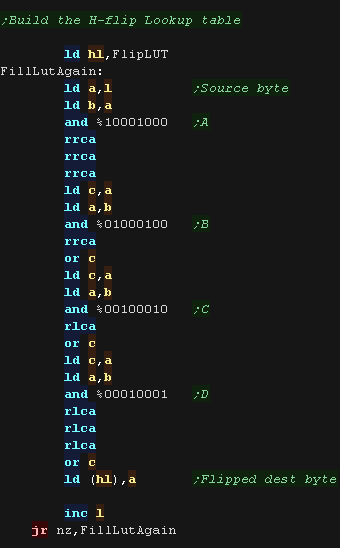 |
| The LUT needs to be byte aligned, so &8100 or &2E00 would be fine, but &2E01 would not! | 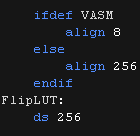 |
| We have a 'GetScreenPos' function , which calculates the VRAM
destination for the sprite objects. We only allow half tile movements (4 lines / pixels) , This is because the X axis has 4 pixels per byte, and Y axis needs an update of the H address byte every 4 lines. By limiting to 4 lines, our code can be more optimized for speed. |
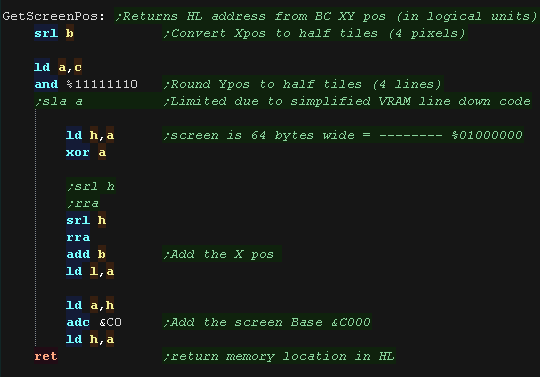 |
| DoStrip will draw one horizontal strip of tiles. The job is defined by the following registers HL = VRAM Dest BC' = Tilemap DE' = Pattern data IYL = TileMap Width The tilemap will either be the TileCache (for the background) or a mini tilemap (for sprites) If using the tile cache we zero the tiles after they are drawn We multiply the tile number by 16 to get the offset to the pattern data. we use stack misuse to speed up loading the pattern data |
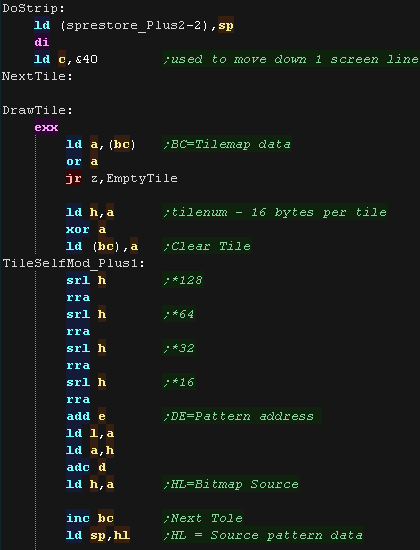 |
After each line, we add &40to the L part HL pair, to do this quickly, we load &40 into C, and keep the L part in the Accumulator... This works for 4 lines, but on the 4th line we need to inc H too... this is why we limited Y movement to half tiles (4 lines) We can alternate whether we write the screen bytes left->right or right->left, so that we don't need to 'step backwards' (dec L) more than we must as we go down the screen |
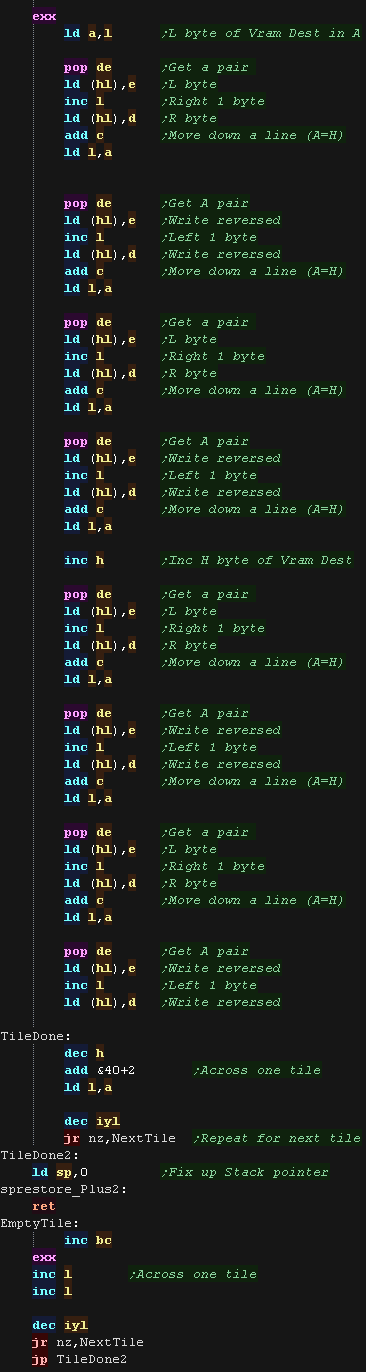 |
| DoStripRev has essentially the same function, however
it horizontally flips the pattern data via the lookup table. We're using BC to point to our lookup table, which means we don't have enough registers free to do the same 'trick' with H and C as before. As we don't have A or C available This time we do a more conventional 'ADD 40-1' to increase L |
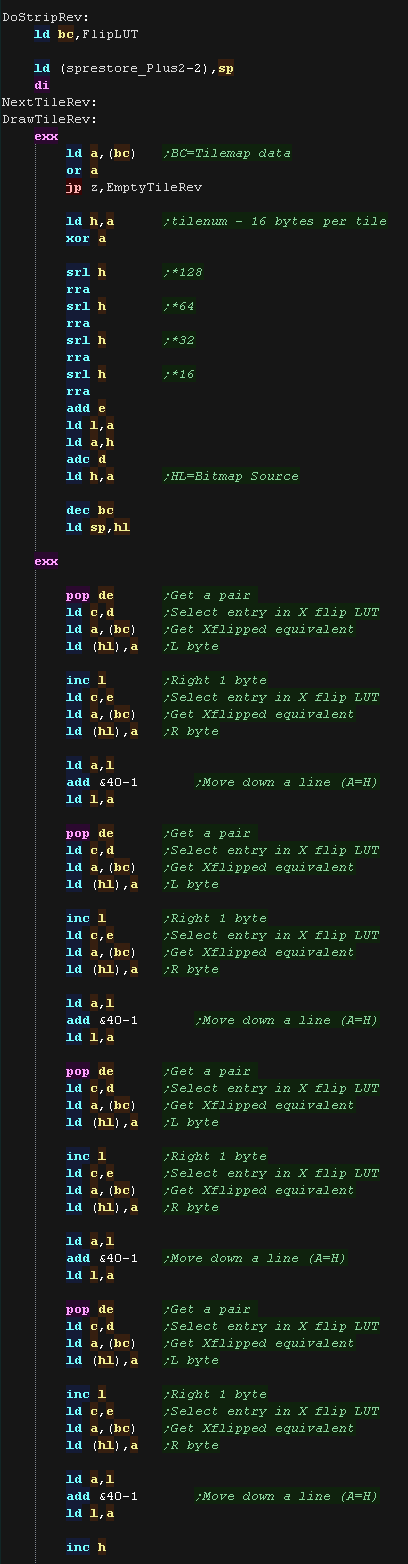 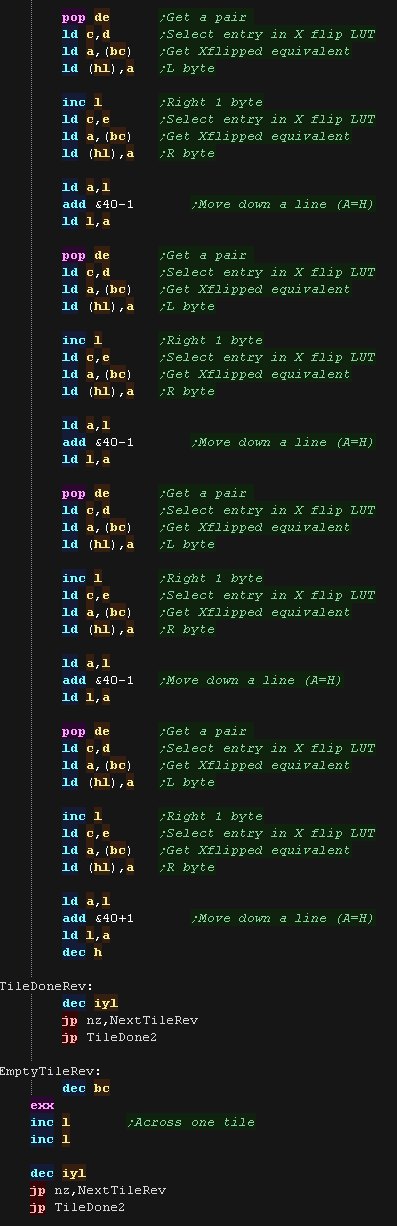 |
| Note that
Mintile makes extensive use of the shadow registers HL' BC' and
DE' (but not AF') This means you'll need to keep interrupts disabled (as the firmware uses them!), or write your own interrupt handler.... We'll write our own interrupt handler later on when we add music to this example. |
 |
| View Options |
| Default Dark |
| Simple (Hide this menu) |
| Print Mode (white background) |
| Top Menu |
| ***Main Menu*** |
| Youtube channel |
| Patreon |
| Introduction to Assembly (Basics for absolute beginners) |
| Amazon Affiliate Link |
| AkuSprite Editor |
| ChibiTracker |
| Dec/Bin/Hex/Oct/Ascii Table |
| Alt Tech |
| Archive.org |
| Bitchute |
| Odysee |
| Rumble |
| DailyMotion |
| Please note: I wlll upload more content to these alt platforms based on the views they bring in |
| 68000 Content |
| ***68000 Tutorial List*** |
| Learn 68000 Assembly |
| Hello World Series |
| Platform Specific Series |
| Simple Samples |
| Grime 68000 |
| 68000 Downloads |
| 68000 Cheatsheet |
| Sources.7z |
| DevTools kit |
| 68000 Platforms |
| Amiga 500 |
| Atari ST |
| Neo Geo |
| Sega Genesis / Mega Drive |
| Sinclair QL |
| X68000 (Sharp x68k) |
| 8086 Content |
| Learn 8086 Assembly |
| Platform Specific Series |
| Hello World Series |
| Simple Samples |
| 8086 Downloads |
| 8086 Cheatsheet |
| Sources.7z |
| DevTools kit |
| 8086 Platforms |
| Wonderswan |
| MsDos |
| ARM Content |
| Learn ARM Assembly |
| Learn ARM Thumb Assembly |
| Platform Specific Series |
| Hello World |
| Simple Samples |
| ARM Downloads |
| ARM Cheatsheet |
| Sources.7z |
| DevTools kit |
| ARM Platforms |
| Gameboy Advance |
| Nintendo DS |
| Risc Os |
| Risc-V Content |
| Learn Risc-V Assembly |
| Risc-V Downloads |
| Risc-V Cheatsheet |
| Sources.7z |
| DevTools kit |
| MIPS Content |
| Learn Risc-V Assembly |
| Platform Specific Series |
| Hello World |
| Simple Samples |
| MIPS Downloads |
| MIPS Cheatsheet |
| Sources.7z |
| DevTools kit |
| MIPS Platforms |
| Playstation |
| N64 |
| PDP-11 Content |
| Learn PDP-11 Assembly |
| Platform Specific Series |
| Simple Samples |
| PDP-11 Downloads |
| PDP-11 Cheatsheet |
| Sources.7z |
| DevTools kit |
| PDP-11 Platforms |
| PDP-11 |
| UKNC |
| TMS9900 Content |
| Learn TMS9900 Assembly |
| Platform Specific Series |
| Hello World |
| TMS9900 Downloads |
| TMS9900 Cheatsheet |
| Sources.7z |
| DevTools kit |
| TMS9900 Platforms |
| Ti 99 |
| 6809 Content |
| Learn 6809 Assembly |
| Learn 6309 Assembly |
| Platform Specific Series |
| Hello World Series |
| Simple Samples |
| 6809 Downloads |
| 6809/6309 Cheatsheet |
| Sources.7z |
| DevTools kit |
| 6809 Platforms |
| Dragon 32/Tandy Coco |
| Fujitsu FM7 |
| TRS-80 Coco 3 |
| Vectrex |
| 65816 Content |
| Learn 65816 Assembly |
| Hello World |
| Simple Samples |
| 65816 Downloads |
| 65816 Cheatsheet |
| Sources.7z |
| DevTools kit |
| 65816 Platforms |
| SNES |
| eZ80 Content |
| Learn eZ80 Assembly |
| Platform Specific Series |
| eZ80 Downloads |
| eZ80 Cheatsheet |
| Sources.7z |
| DevTools kit |
| eZ80 Platforms |
| Ti84 PCE |
| IBM370 Content |
| Learn IBM370 Assembly |
| Simple Samples |
| IBM370 Downloads |
| IBM370 Cheatsheet |
| Sources.7z |
| DevTools kit |
| Super-H Content |
| Learn SH2 Assembly |
| Hello World Series |
| Simple Samples |
| SH2 Downloads |
| SH2 Cheatsheet |
| Sources.7z |
| DevTools kit |
| SH2 Platforms |
| 32x |
| Saturn |
| PowerPC Content |
| Learn PowerPC Assembly |
| Hello World Series |
| Simple Samples |
| PowerPC Downloads |
| PowerPC Cheatsheet |
| Sources.7z |
| DevTools kit |
| PowerPC Platforms |
| Gamecube |
| Work in Progress |
| ChibiAndroids |
| Misc bits |
| Ruby programming |
Buy my Assembly programming book
on Amazon in Print or Kindle!



Available worldwide!
Search 'ChibiAkumas' on
your local Amazon website!
Click here for more info!


Buy my Assembly programming book
on Amazon in Print or Kindle!



Available worldwide!
Search 'ChibiAkumas' on
your local Amazon website!
Click here for more info!


Buy my Assembly programming book
on Amazon in Print or Kindle!



Available worldwide!
Search 'ChibiAkumas' on
your local Amazon website!
Click here for more info!







